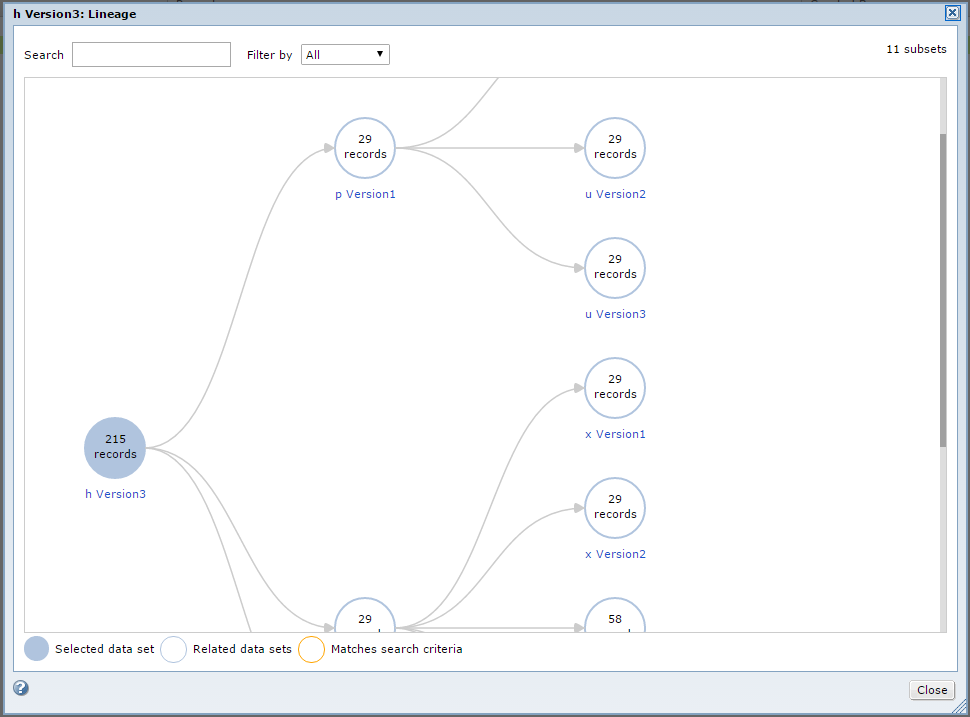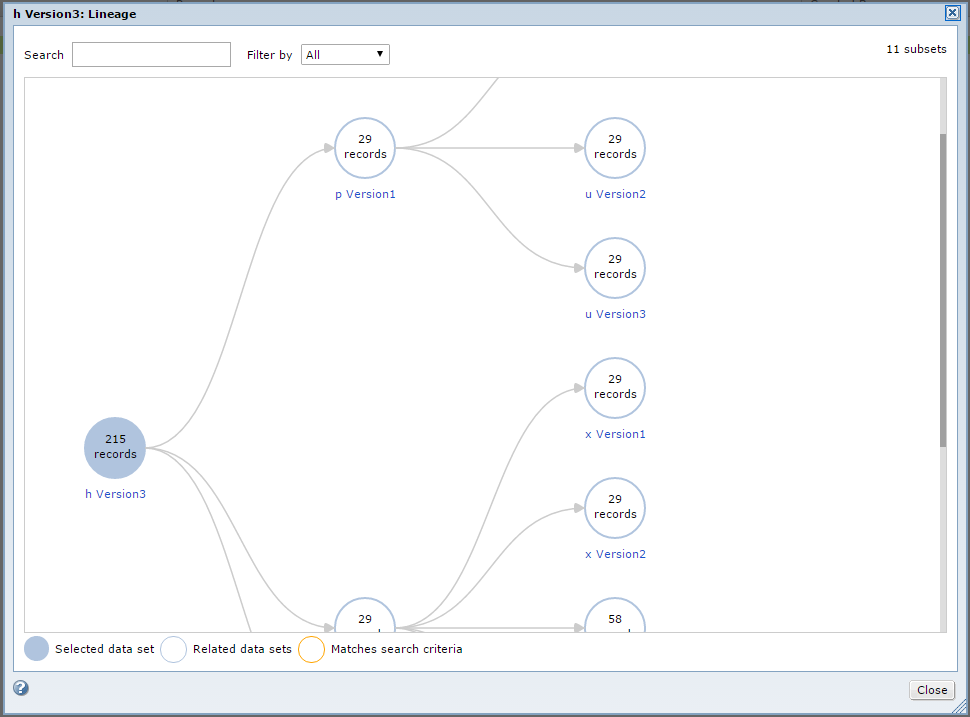Related Data Sets
You can create a subset of a data set to create smaller chunks of test data that are referentially intact.
A related data set is a subset of a data set. Create a related data set that contains specific data from another data set. For example, you create a data set DA_APP when you test version 1.0 of an application for a specific customer. You test specific features of the application in this release. The data set DA_APP contains tables relevant to the tests you run. When you test the next hotfix version of the application, you test a few of the features and you require some of the data in the data set.
Create a subset of the data set that includes the required data. Create an entity or group in the data set that includes the tables that you want to include in the subset. Run a plan that includes the entity or group to create the subset data set.
Related Data Set Lineage
You can view a map of related data sets from the Related Data Sets tab.
The Lineage window displays a map of related data sets and indicates which data sets have subsets.
You can search for and view the lineage based on specific search criteria that you enter. Results that match are highlighted. You can filter the view to view all parent data sets, all child data sets, or all related data sets.
Click the name of a data set to open the data set page. You can open data sets that you have permissions on.
Creating an Entity
You can create an entity with tables in a data set. When you create an entity, you select the driving table. Test Data Manager retrieves the related tables in the data set based on the constraints. You can add filter criteria to the driving table to filter source data when you create the subset of the data set. You can disable relationships between tables in the entity.
1. Open the required data set.
2. Click Related Data Sets and open the Subset Components tab.
3. Click Actions > New > Entities.
4. In the New Entity dialog box, enter a name and optional description for the entity.
5. Click Select Table to select a driving table from the list.
6. Click Save.
Test Data Manager adds the related tables to create the entity and displays a diagram of the relationship between the tables in the entity. You can view a list of the tables or a list that shows the relationships between the tables.
7. To create a subset of the data based on filter criteria, click Edit in the Properties pane.
The Edit Criteria dialog box appears.
8. To add criteria for a column, click the Entity Criteria tab.
9. Click the Add Criteria button.
10. Select the columns on which you want to filter data and click OK.
The columns that you select appear in the columns list in the Entity Criteria tab.
11. If you want to define the filter expression in the entity, select an operator from the list to filter the data.
You can indicate a filter condition in the entity, but define the expression in the plan.
12. If you enter a filter condition, enter a specific value or a variable to complete the filter expression.
Note: If you want to provide a variable in the entity criteria, you must start the parameter value with "$$".
13. Click Save for each filter criteria that you create. If you define multiple filters in an entity, the subset operation includes data that meets all filter criteria.
14. Click OK to exit the Edit Criteria dialog box.
Editing an Entity
You can edit an entity to change the general properties, relationships, and filter criteria for tables.
1. Open the required data set.
2. Click Related Data Sets and open the Subset Components tab.
3. Open the entity that you want to edit.
4. Click Actions > Edit.
The Edit dialog box appears.
5. On the General tab, edit the entity name and description.
6. On the Entity Criteria tab, select columns and enter filter criteria.
7. Click OK.
8. Optional. You can choose to optimize all the relationships in the entity or edit required relationships between tables.
Creating a Group
You can create a group of tables in a data set. Add the group to a plan to create a related data set. To create a group, select the tables that you want to add to the plan.
1. Open the required data set.
2. Click Related Data Sets and open the Subset Components tab.
3. Click Actions > New > Groups.
4. In the New Group dialog box, enter a name for the group and optional description for the group. Click Next.
5. To select one or more tables for the group, click the Add Tables button.
6. Optionally, you can filter the list of tables to search for.
7. Select the required tables and click OK.
8. Click Finish.
Editing a Group
You can edit a group to change its description and tables.
1. Open the required data set.
2. Click Related Data Sets and open the Subset Components tab.
3. Open the group that you want to edit.
4. Click Actions > Edit.
The Edit dialog box appears.
5. On the group General tab, edit the group name or the description.
6. On the Tables tab, change the tables in the group.
7. Click OK.
Creating a Related Data Set
Create a related data set to create a subset of a data set that contains required data that is referentially intact.
1. Open the required data set.
2. Click the Related Data Sets tab.
The Data Sets tab opens with a list of related data sets.
3. Click the Execute tab.
4. Click Actions > New Plan.
5. In the New Plan dialog box, enter a name and optional description for the plan.
The plan name is the default data set name. You can edit the name of the data set later.
6. Enter an application name and application version to identify the data set.
7. Optional. Add tags to the data set. Use a comma to separate tags.
8. Click Next.
9. In the Subset Components window, click Add and select the required subset components to add to the plan. Click OK.
10. Click Next.
11. To filter subset components, select the component, click Edit Table Criteria and enter an expression. Click OK.
12. Click Next.
13. Configure the plan properties.
14. Click Finish.
The plan appears in the Execute tab.
15. To generate and run the workflow, click Actions > Generate and Execute in the Plan Properties page.
You can view the job log messages in the Overview | Monitor page. View workflow and session logs from the Monitor tab on the data set page. When the job completes successfully, you can view the data set in the Related Data Sets tab.
Copying a Data Set Plan
Copy a data set plan to create another plan with similar components. Create a copy of a plan and edit the copy.
1. Open the required data set and click Related Data Sets > Execute to view the data set plans.
2. To select a plan, click the plan Description or Status field.
Do not open the plan.
3. Click Actions > Duplicate.
4. Enter a plan name and optional description.
The default name is Copy of <original name>.