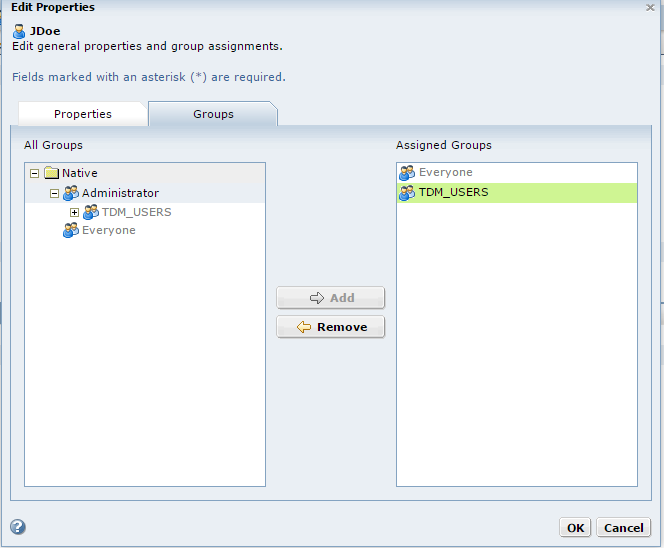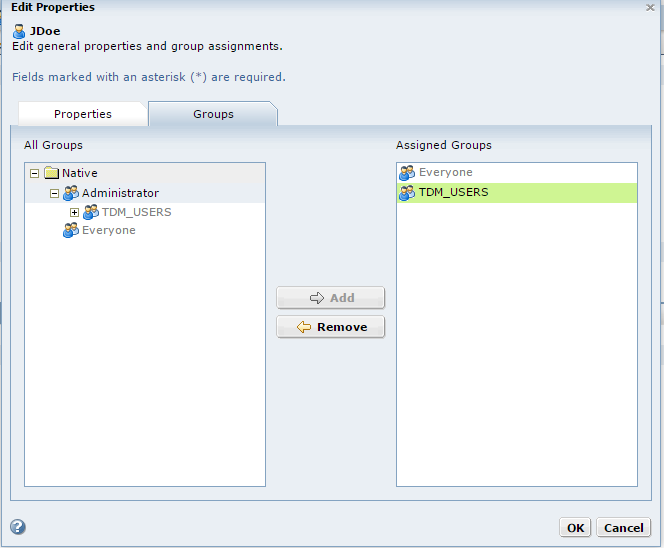Step 4. Assign Users to Groups
Assign users to groups to assign roles and privileges to multiple users at a time and to manage user roles and privileges. Assign users to groups from the Security tab.
1. In the Administrator tool, click the Security tab.
2. In the Users section of the Navigator, select the native user account that you created, and then click Edit.
3. Click the Groups tab.
4. To assign the user to the group TDM_USERS you created, select TDM_USERS from the All Groups column and click Add.
If nested groups do not appear in the All Groups column, expand each group to show all nested groups.
You can assign a native user to more than group. Use the Ctrl or Shift keys to select multiple groups at the same time.
5. To save the group assignments, click OK.
The following image shows the Groups tab of the user properties page from where you can assign a user to user groups:
You assigned the user to the user group TDM_USERS. You can add multiple users to a group and assign privileges and roles to the group. All users in the group inherit the privileges and roles of the group.