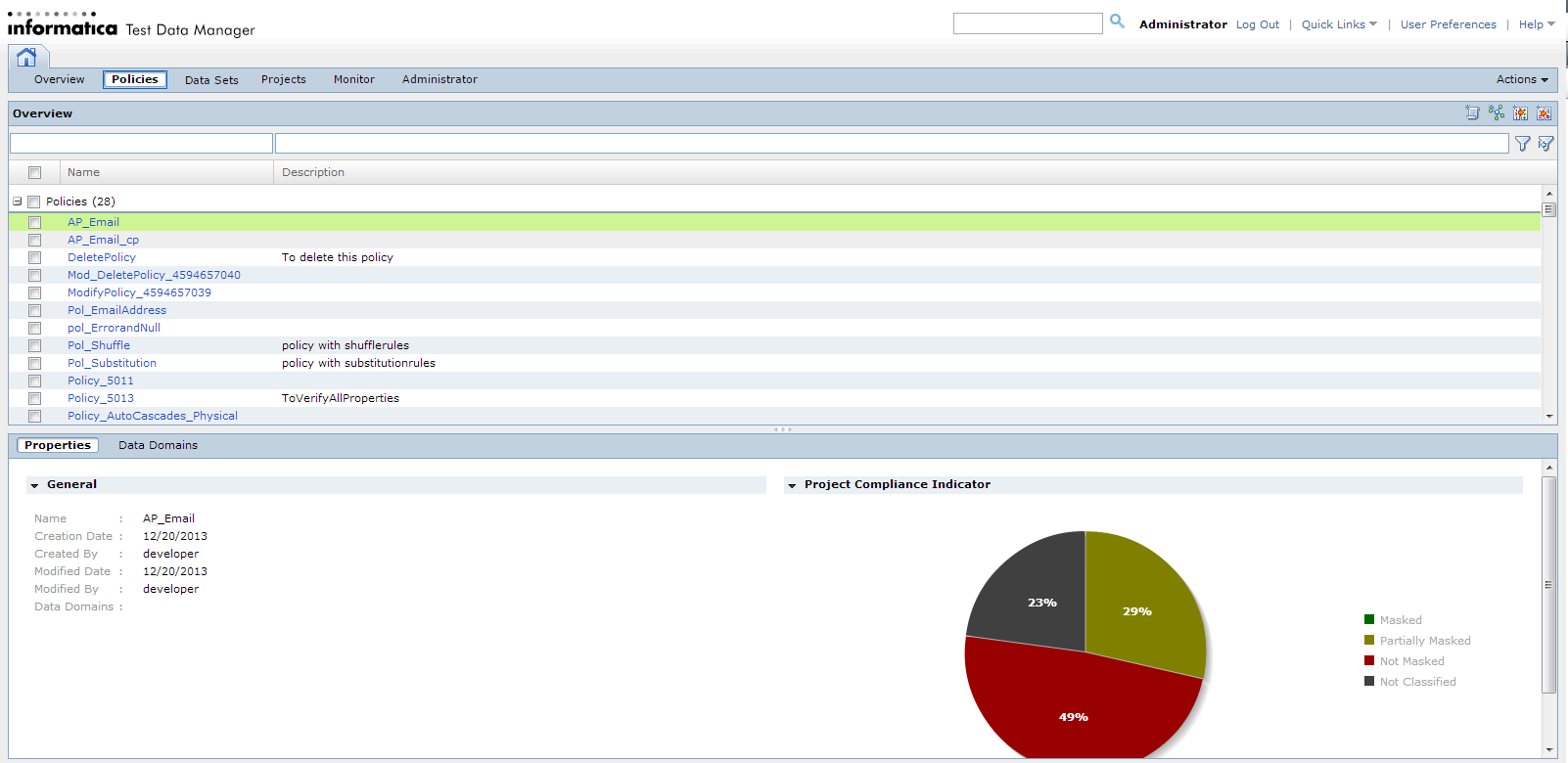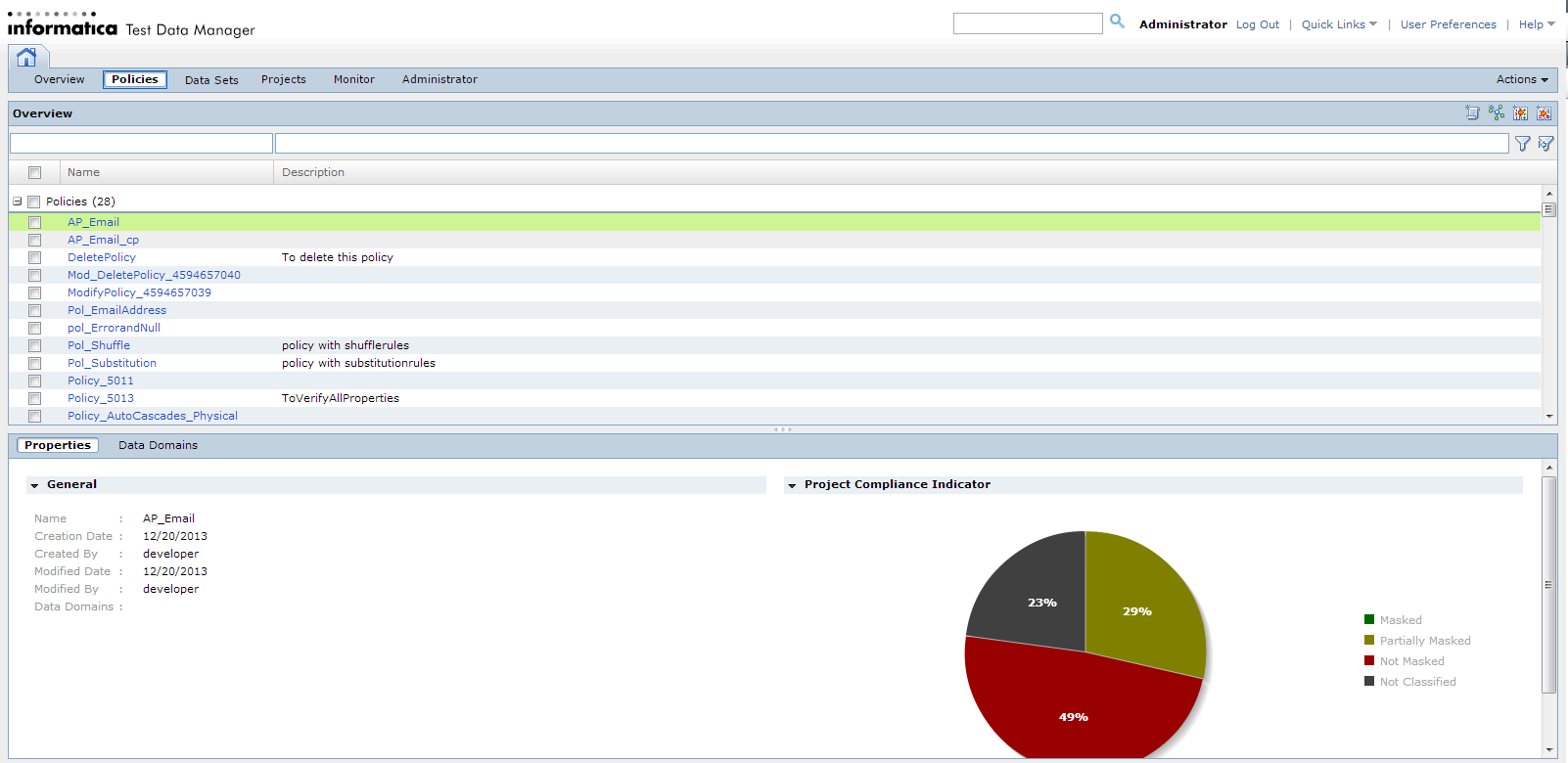Test Data Manager User Interface
Test Data Manager is a web-based user interface that you use to perform data discovery, data subset, data masking, and data generation operations.
Test Data Manager contains options to view and edit TDM components. Open a view in Test Data Manager based on the task that you need to perform.
The following image shows a view in Test Data Manager:
The Contents panel shows an overview of the items in a view. The Details panel shows additional details for a single item in the contents panel.
Test Data Manager contains the following views:
- Overview
- View dashboard reports about projects in the TDM repository.
- Policies
Define policies, masking rules, and generation rules that you can add to projects.
- Projects
- Define a project that contains source data and the data subset, data masking, data profiling, or data generation operations for the data.
- Monitor
- View the status of jobs that import sources or perform data subset, data masking, data profiling, or data generation operations. Stop or abort jobs.
- Administrator
- Manage connections, dictionaries, and workflow options.
Note: By default, an administrator can access the Administrator view of Test Data Manager. A user must have privileges to access the other views in Test Data Manager.