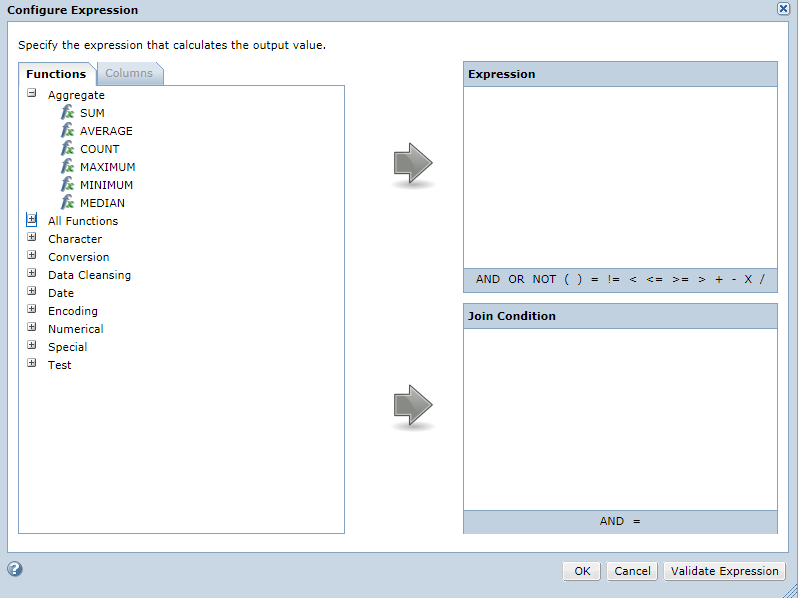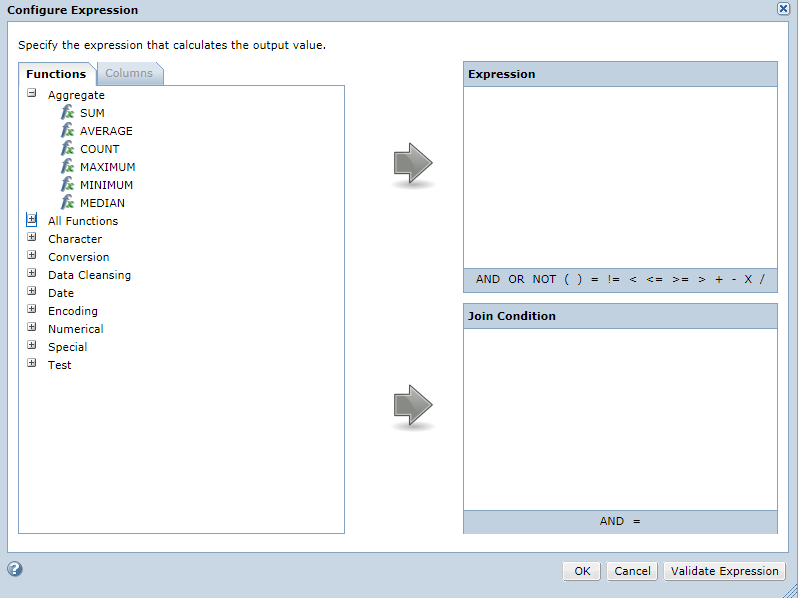Expression Builder
Use the Expression Builder to build an expression using PowerCenter functions.
Click Expression to open the Expression Builder when you perform any of the following tasks:
- •Create masking rules with Expression masking type.
- •Add pre-processing or post-processing expressions to a standard masking rule.
- •Create advanced masking rules.
- •Assign rules to a column.
- •Configure expressions in an ad hoc generation rule.
- •Configure advanced expressions in plans.
The Expression Builder shows a list of PowerCenter functions by category. To view the complete list, expand the All Functions list.
You can choose from a list of available columns to include in an expression. Select a function and click the Add arrow to add the function to an expression. You can choose columns and operators to enter join conditions.
For example, you might create an advanced masking rule that contains a first name and a last name input port. The masking rule has two variable ports that receive masked values for the first name and the last name. You might create an expression for the output port that concatenates the masked names in the variable ports and includes a space between them:
CONCAT( CONCAT( VAR1, ' ' ), VAR2 )
The following image shows the Expression Builder where you configure expressions:
For more information about the function syntax, see the Informatica Transformation Language Reference.