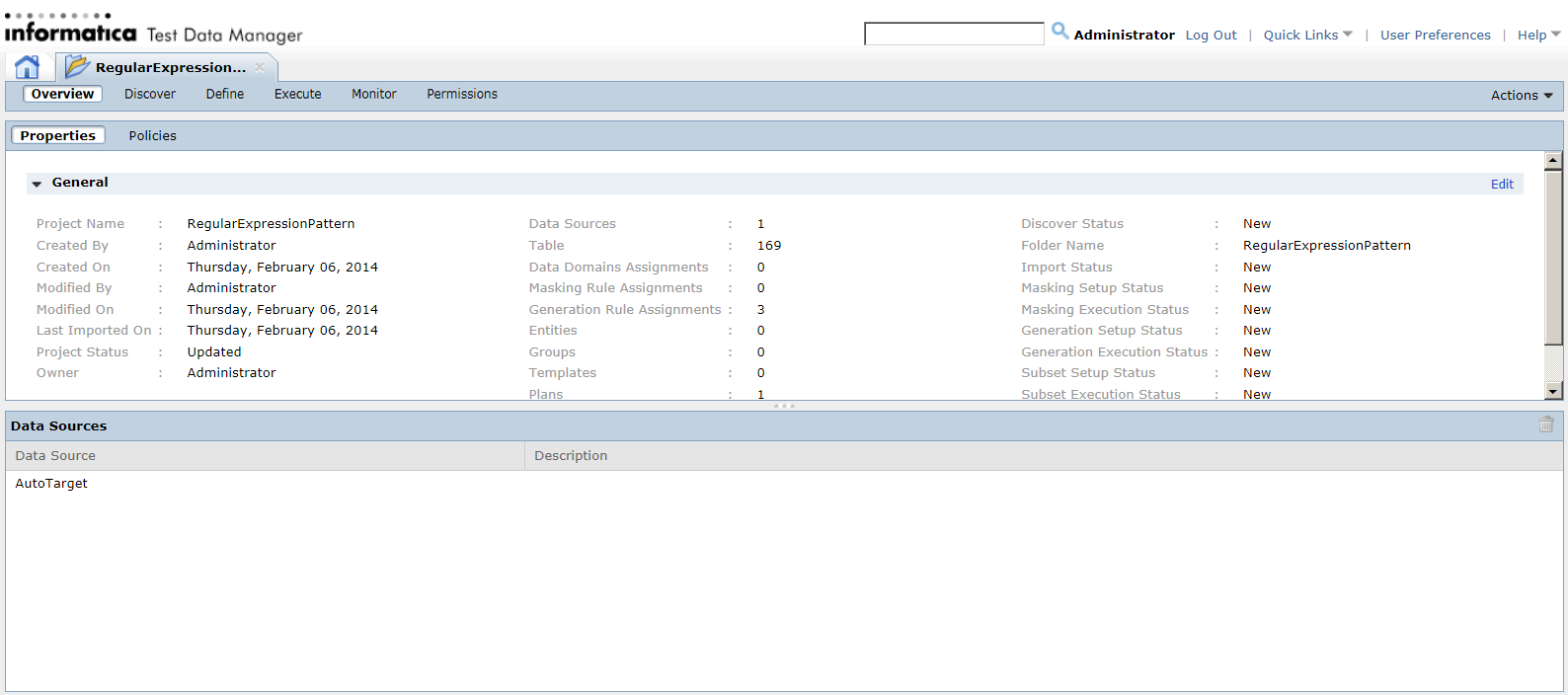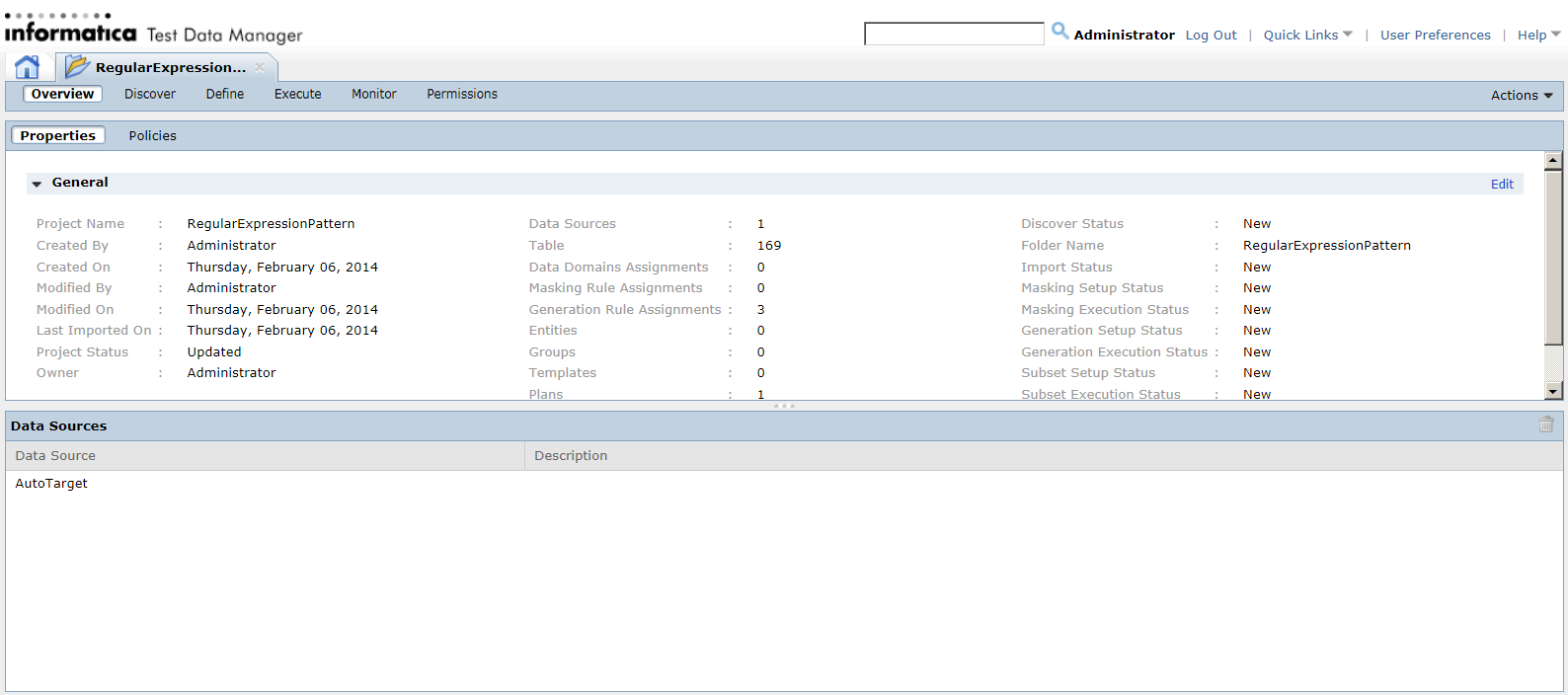Projects Overview
A project is the top-level container that you use to organize the components for data discovery, masking, subset, and generation operations.
The following image shows a project in Test Data Manager:
A project contains the following views:
- Overview
- Edit the project general properties in the Properties view. Add policies and rules to the project in the Policies view. In the Data Sources view, import data sources to a project for data discovery, data subset, data masking, and data generation operations. You can import a source from the PowerCenter repository, or you can import a source from a database. You can import multiple types of sources to the same project and define relationships between them.
- Discover
- Discover the primary keys, the table relationships, and the data domains in the source data.
- Define
- Define data masking, data subset, and data generation operations. When you define a data masking operation, assign the rules and policies to columns in the project source. When you need to create a data subset, define entities, groups, and templates. When you need to perform a data generation, assign the generation rules to the columns in the tables of the project.
- Execute
- Define a data subset, data masking, or data generation plan. Generate and run a PowerCenter workflow from the plan.
- Monitor
- View the status of data source import jobs, profiling jobs, workflow generation jobs, data subset jobs, data masking jobs, and data generation jobs.
- Permissions
- Apply the user group and the user permission to projects. When you create a project, you are the project owner and have access to the project. If other users need access to the project, you can add the users in the Permissions view. Apart from permission on a specific project, users need the minimum required privileges to access or perform any tasks on the project.