1. In the Administrator tool, click the Security tab.
2. On the Security tab Actions menu, click Create User.
The following image shows the properties that you can set for a user:
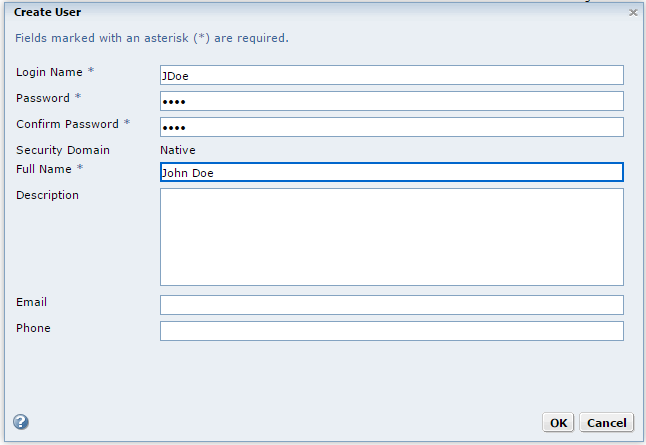
3. Enter the following required fields:
- Login Name
- Login name for the user account. The login name for a user account must be unique within the security domain to which it belongs. The name is not case sensitive and cannot exceed 128 characters. It cannot include a tab, newline character, or the following special characters:
- Password
- Password for the user account. The password can be from 1 through 80 characters long.
- Confirm Password
- Enter the password again to confirm. You must retype the password. Do not copy and paste the password.
- Full Name
- Full name for the user account. The full name cannot include the following special characters:
, + " \ < > ; / * % ? &
The name can include an ASCII space character except for the first and last character. No other space characters are allowed.
< > “
4. Click OK.