1. In the Administrator tool, click the Security tab.
2. In the Navigator, select the user group TDM_USERS.
3. Click the Privileges tab.
4. Click Edit.
The Edit Roles and Privileges dialog box appears.
5. To assign roles, expand the Test Data Manager service on the Roles tab.
6. To grant roles, select the Test Data Manager service roles to assign to the group.
The following image shows the custom roles available to choose from:
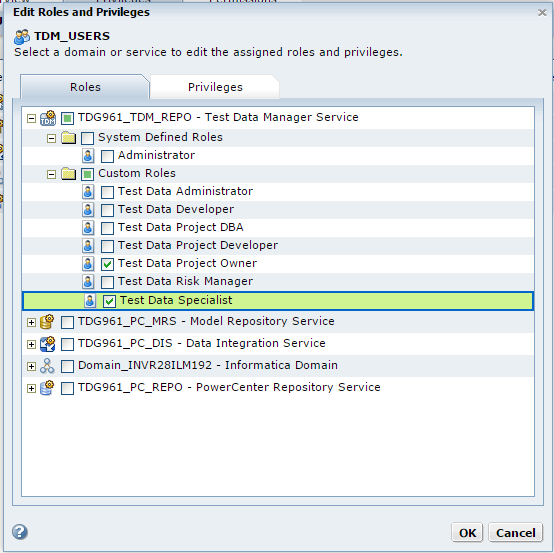
You can select any role that includes privileges for the selected domain or application service type.
7. To assign privileges, click the Privileges tab.
8. Expand the Test Data Manager service.
9. To grant privileges, select all the privileges to assign to the user group.
The following image shows the privilege groups available:
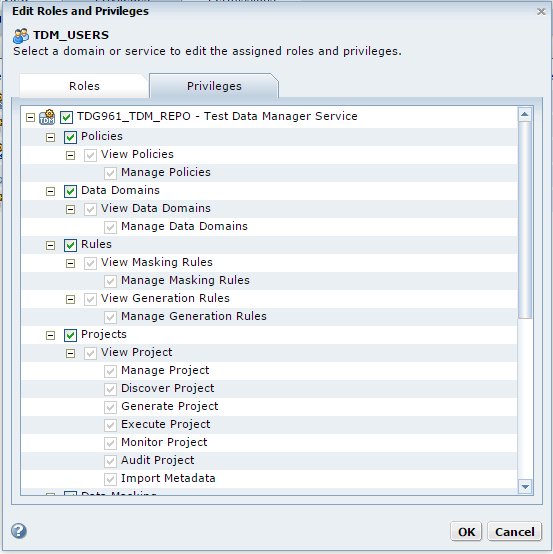
You cannot revoke privileges inherited from a role or group.
10. Click OK.