1. In Test Data Manager, click Administrator.
2. Click Connections.
3. Click Actions > New Connection.
The New Connection wizard opens.
4. Enter the connection name TDM_Source1 for the source.
5. Select Oracle connection type.
6. Optionally, enter a description for the source connection.
7. Enter the user name and password for the source database.
The following image shows connection properties for a sample source database:
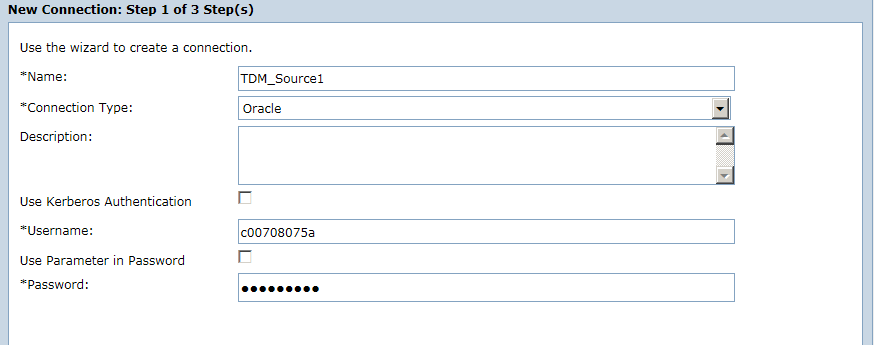
8. Click Next.
9. Enter the following connection string for the Oracle connection:
jdbc:informatica:oracle://<hostname>:1521;SID=<sid>
The following image shows the metadata properties for a sample source database:
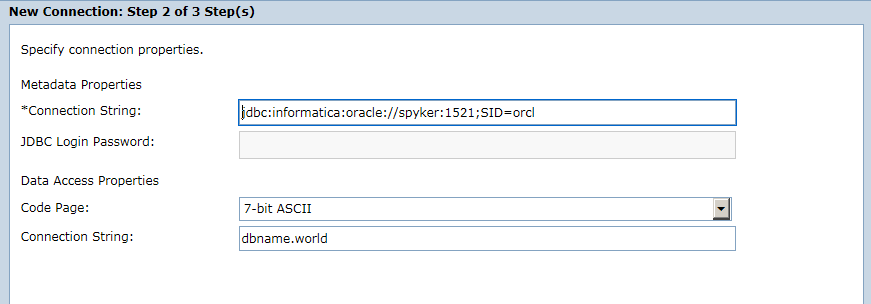
10. To test the connection, click Test Connection.
11. To save the connection, click Finish.
The connection is visible in the Administrator | Connections view.
12. Repeat the above steps to create a target connection named TDM_Target1 with a separate database source connection.