1. Click Projects.
2. Click Actions > New.
3. In the New Project dialog box, enter the following project properties:
- Name
- Enter the name CustDetails for the folder.
- Description
- Optional. Enter a description.
- PowerCenter Repository
- The default is the name of the PowerCenter repository.
- Folder
- The default is the project name.
- Owner
- The default is the name of the user that created the folder.
The following image shows the properties of the project:
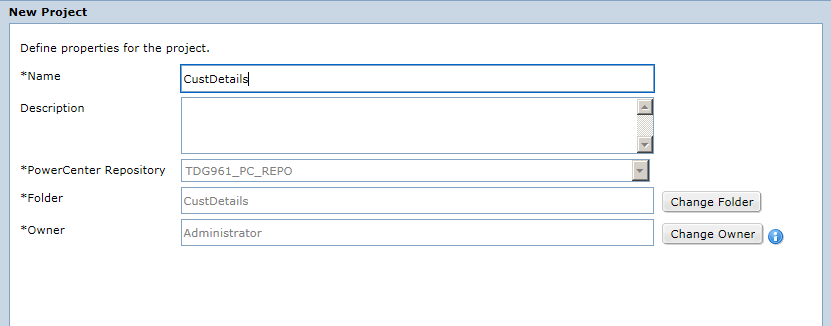
4. Click OK.
View the properties of the CustDetails project that you created.