1. In Test Data Manager, click Policies.
2. Click Actions > New > Masking Rule.
The New Masking Rule wizard appears.
3. Enter the name Cust_CreditCard and optional description for the rule.
4. Select the String data type.
5. Choose Standard and select the Credit Card masking rule.
6. To enable users to override masking parameters for the rule, select the Override Allowed option.
The following image shows sample rule properties for credit card masking:
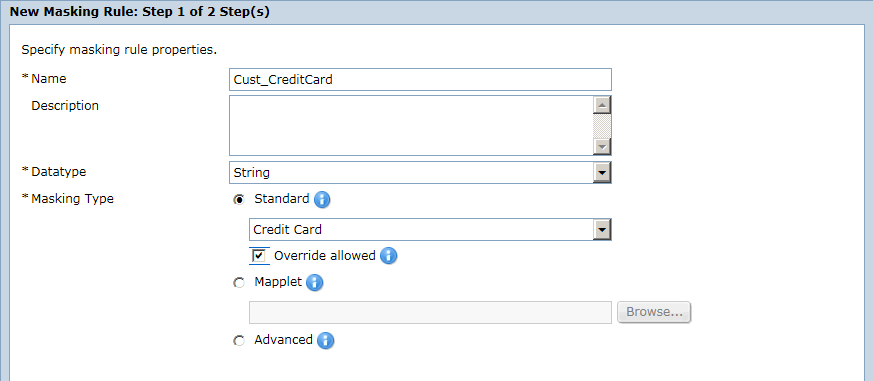
7. Click Next.
Note: The Masking Parameters dialog box changes based on the Masking Type that you select.
8. Select Repeatable Output and enter 190 for the seed value.
9. Choose Replace Card and select Any.
10. To avoid null and empty spaces, select Ignore.
11. To configure error handling, select Ignore and Continue.
12. To trim spaces before comparing values, select Trim Leading or Trailing Spaces.
The following image shows sample credit card masking rule parameters:
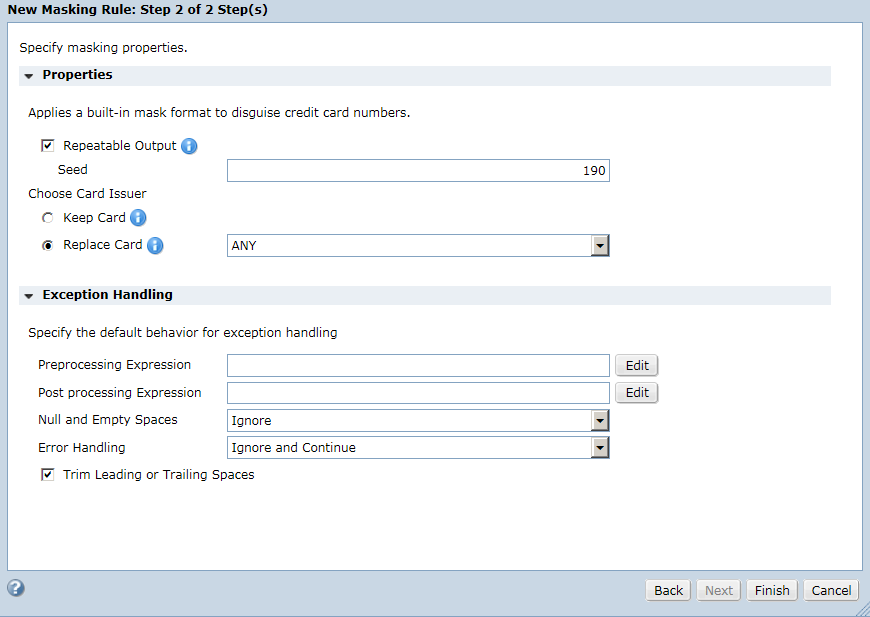
13. Click Finish.