1. To view the list of projects, click Projects.
2. Open the Cust_Details project that you created.
The project opens in another tab.
3. Click Overview > Policies.
4. Click Actions > Add Additional Rules.
The Add Additional Rules dialog box appears.
5. From the Masking Rules list, select the Cust_CreditCard masking rule.
The following image shows a sample list of rules:
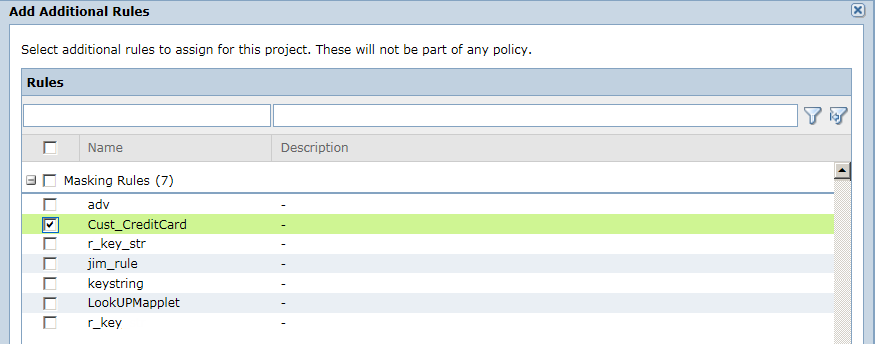
6. Click OK.
The credit card masking rule appears in the Additional Rules list.