1. In the project, click Define > Data Masking.
2. Select the CREDITCARD column to assign the masking rule to.
3. Click inside the Masking Rule column.
A list of masking rules applicable for the string data type appears.
4. Select the Cust_CreditCard masking rule that you created.
The following image shows a sample masking rule assignment:
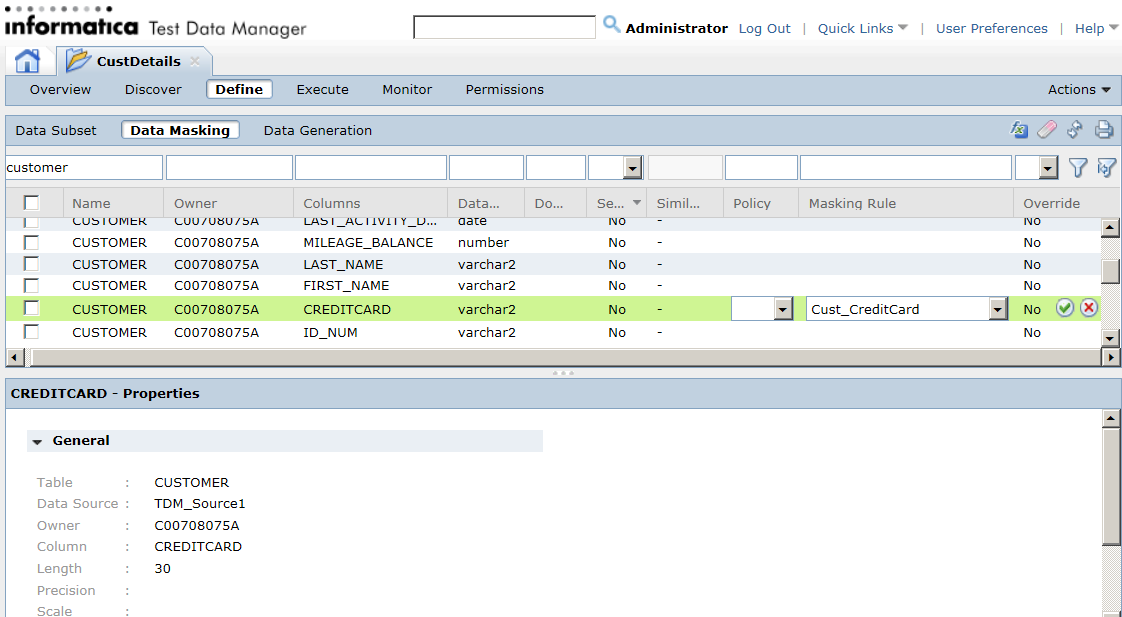
5. Click Save.