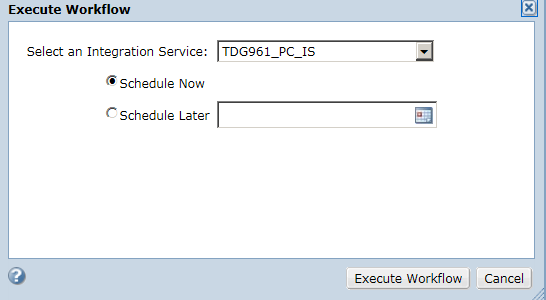1. In the project, click Execute to access the plans in the project.
2. Select Cust_Details_Plan.
3. Click Actions > Execute Workflow.
The following image shows the Execute view from where you can run the workflow:
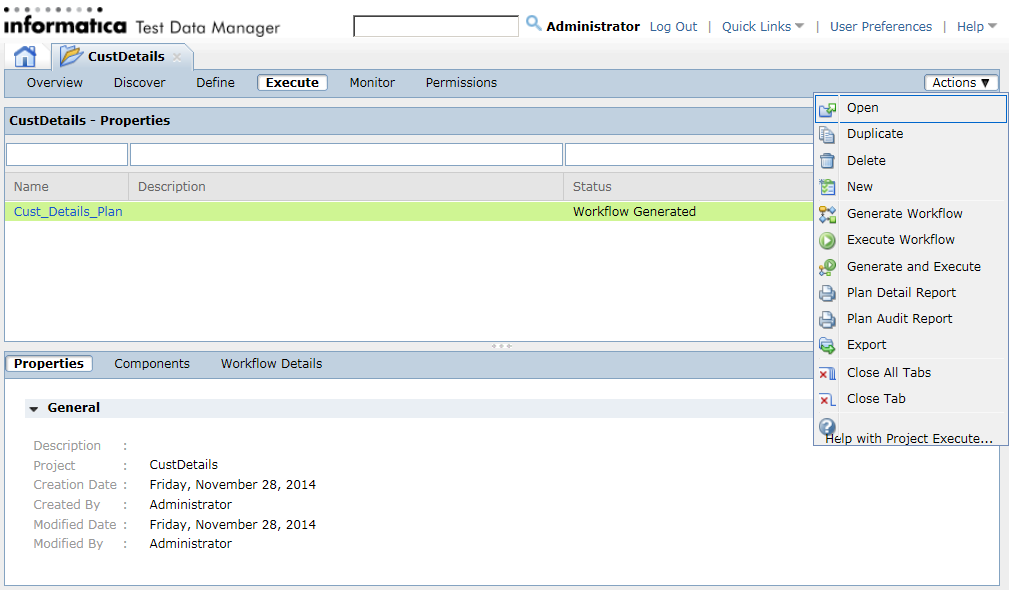
4. Select the PowerCenter Integration Service.
5. Select Schedule Now.
6. Click Execute Workflow.
The following image shows the Execute Workflow dialog box: