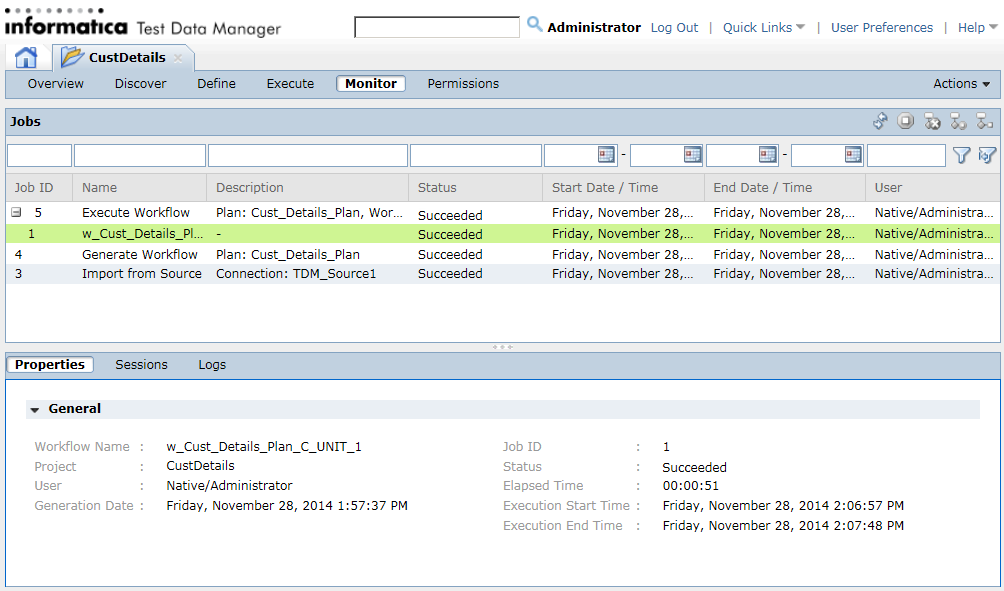1. In the project, click Monitor to view the status of the workflow.
2. To refresh the view, click Auto Refresh On.
View the progress in the Status column.
3. To view the workflow logs, select the workflow Job ID.
View the summary of the workflow in the Properties tab.
The following image shows a sample workflow job status: