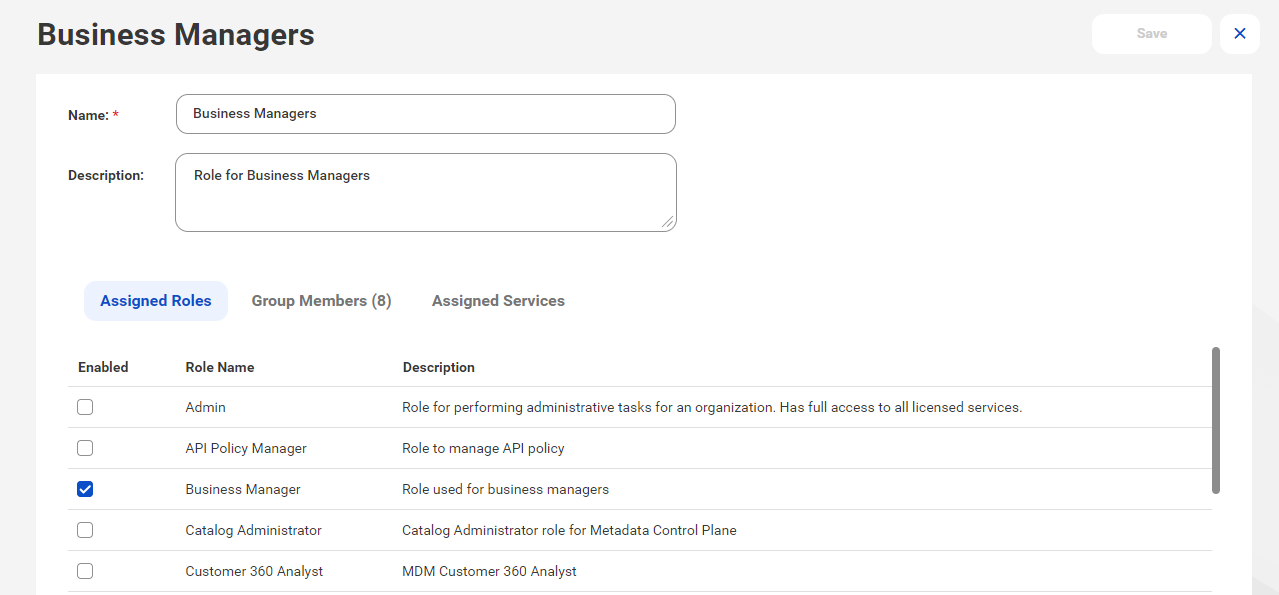
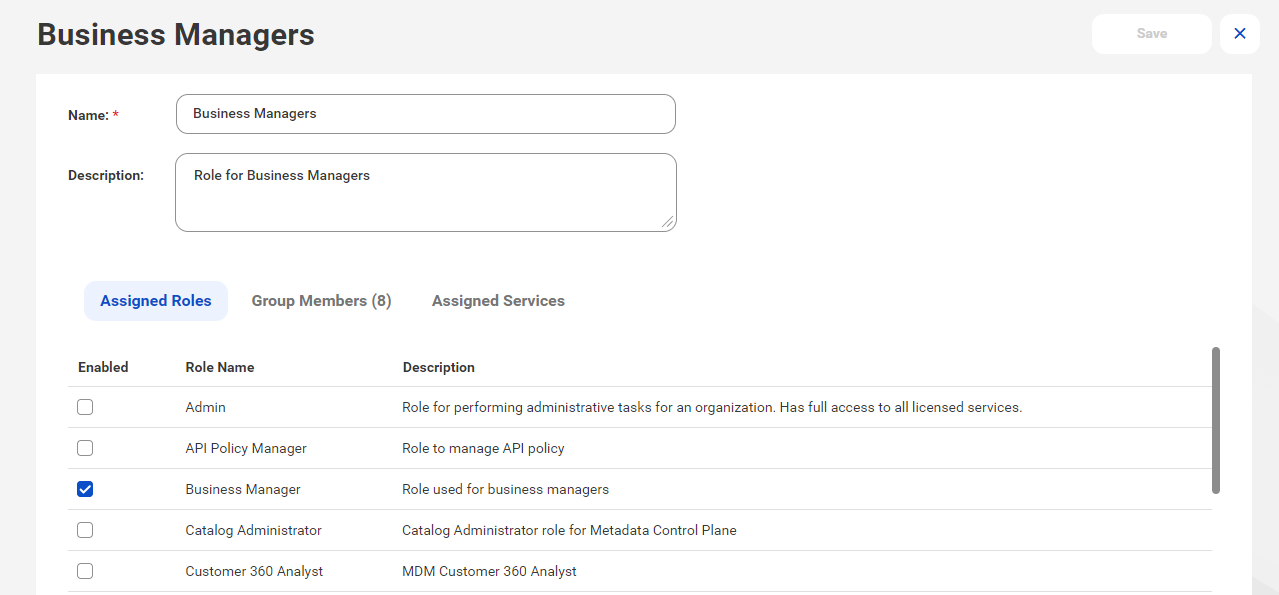
Property | Description |
|---|---|
Name | Required. Name of the user group. Must be unique within an organization. You can change the group name after you create it. |
Description | Optional description for the user group. |
Roles | Roles that are assigned to all members of the group. You must assign at least one role to each group. |
Members | Users who are assigned to the group. Use the Manage Users button to add or remove users from the list. When you assign a user to a group, the user is automatically assigned all roles and services that are assigned to the group. |
Services | Services to which the group has access and the default service to open when a user who's a member of the user group logs in. The list includes all the services in the organization's license. By default, a user group is assigned all the services the organization is licensed to use. When you add a user to a group, that user gains access to all of the group's services provided that all the following conditions are met:
For more information about a user's role, see User details. For more information about explicitly allowing or denying access to services for a user, see Assigning and unassigning services . Note: By explicitly allowing access, it is possible for a user to have access to a service that is not included in the user's group membership. |