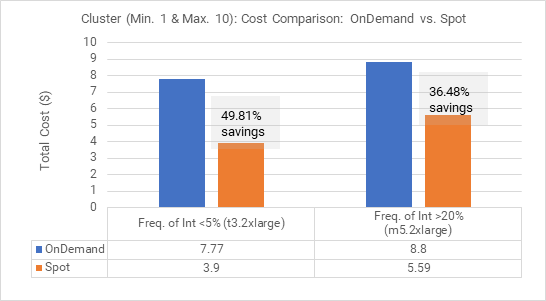
Property | Description |
|---|---|
Name | Name of the advanced configuration. |
Description | Description of the advanced configuration. |
Runtime Environment | Runtime environment to associate with the advanced configuration. The runtime environment can contain only one Secure Agent. A runtime environment cannot be associated with more than one configuration. |
Cloud Platform | Cloud platform that hosts the cluster. Select Microsoft Azure. |
Private Cluster | Creates an advanced cluster in which cluster resources have only private IP addresses. When you choose to create a private cluster, you must specify the VNet and subnet in the advanced properties. |
Property | Description |
|---|---|
Region | Region in which to create the cluster. Use the drop-down menu to view the regions that you can use. |
Master Instance Type | Instance type to host the master node. Use the drop-down menu to view the instance types that you can use. The list of available instance types is filtered based on the minimum number of resources that the cluster requires. |
Worker Instance Type | Instance type to host the worker nodes. Use the drop-down menu to view the instance types that you can use. The instance types that you can use depend on your Azure account. For information to verify that the instance type that you select from the drop-down menu is supported on your account, refer to the Microsoft Azure documentation. |
Number of Worker Nodes | Number of worker nodes in the cluster. Specify the minimum and maximum number of worker nodes. |
Enable Spot Instances | Indicates whether to use Spot Instances for worker nodes. |
Spot Instance Price Ratio | Maximum percentage of On-Demand Instance price to pay for Spot Instances. Specify an integer value between 1 and 100. Required if you enable Spot Instances. If you do not enable Spot Instances, this property is ignored. |
Enable High Availability | Indicates whether the cluster is highly available. You can enable high availability only if the region has availability zones 1, 2, and 3. One master node is created in each availability zone. |
Availability Zones | List of availability zones where cluster nodes are created. The list of availability zones is populated automatically based on the region. If the region has availability zones 1, 2, and 3, worker nodes are created across the zones. |
Azure Disk Size | Size of the Azure disk to attach to a worker node for temporary storage during data processing. The disk size scales between the minimum and maximum based on job requirements. The range must be between 80 GB and 16 TB. By default, the minimum and maximum disk sizes are 100 GB. Note: When the disk size scales down, the jobs that are currently running on the cluster might take longer to complete. |
Cluster Shutdown | Cluster shutdown method. You can select one of the following cluster shutdown methods:
|
Mapping Task Timeout | Amount of time to wait for a mapping task to complete before it is terminated. By default, a mapping task does not have a timeout. If you specify a timeout, a value of at least 10 minutes is recommended. The timeout begins when the mapping task is submitted to the Secure Agent. |
Resource Group (Storage) | Storage resource group that holds the staging and log storage accounts. The resource group can be a maximum of 90 characters. If you specify an initialization script path, the storage account that holds the init script must be part of the same resource group. |
Staging Location | Location on Azure Data Lake Storage Gen2 to store staging data that is generated when you run jobs. Use the format: abfs(s)://<file system>@<storage account>.dfs.core.windows.net/<folder path> If encryption is enabled, specify the ABFSS protocol. Otherwise, specify the ABFS protocol. |
Log Location | Location on Azure Data Lake Storage Gen2 to store logs that are generated when you run a job. Use the format: abfs(s)://<file system>@<storage account>.dfs.core.windows.net/<folder path> If encryption is enabled, specify the ABFSS protocol. Otherwise, specify the ABFS protocol. |
Property | Description |
|---|---|
Resource Group (Cluster) | Cluster resource group that holds cluster resources. If you do not specify a resource group, the agent creates a resource group to populate with cluster resources. The resource group can be a maximum of 90 characters. |
Service Principal Client ID | Service principal that the agent uses to manage Azure resources. |
Key Vault | Key vault that stores the service principal credentials. |
Secret Name | Name of the secret that stores the service principal credentials. |
VNet | Azure VNet in which to create the cluster. Use the format: resourceGroup/VNet. The VNet must be in the specified region. If you choose not to create a private cluster, you don't need to specify a VNet. In this case, the agent creates a VNet on your Azure account based on the region that you select. Optional if you use custom network security groups. |
Subnet | Required when a VNet is specified. Subnet in which to create cluster nodes. Optional if you use custom network security groups. |
IP Address Range | CIDR block that specifies the IP address range that the cluster can use. The IP address range cannot overlap with the IP addresses of the subnets. For example: 10.0.0.0/24 Required if you use an existing VNet. The IP address range is used as the CIDR for Kubernetes service IPs and is required due to the tight integration between Kubernetes networking and Azure's VNet infrastructure. Optional if you use custom network security groups. |
Initialization Script Path | Location on Azure Data Lake Storage Gen2 that stores the initialization script to run on each cluster node when the node is created. Use the format: abfs(s)://<file system>@<storage account>.dfs.core.windows.net/<folder path>/file.sh The script must be a bash script and it can reference other init scripts in the same folder. |
Master Security Group ID | Security group that defines the inbound and outbound security rules for master nodes in the cluster. The Secure Agent attaches this security group to all master nodes in the cluster. Use the format: <resource group name>/<NSG name> The master security group can be a maximum of 155 characters. Note: If the advanced configuration includes the cluster resource group, and the NSG (network security group) belongs to the cluster resource group, you can use the network security group name as the value. This security group replaces the default master security group created by Data Integration. For more information, see the How-To article "Create user defined security groups in Azure". When you specify a master security group, the worker security group is required. |
Worker Security Group ID | Security group that defines the inbound and outbound security rules for worker nodes in the cluster. The Secure Agent attaches this security group to all worker nodes in the cluster.. Use the format: <resource group name>/<NSG name> The worker security group can be a maximum of 155 characters. Note: If the advanced configuration includes the cluster resource group, and the NSG (network security group) belongs to the cluster resource group, you can use the network security group name as the value. This security group replaces the default worker security group created by Data Integration. For more information, see the How-To article "Create user defined security groups in Azure". When you specify a worker security group, the master security group is required. |
Azure Tags | Tags on Microsoft Azure to apply to cluster nodes. Each tag has a key and a value. You can list a maximum of 30 tags. The Secure Agent also assigns default tags to cloud resources. The default tags do not contribute to the limit of 30 tags. Note: Issues can occur when you override default tags. For more information, see Default tags for cloud resources. Tags cannot include UTF-8 characters \u241e and \u241f that correspond to record and unit separators represented by ASCII control characters 30 and 31. |
Property | Description |
|---|---|
Encrypt Data | Indicates whether temporary data on the cluster is encrypted. Note: Encrypting temporary data might slow down job performance. |
Runtime Properties | Custom properties to customize the cluster and the jobs that run on the cluster. |
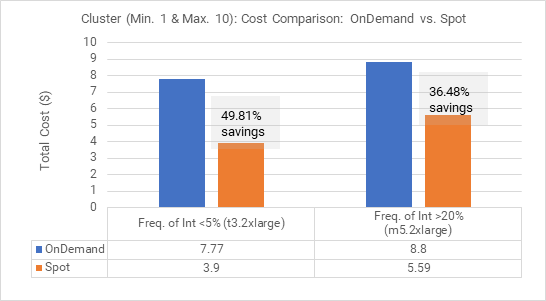
Cloud platform tag | Description |
|---|---|
infa:ccs:hostname | The host name of the Secure Agent machine that started the cluster. If the Secure Agent machine stops unexpectedly and the Secure Agent restarts on a different machine, the host name is the original Secure Agent machine. |
infa:k8scluster:configname | Name of the advanced configuration that is used to create the cluster. |
infa:k8scluster:workdir | Staging directory that the cluster uses. |
InfaInternalInitDone | Used internally. |
KubernetesCluster | Identifies an advanced cluster. |