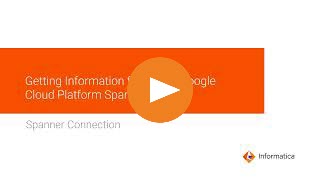
Operation | Support |
|---|---|
Read | Yes |
Write | Yes |
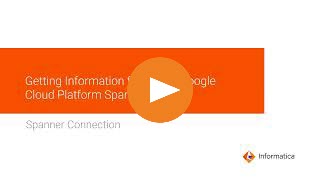
Property | Description |
|---|---|
Connection Name | Name of the connection. Each connection name must be unique within the organization. Connection names can contain alphanumeric characters, spaces, and the following special characters: _ . + -, Maximum length is 255 characters. |
Project ID | The project_ID value in the JSON file that you download after you create a service account. If you have created multiple projects with the same service account, enter the ID of the project that contains the Cloud Spanner instance that you want to connect to. |
Instance ID | Name of the instance that you created in Google Cloud Spanner. |
Service Account ID | The client_email value in the JSON file that you download after you create a service account. |
Service Account Key | The private_key value in the JSON file that you download after you create a service account. |
Property | Description |
|---|---|
Source Database | Optional. Overrides the Google Cloud Spanner database name that contains the Google Cloud Spanner source table that you specified in the Source transformation. |
Source Table | Optional. Overrides the Google Cloud Spanner source table name that you specified in the Source transformation. |
Batch Size | Minimum number of rows that the Secure Agent reads in a batch. Enter a number greater than 0. Default is 0. |
Enable Bulk Read | Select this property to read data from large Google Cloud Spanner tables. |
IndexDirective | The index name to query a table in an SQL statement. To specify an index directive, use the following syntax: FROM TableName@{FORCE_INDEX=TableIndex} For more information about index directives, go to the following website: https://cloud.google.com/spanner/docs/secondary-indexes |
Property | Description |
|---|---|
UpdateMode | Determines the mode that the Secure Agent uses to update rows in the Google Cloud Spanner target. You can select one of the following modes:
Default is Update as Update. |
Target DataBase | Optional. Overrides the Google Cloud Spanner database name that contains the Google Cloud Spanner target table that you specified in the Target transformation. |
Target Table | Optional. Overrides the Google Cloud Spanner target table name that you specified in the Target transformation. |
Batch Size | Minimum number of rows in a batch. Enter a number greater than 0. Default is 100. |
Create Table If Required | If the table is not present in the target database, the Secure Agent creates the target table with the name that you specify in the Target Table field. The Secure Agent creates the table with the same schema as the target table that you specified in the Target transformation. |
Create DataBase If Required | If the database specified in the Target DataBase field is not present in the Google Cloud Spanner instance, the Secure Agent creates the target database with the name that you specify in the Target Database field. |
Write Truncate | When you set the attribute to True, the Secure Agent overwrites the existing data in the target table. Note: The Write Truncate option is applicable only when you perform an insert operation on a Google Cloud Spanner target. |