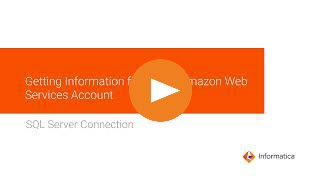
Operation | Support |
|---|---|
Read | Yes |
Write | Yes |
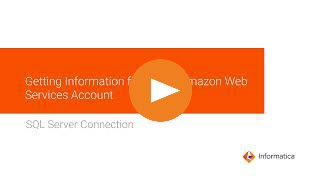
Property | Description |
|---|---|
Connection Name | Name of the connection. Each connection name must be unique within the organization. Connection names can contain alphanumeric characters, spaces, and the following special characters: _ . + -, Maximum length is 255 characters. |
SQL Server Version | Microsoft SQL Server database version. |
Authentication Mode | Authentication method to access Microsoft SQL Server. Select one of the following methods:
When you choose this option, enter your domain name and Microsoft Windows credentials to access Microsoft SQL Server and ensure that the user account that starts the Secure Agent service is available in the Microsoft SQL Server database when you use the Windows agent. |
Domain | Applies to Windows Authentication v2. The domain name of the Windows user. |
User Name | User name for the database login. The user name can't contain a semicolon. To connect to Microsoft Azure SQL Database, specify the user name in the following format: username@host For Windows Authentication v2, specify the Windows NT user name. Note: This property is not applicable if you use the Windows Authentication mode to access Microsoft SQL Server. |
Password | Password for the database login. The password can't contain a semicolon. For Windows Authentication v2, specify the Windows NT password. Note: This property is not applicable if you use the Windows Authentication mode to access Microsoft SQL Server. |
Host | Name of the machine hosting the database server. To connect to Microsoft Azure SQL Database, specify the fully qualified host name. For example, vmjcmwxsfboheng.westus.cloudapp.azure.com. |
Port | Network port number used to connect to the database server. Default is 1433. |
Instance Name | Instance name of the Microsoft SQL Server database. |
Database Name | Database name for the Microsoft SQL Server target. Database name is case-sensitive if the database is case-sensitive. Maximum length is 100 characters. Database names can include alphanumeric and underscore characters. |
Schema | Schema used for the target connection. |
Code Page | The code page of the database server. |
Encryption Method | The method that the Secure Agent uses to encrypt the data sent between the driver and the database server. You can use the encryption method to connect to Microsoft Azure SQL Database. |
Crypto Protocol Version | Cryptographic protocols to use when you enable SSL encryption. |
Validate Server Certificate | When set to True, Secure Agent validates the certificate that is sent by the database server. If you specify the HostNameInCertificate parameter, Secure Agent also validates the host name in the certificate. When set to false, the Secure Agent doesn't validate the certificate that is sent by the database server. |
Trust Store | The location and name of the trust store file. The trust store file contains a list of Certificate Authorities (CAs) that the driver uses for SSL server authentication. /home/cldagnt/SystemAgent/serverless/configurations/ssl_store/<TrustStore_filename> |
Trust Store Password | The password to access the contents of the trust store file. |
Host Name in Certificate | Host name of the machine that hosts the secure database. If you specify a host name, the Secure Agent validates the host name included in the connection with the host name in the SSL certificate. |
Metadata Advanced Connection Properties | Additional properties for the JDBC driver to fetch the metadata. If you specify more than one property, separate each key-value pair with a semicolon. |
Runtime Advanced Connection Properties | Additional properties for the ODBC driver for the runtime. If you specify more than one property, separate each key-value pair with a semicolon. |
Property | Description |
|---|---|
Pre SQL | Pre-SQL command that must be run before reading data from the source. |
Post SQL | Post-SQL command that must be run after reading data from the source. |
Output is Deterministic | Relational source or transformation output that does not change between session runs when the input data is consistent between runs. When you configure this property, the Secure Agent does not stage source data for recovery if transformations in the pipeline always produce repeatable data. |
Output is repeatable | Relational source or transformation output that is in the same order between session runs when the order of the input data is consistent. When output is deterministic and output is repeatable, the Secure Agent does not stage source data for recovery. |
SQL Override | The SQL statement to override the default query generated from the specified source type to read data from the Microsoft SQL Server source. |
Property | Description |
|---|---|
Forward Rejected Rows | Determines whether the transformation passes rejected rows to the next transformation or drops rejected rows. By default, the mapping task forwards rejected rows to the next transformation. If you select the Forward Rejected Rows option, the Secure Agent flags the rows for reject and writes them to the reject file. If you do not select the Forward Rejected Rows option, the Secure Agent drops the rejected rows and writes them to the session log file. The Secure Agent does not write the rejected rows to the reject file. |
Pre SQL | Pre-SQL command to run against the target database before writing data to the target. |
Post SQL | Post-SQL command to run against the target database after writing data to the target. |
Update Override | An update SQL statement that updates the data in a Microsoft SQL Server target table. The update SQL statement you specify overrides the default update statements that the Secure Agent generates to update the target based on key columns. You can define an update override statement to update target tables based on both key or non-key columns. In the override statement, you must enclose all reserved words in quotation marks. |
Reject file directory | The directory that stores the rejected files. Specify the directory where you want to store the rejected files. |
Reject filename | Name of the rejected file that is stored in the reject file directory. |
Schema Name | The schema name that overrides the schema name specified in the target connection. |