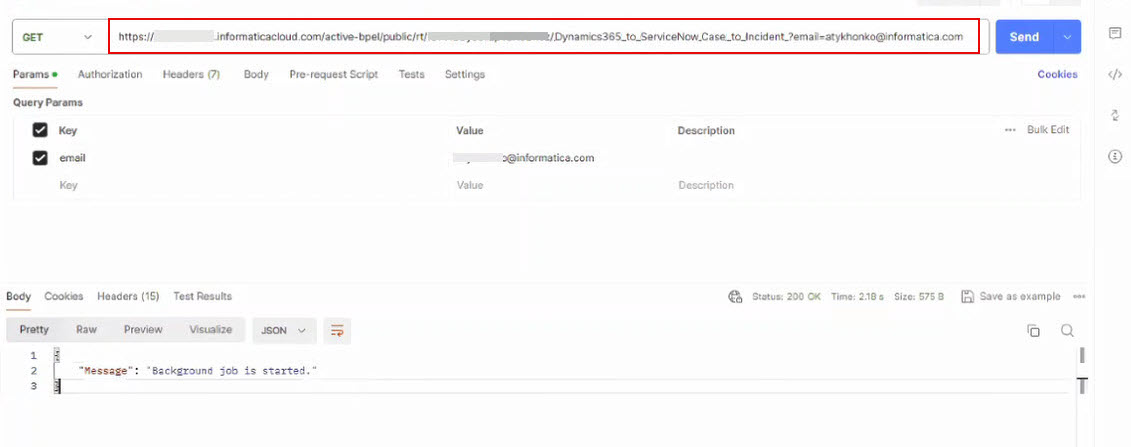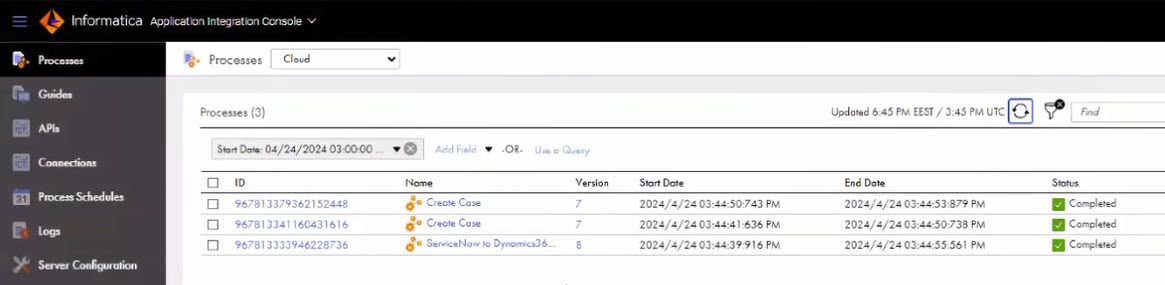- 1Open the Synchronize Dynamics 365 Cases with ServiceNow Incidents process and click Actions > Properties Detail > Copy Service URL.
- 2Open a text editor and add the input field and value to the service URL as shown in the following format:
- 3Open a browser and paste the service URL as shown in the following image:
<Cloud Application Integration POD URL>/active-bpel/public/rt/<API_name>?Email=<Email_ID>

A message appears stating that the background job has started.
You can use a REST client such as Postman.
- 1Open Postman.
- 2Select the HTTP verb as GET and specify the generated REST service URL followed by the input field and value ?Email=<Email_ID> as shown in the following sample image:
- 3Enter the user account details on the Authorization tab.
- 4Click Send.