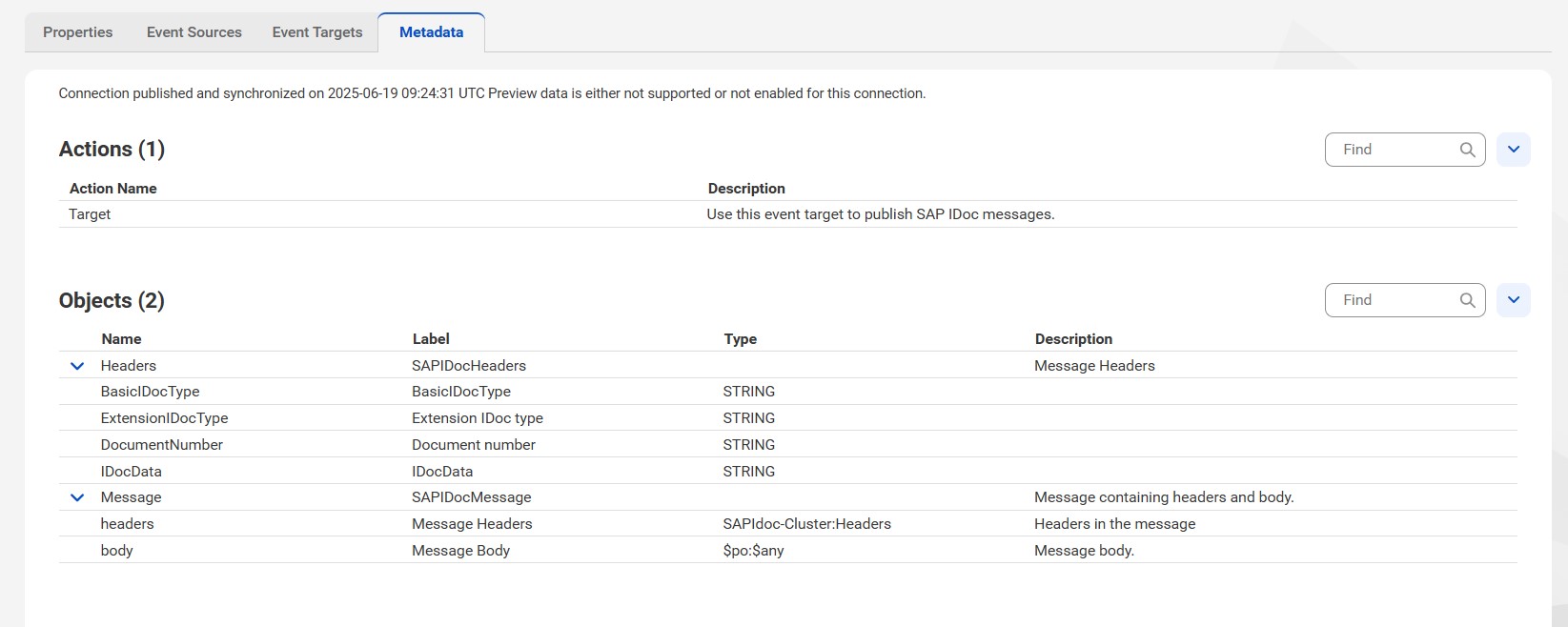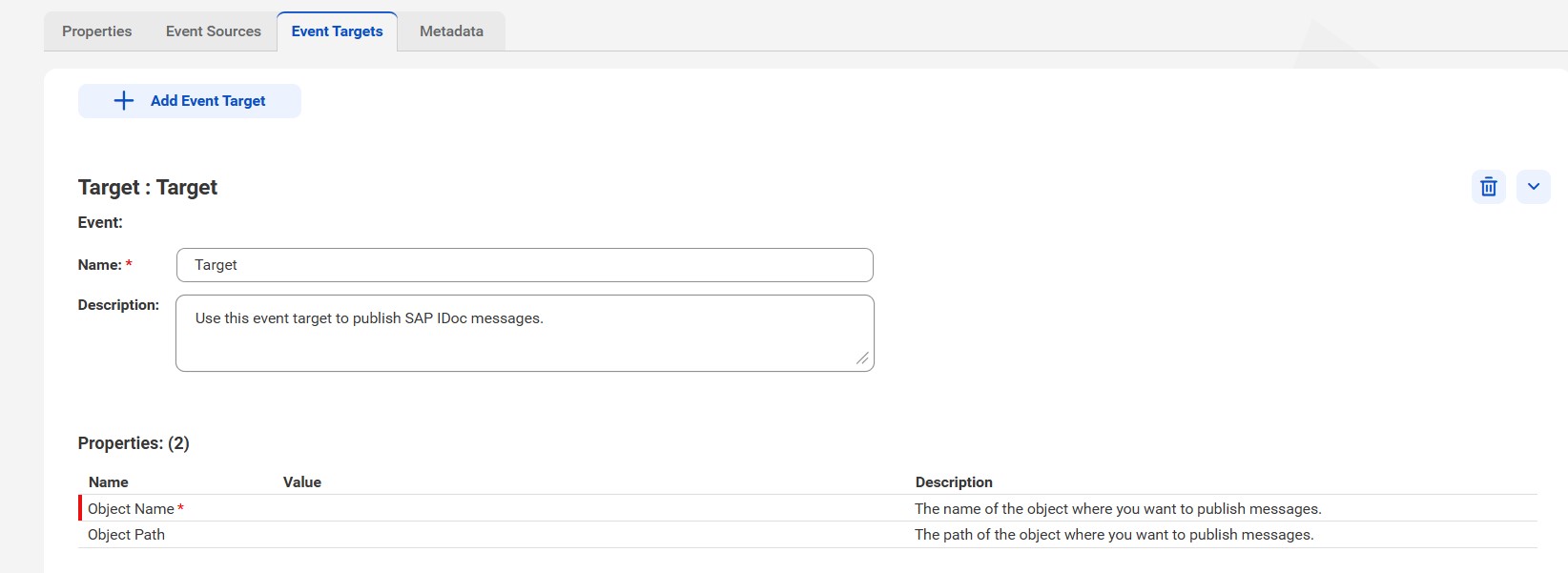
Property | Description |
|---|---|
Name | Enter a unique name for the connection that identifies it in the Process Designer. The name must be unique within the organization. It can contain alphanumeric characters, spaces, and the following special characters: _ . + -, Maximum length is 255 characters. |
Location | The location of the project or folder where you want to save the connection. Click Browse to select a location. If the Explore page is currently active and a project or folder is selected, the default location for the connection is the selected project or folder. Otherwise, the default location is the location of the most recently saved asset. |
Description | Optional. Description of the connection. Maximum length is 4000 characters. |
Type | Required. The type of connection you want to use for the connector or service connector. Select SAP IDoc. |
Runtime Environment | Required. The run-time environment for the connection. You can run the connection on a Secure Agent group or a Secure Agent machine. |
Connection Test | Indicates whether the connection test was successful or not. By default, the property displays the results of the connection test. |
OData-Enabled | Not supported for SAP IDoc Connector. |
Use Secret Vault | Stores sensitive credentials for this connection in the secrets manager that is configured for your organization. This property appears only if secrets manager is set up for your organization. When you enable the secret vault in the connection, you can select which credentials the Secure Agent retrieves from the secrets manager. If you don't enable this option, the credentials are stored in the repository or on a local Secure Agent, depending on how your organization is configured. For information about how to configure and use a secrets manager, see "Secrets manager configuration" in the Administrator help. |
Property | Description |
|---|---|
User Name | The user name to connect to the SAP system. |
Password | The password to connect to the SAP system. |
Client | The client number of the SAP application server. |
Language | The language code of the SAP application server. |
Application Server | The host name or IP address of the SAP application server. |
System Number | The system number of the SAP application server. |
RFC Trace | The RFC trace records the logs in the trace file. |
Additional Parameters | Optional. Enter a list of additional parameters to connect to the SAP system. Configure multiple parameters as key-value pairs separated by semicolons. Use the following format: <parameter name1>=<value1>;<parameter name2>=<value2>;<parameter name3>=<value3>.... |
Property | Description |
|---|---|
Program ID | The ID of the SAP program. The Program ID must be the same as the Program ID for the logical system that you define in the SAP system to send or receive IDocs. |
Gateway Host | The host name of the SAP gateway. |
Gateway Server | The server name of the SAP gateway. |
Property | Description |
|---|---|
Idle Time | Optional. The number of seconds that the Secure Agent waits for IDocs to arrive before it stops reading from the SAP source. Default is -1, means it reads continuously without stopping. |
Connection Pool Size | Optional. The maximum number of simultaneous connections that can be maintained for SAP communication. Default is 2. |
Minimum Worker Threads | Optional. The minimum number of active worker threads available for processing the IDoc requests. Default is 5. |
Gateway Thread Count | Optional. The number of dedicated gateway threads to handle communication between the SAP gateway and Application Integration. Default is 5. |
Maximum Worker Threads | Optional. The maximum number of threads to process SAP IDoc requests in parallel. Default is 50. |
Startup Delay | Optional. The number of seconds that the connector must wait before processing IDocs. Default is 30,000. |
Trace Logging Level | Optional. Determines the level of detail to be written to the activity log for error and status messages. Default is 1. |
Property | Description |
|---|---|
User Name | The user name to connect to the SAP system. |
Password | The password to connect to the SAP system. |
Client | The client number of the SAP application server. |
Language | The language code of the SAP application server. |
Application Server | The host name or IP address of the SAP application server. |
System Number | The system number of the SAP application server. |
RFC Trace | The RFC trace records the logs in the trace file. |
SNC My Name | Optional. The Personal Security Environment (PSE) or certificate name generated for the Secure Agent. |
SNC Partner Name | Optional. The server PSE or certificate name generated on the SAP server. |
SNC Quality of Protection (QoP) | Optional. The level of protection applied to a communication path when you create an SAP SNC connection. Select one of the following options from the list:
Default is 3 - Apply authentication, integrity, and privacy protection (encryption). |
SNC Cryptographic Library Path | Optional. The path to the SNC cryptographic library. |
Use X509 Certificate | Optional. Select this option to use an X509 certificate to log in with SNC encryption. If you don't select this option, you need to enter your SAP user name in the X509 Certificate Path or SAP Username property. Default is disabled. |
X509 Certificate Path or User Name | Optional. The path and file name of the X509 certificate file. If the X509 certificate file name is abc.crt and the path is \root\<folder name>, enter both the path and file name in the following format: \root\<folder name>\abc.crt If you select to use the X509 certificate, you don't need to enter the SAP user name. If you don't want to use the X509 certificate, enter the SAP user name for which SNC is configured in the SAP server. |
Additional Parameters | Optional. Enter a list of additional parameters to connect to the SAP system. Configure multiple parameters as key-value pairs separated by semicolons. Use the following format: <parameter name1>=<value1>;<parameter name2>=<value2>;<parameter name3>=<value3>.... |
Property | Description |
|---|---|
Program ID | The ID of the SAP program. The Program ID must be the same as the Program ID for the logical system that you define in the SAP system to send or receive IDocs. |
Gateway Host | The host name of the SAP gateway. |
Gateway Server | The server name of the SAP gateway. |
Property | Description |
|---|---|
Idle Time | Optional. The number of seconds that the Secure Agent waits for IDocs to arrive before it stops reading from the SAP source. Default is -1, means it reads continuously without stopping. |
Connection Pool Size | Optional. The maximum number of simultaneous connections that can be maintained for SAP communication. Default is 2. |
Minimum Worker Threads | Optional. The minimum number of active worker threads available for processing the IDoc requests. Default is 5. |
Gateway Thread Count | Optional. The number of dedicated gateway threads to handle communication between the SAP gateway and Application Integration. Default is 5. |
Maximum Worker Threads | Optional. The maximum number of threads to process SAP IDoc requests in parallel. Default is 50. |
Startup Delay | Optional. The number of seconds that the connector must wait before processing IDocs. Default is 30,000. |
Trace Logging Level | Optional. Determines the level of detail to be written to the activity log for error and status messages. Default is 1. |
Property | Description |
|---|---|
User Name | The user name to connect to the SAP system. |
Password | The password to connect to the SAP system. |
Client | The client number of the SAP application server. |
Language | The language code of the SAP application server. |
Message Server | The host name or IP address of the SAP message server. |
System ID | The system ID of the SAP message server. |
Group | The name of the SAP logon group through which you want to connect. For example, PUBLIC. |
RFC Trace | The RFC trace records the logs in the trace file. |
Additional Parameters | Optional. Enter a list of additional parameters to connect to the SAP system. Configure multiple parameters as key-value pairs separated by semicolons. Use the following format: <parameter name1>=<value1>;<parameter name2>=<value2>;<parameter name3>=<value3>.... |
Property | Description |
|---|---|
Program ID | The ID of the SAP program. The Program ID must be the same as the Program ID for the logical system that you define in the SAP system to send or receive IDocs. |
Gateway Host | The host name of the SAP gateway. |
Gateway Server | The server name of the SAP gateway. |
Property | Description |
|---|---|
Idle Time | Optional. The number of seconds that the Secure Agent waits for IDocs to arrive before it stops reading from the SAP source. Default is -1, means it reads continuously without stopping. |
Connection Pool Size | Optional. The maximum number of simultaneous connections that can be maintained for SAP communication. Default is 2. |
Minimum Worker Threads | Optional. The minimum number of active worker threads available for processing the IDoc requests. Default is 5. |
Gateway Thread Count | Optional. The number of dedicated gateway threads to handle communication between the SAP gateway and Application Integration. Default is 5. |
Maximum Worker Threads | Optional. The maximum number of threads to process SAP IDoc requests in parallel. Default is 50. |
Startup Delay | Optional. The number of seconds that the connector must wait before processing IDocs. Default is 30,000. |
Trace Logging Level | Optional. Determines the level of detail to be written to the activity log for error and status messages. Default is 1. |
Property | Description |
|---|---|
User Name | The user name to connect to the SAP system. |
Password | The password to connect to the SAP system. |
Client | The client number of the SAP application server. |
Language | The language code of the SAP application server. |
Message Server | The host name or IP address of the SAP application server. |
System ID | The system ID of the SAP message server. |
Group | Optional. The name of the SAP logon group through which you want to connect. For example, PUBLIC. |
RFC Trace | Optional. The RFC trace records the logs in the trace file. |
SNC My Name | Optional. The Personal Security Environment (PSE) or certificate name generated for the Secure Agent. |
SNC Partner Name | Optional. The server PSE or certificate name generated on the SAP server. |
SNC Quality of Protection QoP* | Optional. The level of protection applied to a communication path when you create an SAP SNC connection. Select one of the following options from the list:
Default is 3 - Apply authentication, integrity, and privacy protection (encryption). |
SNC Cryptographic Library Path | Optional. The path to the SNC cryptographic library. |
Use X509 Certificate | Optional. Select this option to use an X509 certificate to log in with SNC encryption. If you don't select this option, you need to enter your SAP user name in the X509 Certificate Path or SAP Username property. Default is disabled. |
X509 Certificate Path or User Name | Optional. The path and file name of the X509 certificate file. If the X509 certificate file name is abc.crt and the path is \root\<folder name>, enter both the path and file name in the following format: \root\<folder name>\abc.crt If you select to use the X509 certificate, you don't need to enter the SAP user name. If you don't want to use the X509 certificate, enter the SAP user name for which SNC is configured in the SAP server. |
Additional Parameters | Optional. Enter a list of additional parameters to connect to the SAP system. Configure multiple parameters as key-value pairs separated by semicolons. Use the following format: <parameter name1>=<value1>;<parameter name2>=<value2>;<parameter name3>=<value3>.... |
Property | Description |
|---|---|
Program ID | The ID of the SAP program. The Program ID must be the same as the Program ID for the logical system that you define in the SAP system to send or receive IDocs. |
Gateway Host | The host name of the SAP gateway. |
Gateway Server | The server name of the SAP gateway. |
Property | Description |
|---|---|
Idle Time | Optional. The number of seconds that the Secure Agent waits for IDocs to arrive before it stops reading from the SAP source. Default is -1, means it reads continuously without stopping. |
Connection Pool Size | Optional. The maximum number of simultaneous connections that can be maintained for SAP communication. Default is 2. |
Minimum Worker Threads | Optional. The minimum number of active worker threads available for processing the IDoc requests. Default is 5. |
Gateway Thread Count | Optional. The number of dedicated gateway threads to handle communication between the SAP gateway and Application Integration. Default is 5. |
Maximum Worker Threads | Optional. The maximum number of threads to process SAP IDoc requests in parallel. Default is 50. |
Startup Delay | Optional. The number of seconds that the connector must wait before processing IDocs. Default is 30,000. |
Trace Logging Level | Optional. Determines the level of detail to be written to the activity log for error and status messages. Default is 1. |
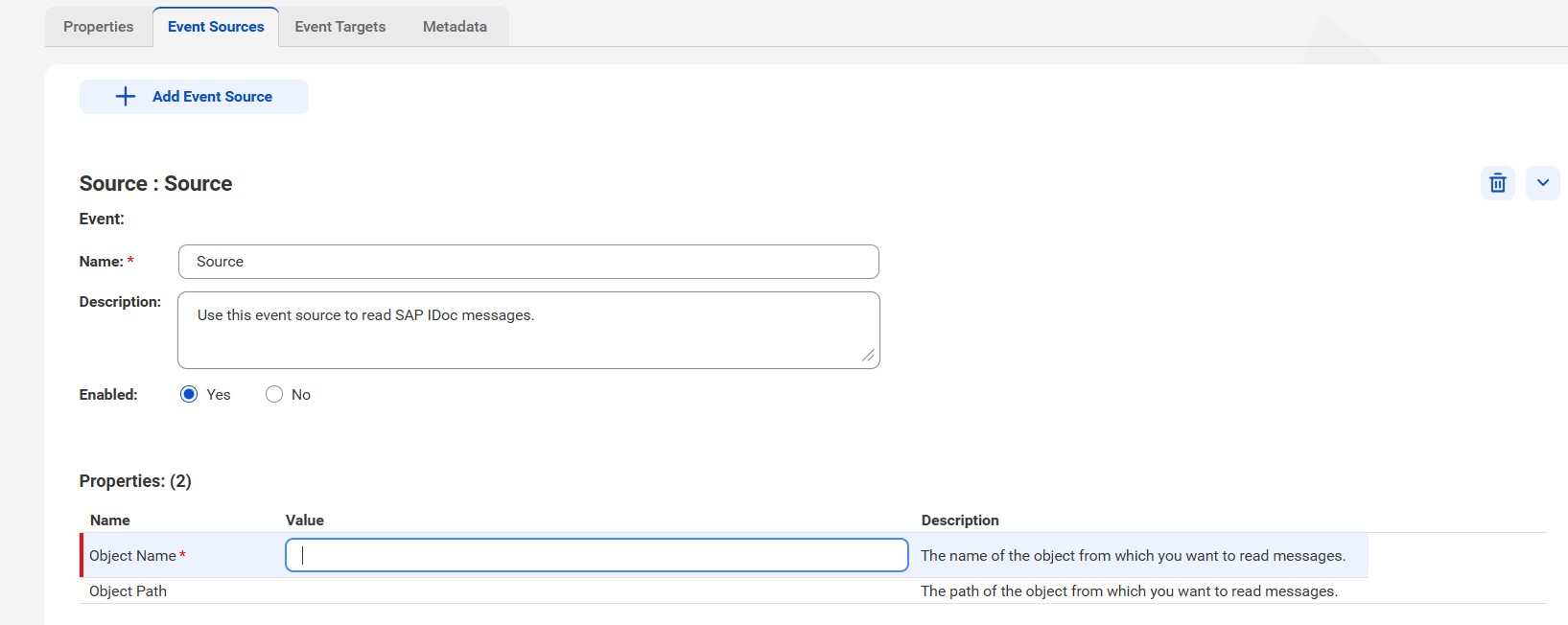
Properties | Description |
|---|---|
Name | The event source name that appears in the Process Designer. The name must be unique for the connection.You can change this property after you create the connection. The name cannot exceed 128 characters, contain spaces, or contain the following special characters: ~ ` ! $ % ^ & * ( ) - + = { [ } ] | \ : ; " ' < , > . ? / |
Description | Optional. Description for the event source that appears in the Process Designer. The description cannot exceed 4,000 characters. |
Enabled | Select Yes to make the event source available immediately after it is published. Select No to disable the event source until you are ready to use it. Default is Yes. |
Properties | Description |
|---|---|
Object Name | The name of the object from which you want to read messages. |
Object Path | Optional. The path of the object from which you want to read messages. |
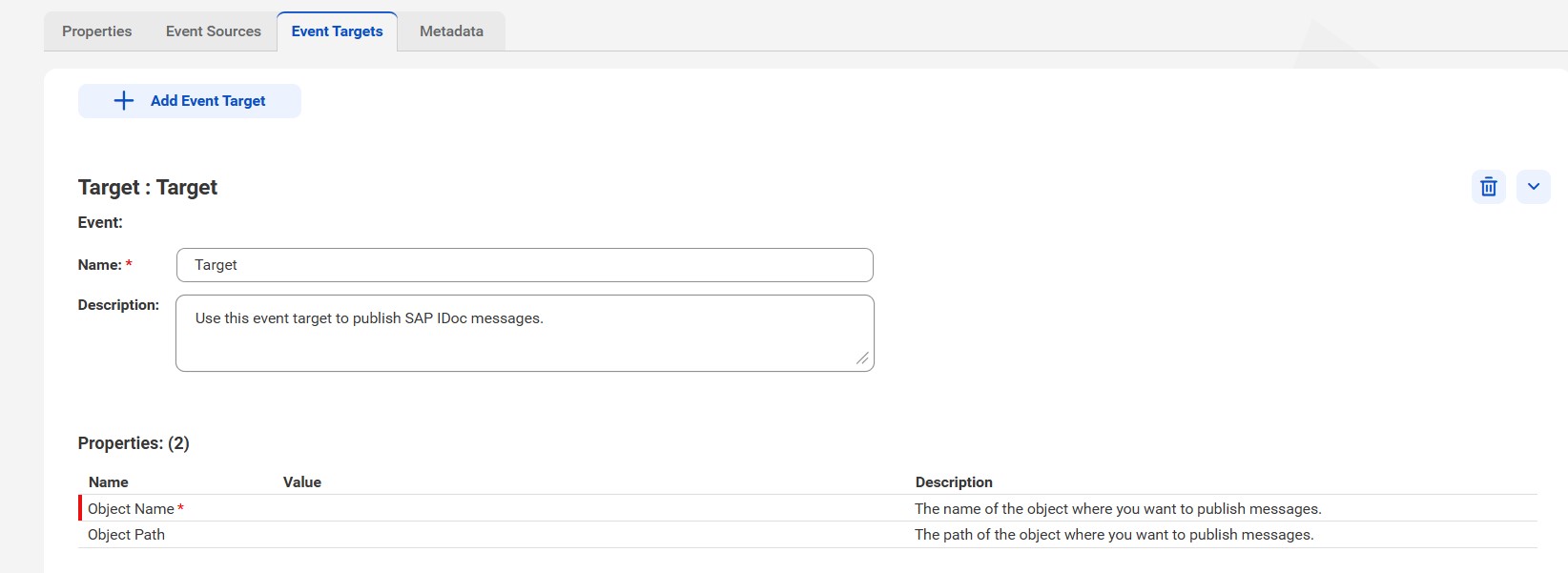
Properties | Description |
|---|---|
Name | The event target name that appears in the Process Designer. The name must be unique for the connection. The name cannot exceed 128 characters, contain spaces, or contain the following special characters: ~ ` ! $ % ^ & * ( ) - + = { [ } ] | \ : ; " ' < , > . ? / |
Description | Optional. Description for the event target that appears in the Process Designer. The description cannot exceed 4,000 characters. |
Properties | Description |
|---|---|
Object Name | The name of the object where you want to publish messages. |
Object Path | Optional. The path of the object where you want to publish messages. |