1Go to the Actions tab and select the Add action.
2Clear the Preemptive Auth option.
3Click the Input tab and enter the following data in the Test With field:
{ "intA": 10, "intB": 2 }
After you enter a value in the input field, you must click anywhere outside the row to save the value.
4Click the Test Results tab, and then click Test.
The test is successful and you get an output of 12 as shown in the following image:
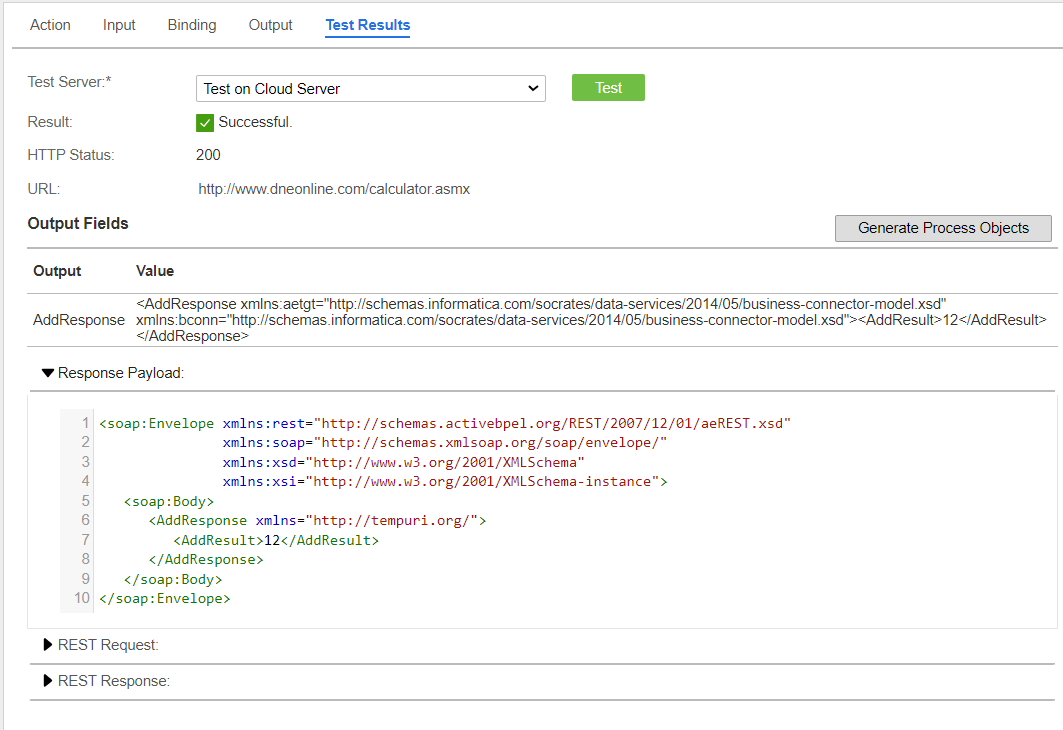
6Go to the Actions > Test Results tab and click Test.
A successful result appears.
7Click Save > Publish.