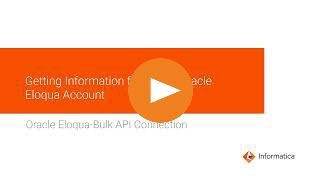
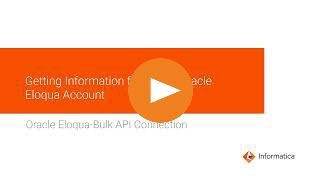
Property | Description |
|---|---|
Connection Name | Name of the connection. Each connection name must be unique within the organization. Connection names can contain alphanumeric characters, spaces, and the following special characters: _ . + -, Maximum length is 255 characters. |
Description | Description of the connection. Maximum length is 4000 characters. |
Use Secret Vault | Stores sensitive credentials for this connection in the secrets manager that is configured for your organization. This property appears only if secrets manager is set up for your organization. When you enable the secret vault in the connection, you can select which credentials that the Secure Agent retrieves from the secrets manager. If you don't enable this option, the credentials are stored in the repository or on a local Secure Agent, depending on how your organization is configured. For information about how to configure and use a secrets manager, see Secrets manager configuration. |
Runtime Environment | The name of the runtime environment where you want to run the tasks. Select a Secure Agent, Hosted Agent, or serverless runtime environment. |
Base URL | The base URL to connect to the Eloqua application. Use one of the following formats to specify the base URL:
For the host, you can enter secure, www02.secure, or secure.p03 based on the pod that hosts the Eloqua instance. In the https://<host>.eloqua.com/api/bulk/2.0 URL, 2.0 represents the version number. When you do not mention the version number in the base URL, the Secure Agent considers the default version. For more information about the base URL to connect to the Eloqua application, see Determining Base URL. |
Authentication Type | The type of user authentication to connect to the Eloqua application. |
Domain Name | The company name of your Eloqua application. |
User name | The user name of your Eloqua account. |
Password | The password for your Eloqua account. |
Client ID | The client ID to complete the OAuth 2.0 authentication to connect to Eloqua. Applies if you select the OAuth 2.0 authentication type. |
Client Secret | The client secret key to complete the OAuth 2.0 authentication to connect to Eloqua. Applies if you select the OAuth 2.0 authentication type. |
Property | Description |
|---|---|
Time Zone Offset | The time zone in the Eloqua application relative to GMT. For more information, see Understanding the time zone offset |
Enable Debug Logger | Determines if the debug logger registers the SOAP request and response in the session log. If you enable the debug logger in the connection and run a task, you can view only the response but not the request in the session logs for the read operation. For the write operation, the request appears in the session log, but the response does not appear in the session logs. Default is enabled. |
Fetch Data for Preview | Fetches the first 10 rows of the first five columns in an Eloqua Bulk API object for preview. Default is enabled. |
Activities or Custom Fields Configuration | The Activities object and custom fields of Contact and Account objects in Eloqua that you want to read from or write. Use the metadata populated in this field to read from or write to the Activities object and custom fields of Contact and Account objects. If you want to include other fields or metadata, ensure that you add them in the JSON format, beginning with an anonymous root structure. For example, { "address" : { "city": "city name", "state": "state name", }} For more information, see Activities or custom fields configuration. For more information about including fields in the custom objects that are not included in the fields API, see the Adding fields which are not part of fields API to the custom objects topic. |