1To create a copy of an existing widget, click the Action menu icon for the widget, and select Clone. 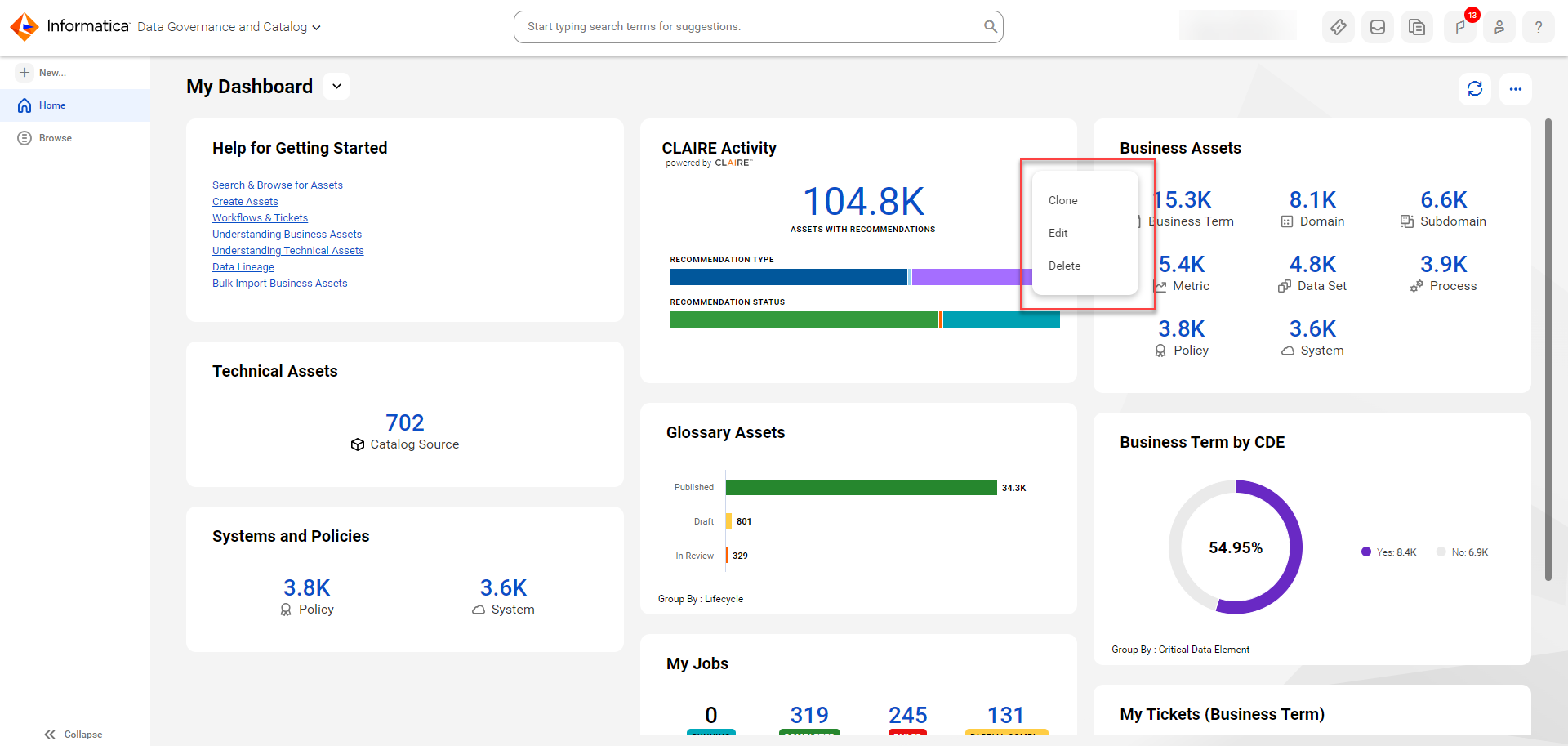
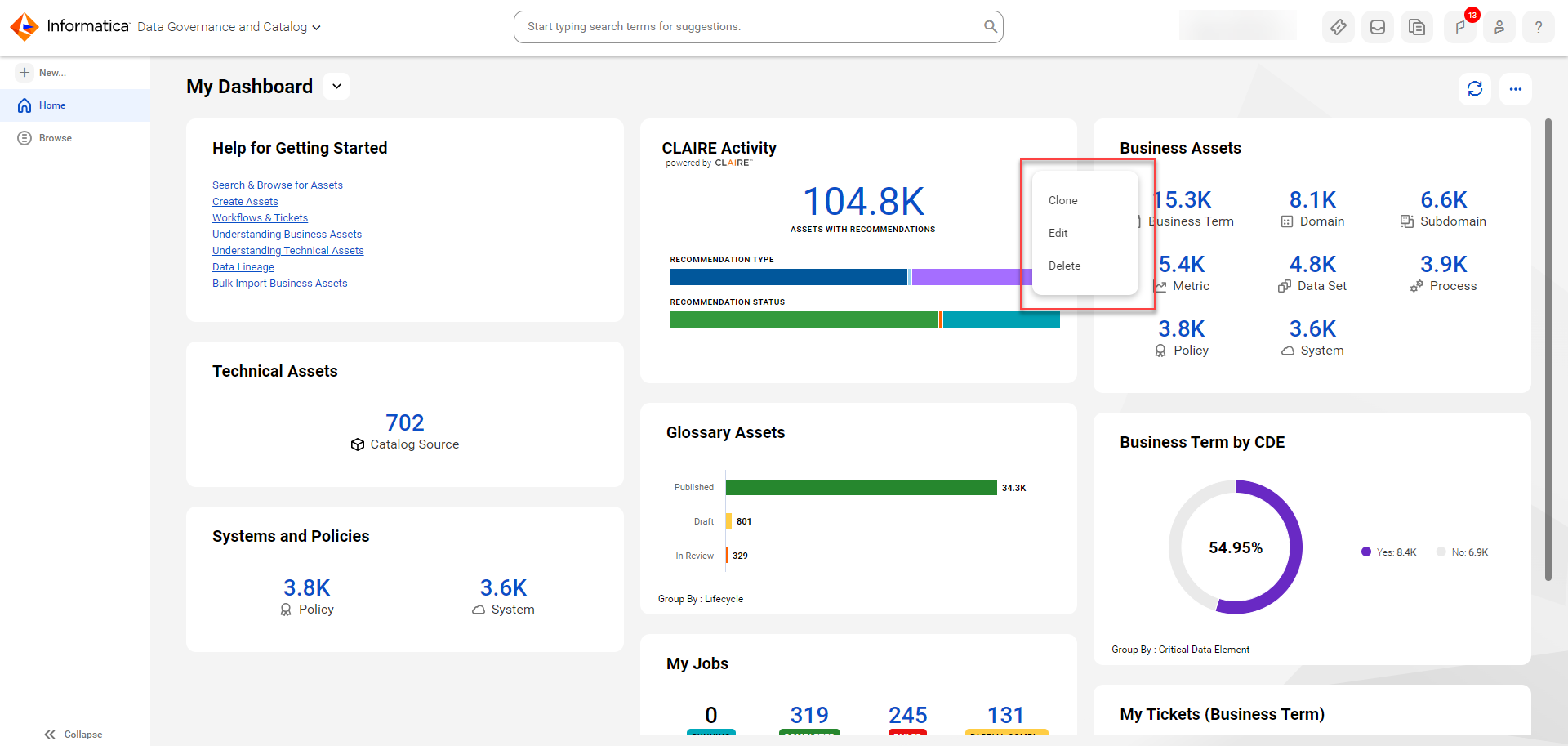
2In the Clone Widget dialog box, modify the properties of the widget. To understand the fields in the dialog box, see Widget properties.
3Click OK to save your changes and pin the widget to the dashboard.
4To delete a widget, click the Action menu icon for the widget, and select Delete.
5In the Delete Widget dialog box, click Yes to delete the widget from the dashboard.