1On the dashboard, expand data quality widget.
2Click the Export Chart icon at the top right corner.
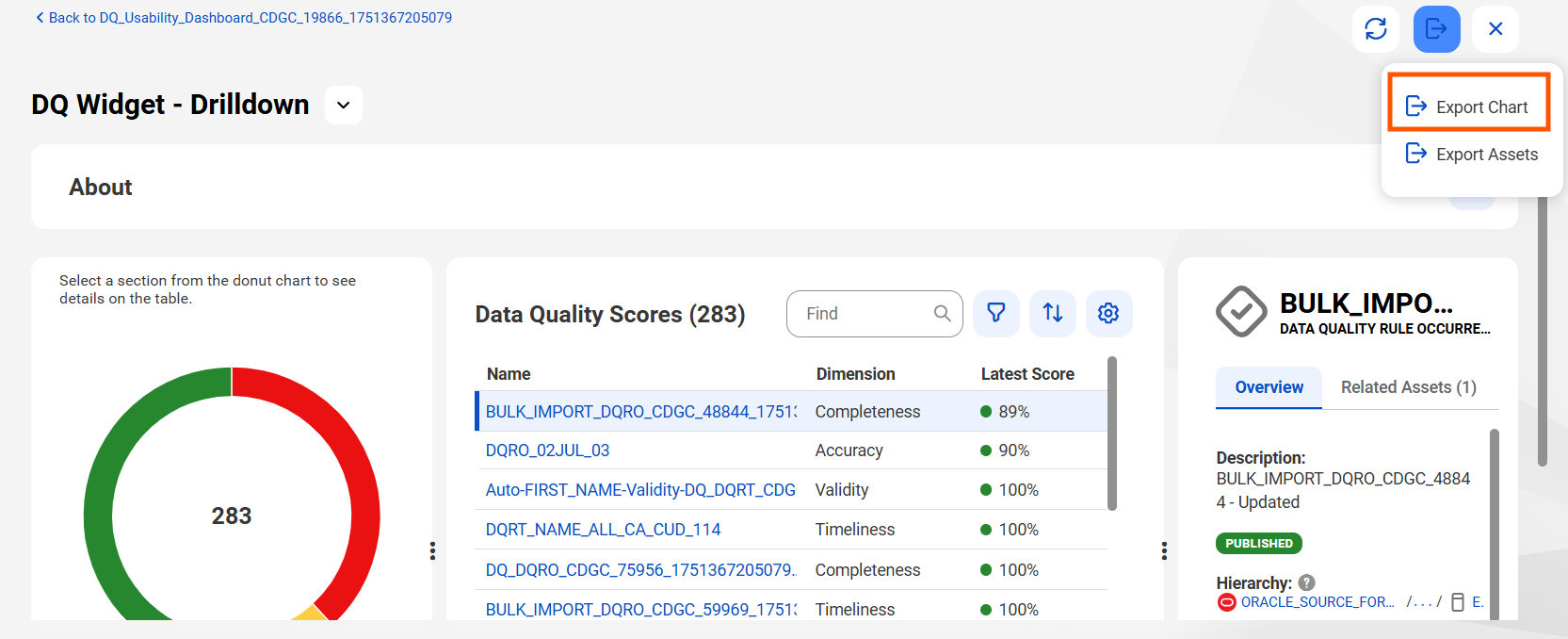
The data quality score chart gets downloaded in your local system in the .png format.
3To export assets from data quality widgets, click the Export Assets icon.
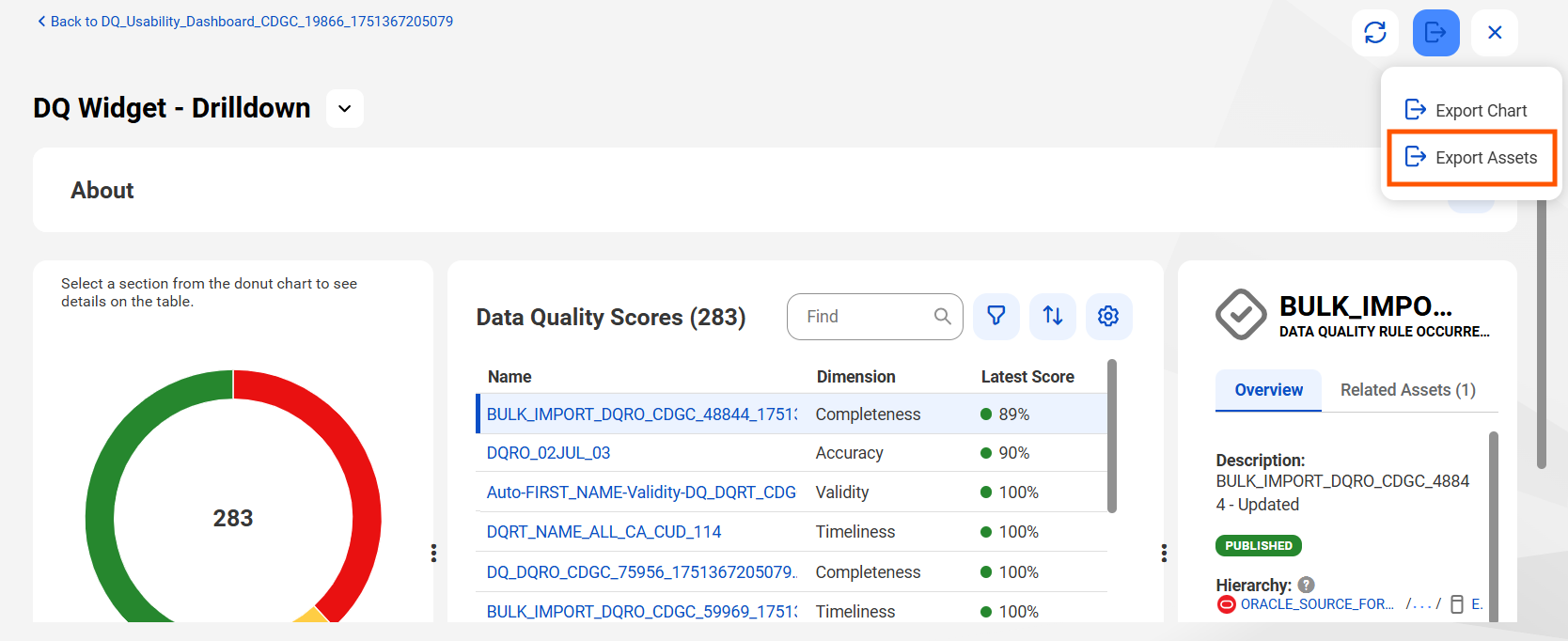
The Export Dashboard Widget dialog box appears.
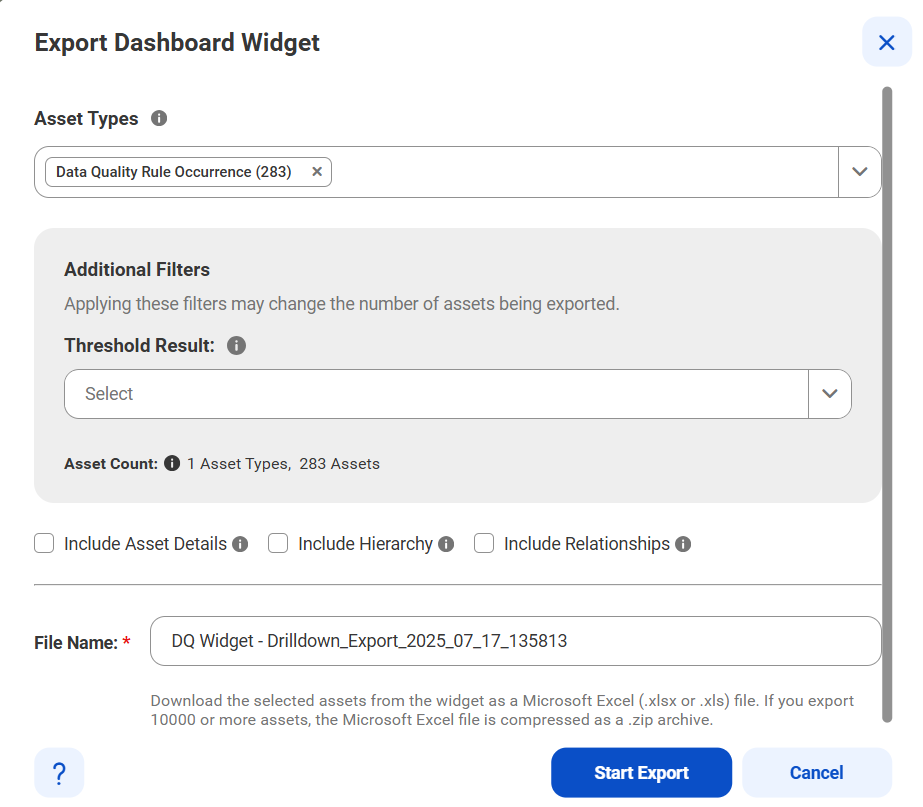
4In the Asset Types field, select the type of assets you want to export.
Note: The asset types are preselected when the widget is configured. If you don't specify the asset type, then all assets of the widget are selected for export.
5Optionally, apply additional filters to the selected assets.
6Select the following check boxes to include additional information about the exported assets:
- - Include Asset Details. Export the custom attributes and stakeholder details of all assets and additional details of technical assets.
- - Include Hierarchy. Export all assets in the hierarchy of the dashboard widget.
- - Include Relationships. Export the relationships between business assets selected from the dashboard widget.
Note: If you select the Include Asset Details option, the export file for technical assets include sheets where changes are restricted. To curate the assets, use the editable columns in the Technical Data Set and Technical Data Element sheets.
7In the File Name field, specify the name of the export file.
8Click Start Export to export the selected assets from the widget.
This triggers an export job that you can monitor on the Job Status panel.
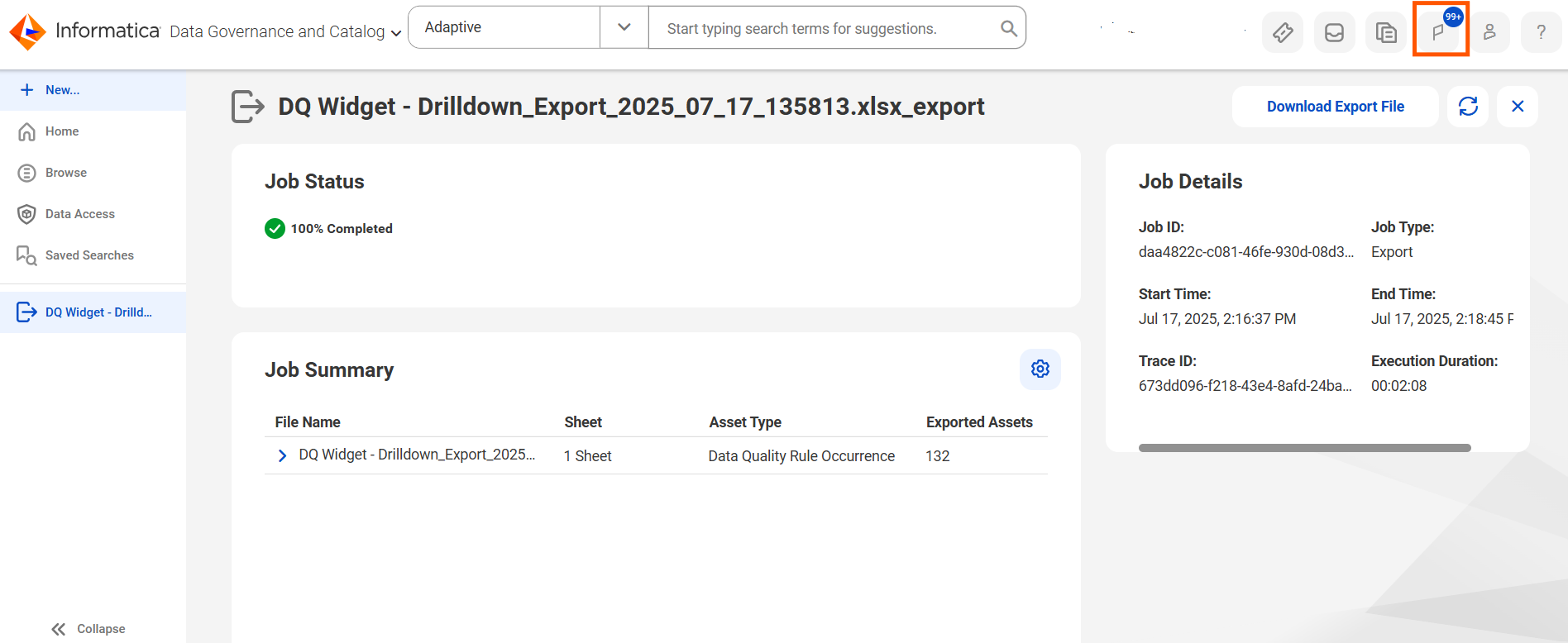
9Click Open Job on the Job Status panel to view the job.
10After the export job is complete, click Download Export File to download the exported file.
11Alternatively, you can also check the status of your export job on the Job Monitoring page.
12After the export job is complete, click Action > Download Export File next to the corresponding job on the Job Monitoring page to download the exported file. Click Action > Download Log if you want to download the log file to know the job activities.
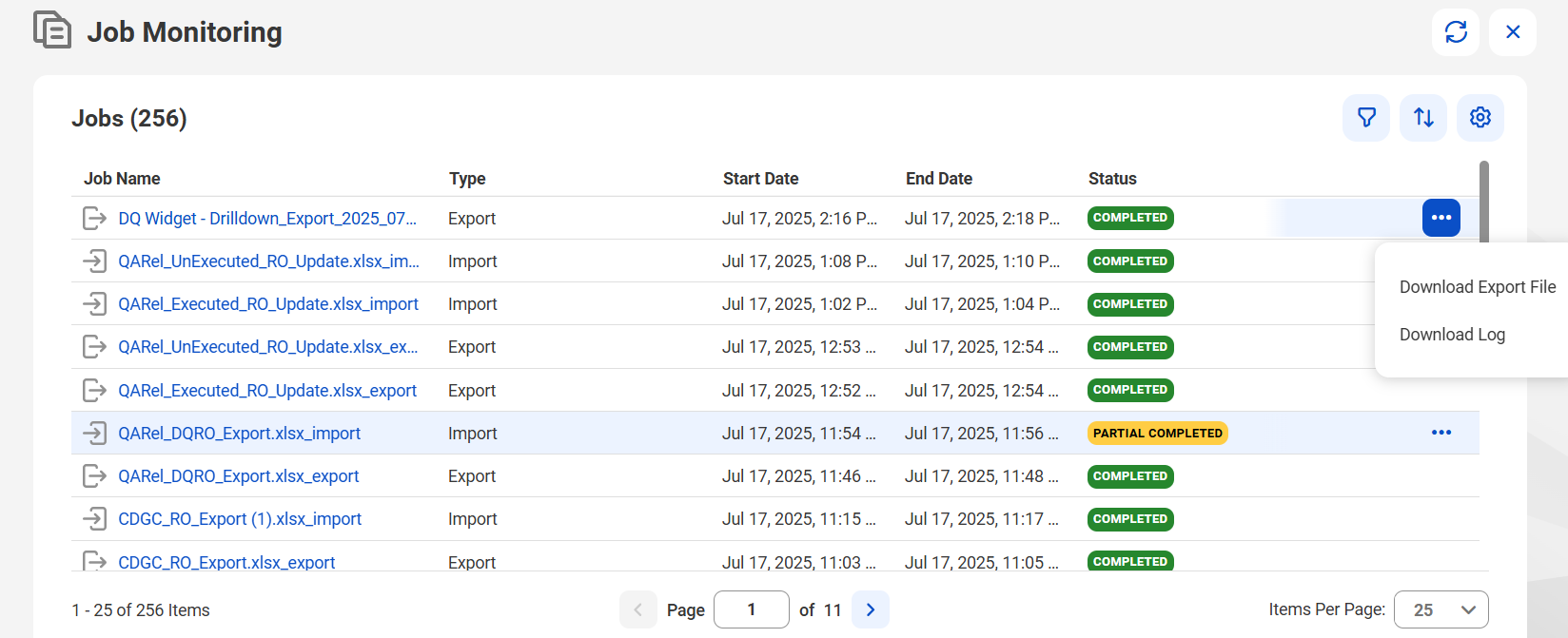
13You can also click the Notification icon on the Home page to monitor the job status. Click the URL to open the corresponding job page to know the job status.