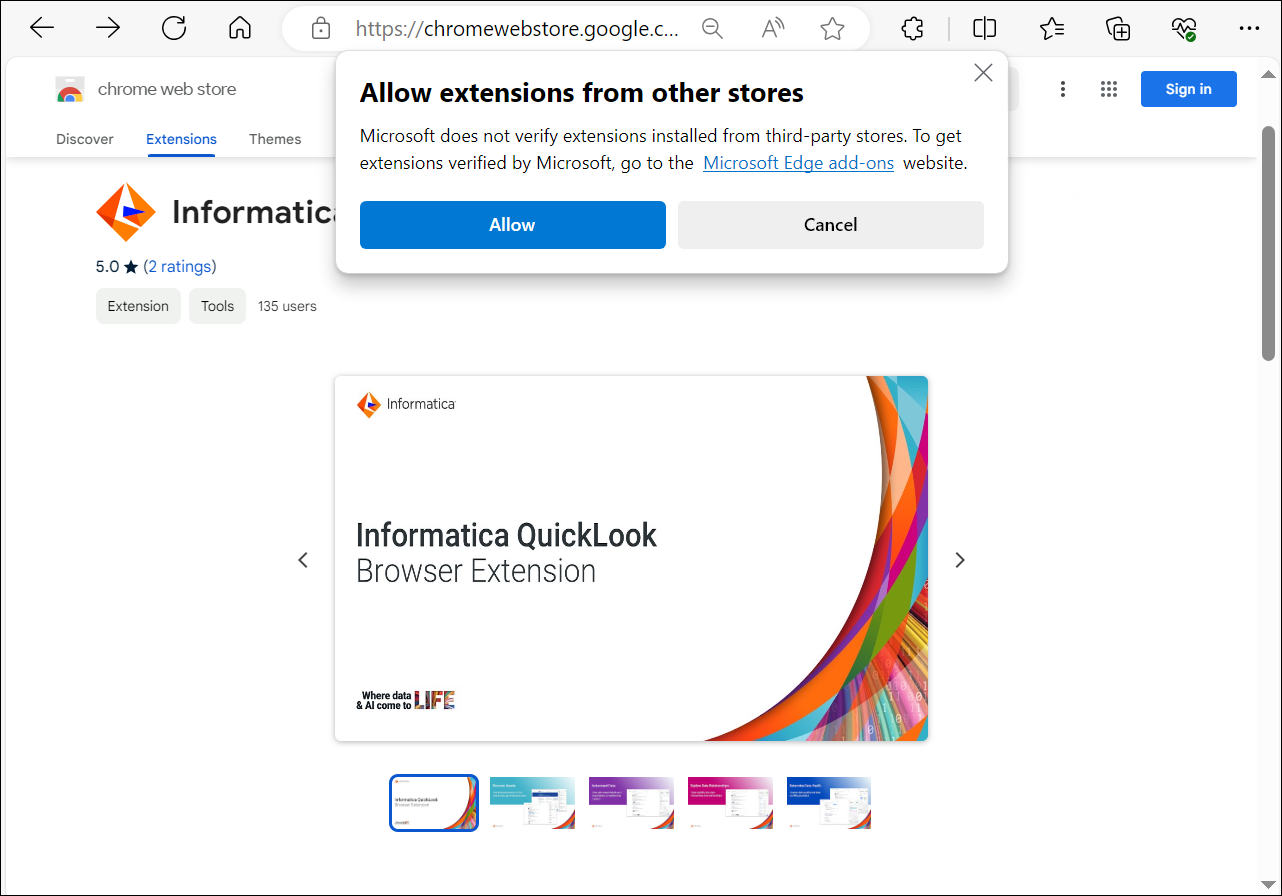Install the browser extension Install the Informatica QuickLook browser extension on your web browser. You can install this browser extension only on Windows or Mac operating systems.
Install the browser extension on Google Chrome To install the browser extension to your Google Chrome browser, perform the following steps:
2 Search the store for the 'Informatica QuickLook' extension.
3 Click Add to Chrome .
4 Click Add Extension to approve the permissions that the extension needs in order to access the data in your organization.
The Informatica QuickLook extension is added to your Google Chrome browser.
Install the browser extension on Microsoft Edge To install the browser extension to your Microsoft Edge browser, perform the following steps:
2 Search the store for the 'Informatica QuickLook' extension.
3 Click Get .
4 On the Allow extensions from other stores dialog box, click Allow .
5 Click Add Extension to approve the permissions that the extension needs in order to access the data in your organization.
The Informatica QuickLook extension is added to your Microsoft Edge browser.