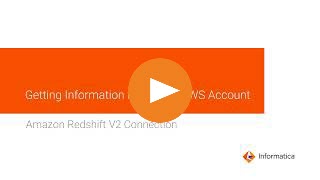
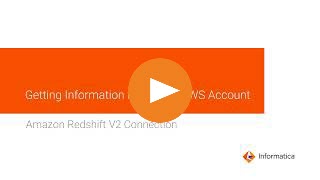
Property | Description |
|---|---|
Connection Name | Name of the connection. Each connection name must be unique within the organization. Connection names can contain alphanumeric characters, spaces, and the following special characters: _. + -, Maximum length is 255 characters. |
Use Secret Vault | Stores sensitive credentials for this connection in the secrets manager that is configured for your organization. This property appears only if secrets manager is set up for your organization. When you enable the secret vault in the connection, you can select which credentials that the Secure Agent retrieves from the secrets manager. If you don't enable this option, the credentials are stored in the repository or on a local Secure Agent, depending on how your organization is configured. Note: If you’re using this connection to apply data access policies through pushdown or proxy services, you cannot use the Secret Vault configuration option. For information about how to configure and use a secrets manager, see Secrets manager configuration. |
Runtime Environment | Informatica Cloud Hosted Agent, the runtime environment where you want to run tasks. |
Properties | Description |
|---|---|
JDBC URL | The JDBC URL to connect to the Amazon Redshift cluster. You can get the JDBC URL from your Amazon AWS Redshift cluster configuration page. Enter the JDBC URL in the following format: jdbc:redshift://<cluster_endpoint>:<port_number>/<database_name>, where the endpoint includes the Redshift cluster name and region. For example, jdbc:redshift://infa-rs-cluster.abc.us-west-2.redshift.amazonaws.com:5439/rsdb In the example,
|
Username | User name of your database instance in the Amazon Redshift cluster. |
Password | Password of the Amazon Redshift database user. |
Use EC2 Role to Assume Role | This property doesn't apply to a data loader task. |
S3 IAM Role ARN | The Amazon Resource Number (ARN) of the IAM role assumed by the IAM user or EC2 to use the dynamically generated temporary security credentials to stage data in Amazon S3. This property applies when you want to generate temporary security credentials to access the S3 staging buckets by using either the EC2 instance or the IAM user who assumes the S3 IAM role. Specify the S3 IAM role name to use the temporary security credentials to access the Amazon S3 staging bucket. For more information about how to get the ARN of the S3 IAM role, see the AWS documentation. |
Properties | Description |
|---|---|
S3 Access Key ID | Access key ID of the IAM user to access the Amazon S3 staging bucket. Enter the access key ID when you use the following methods for S3 staging:
The S3 access key ID is only validated at runtime, so verify its accuracy before saving the connection to prevent runtime errors. |
S3 Secret Access Key | Secret access key to access the Amazon S3 staging bucket. The secret access key is associated with the access key ID and uniquely identifies the account. Enter the secret access key value when you use following methods for S3 staging:
The S3 secret access key is only validated at runtime, so verify its accuracy before saving the connection to prevent runtime errors. |
S3 VPC Endpoint Type | The type of Amazon Virtual Private Cloud endpoint for Amazon S3. You can use a VPC endpoint to enable private communication with Amazon S3. Select one of the following options:
|
Endpoint DNS Name for Amazon S3 | The DNS name for the Amazon S3 interface endpoint. Replace the asterisk symbol with the bucket keyword in the DNS name. Enter the DNS name in the following format: bucket.<DNS name of the interface endpoint> For example, bucket.vpce-s3.us-west-2.vpce.amazonaws.com |
STS VPC Endpoint Type | The type of Amazon Virtual Private Cloud endpoint for AWS Security Token Service. You can use a VPC endpoint to enable private communication with Amazon Security Token Service. Select one of the following options:
|
Endpoint DNS Name for AWS STS | The DNS name for the AWS STS interface endpoint. For example, vpce-01f22cc14558c241f-s8039x4c.sts.us-west-2.vpce.amazonaws.com |
KMS VPC Endpoint Type | The type of Amazon Virtual Private Cloud endpoint for AWS Key Management Service. You can use a VPC endpoint to enable private communication with Amazon Key Management Service. Select one of the following options:
|
Endpoint DNS Name for AWS KMS | The DNS name for the AWS KMS interface endpoint. For example, vpce-0e722f5c721e19232-g2pkm2r7.kms.us-west-2.vpce.amazonaws.com |
External ID | The external ID associated with the IAM role. You can specify the external ID if you want to provide a more secure access to the Amazon S3 bucket. The Amazon S3 staging bucket and the IAM role can be in the same or different AWS accounts. If required, you also have the option to specify the external ID in the AssumeRole request to the AWS Security Token Service (STS) using an external ID condition in the assumed IAM role's trust policy. For more information about using an external ID, see External ID when granting access to your AWS resources. |
Cluster Region | The AWS cluster region in which the Redshift cluster resides. Select the cluster region from the list if you choose to provide a custom JDBC URL with a different cluster region from that specified in the JDBC URL field property. To continue to use the cluster region name specified in the JDBC URL field property, select None as the cluster region in this property. You can only read data from or write data to the cluster regions supported by the AWS SDK. Select one of the following cluster regions: None Asia Pacific(Mumbai) Asia Pacific(Seoul) Asia Pacific(Singapore) Asia Pacific(Sydney) Asia Pacific(Tokyo) Asia Pacific(Hong Kong) AWS GovCloud (US) AWS GovCloud (US-East) Canada(Central) China(Bejing) China(Ningxia) EU(Ireland) EU(Frankfurt) EU(Paris) EU(Stockholm) South America(Sao Paulo) Middle East(Bahrain) US East(N. Virginia) US East(Ohio) US West(N. California) US West(Oregon) Default is None. |
Connection Environment SQL | The SQL statement to set up the database environment that applies for the entire session. Separate multiple values with a semicolon (;). Specify only the configurations for the database environment in the SQL statement. Do not specify any DDL or DML commands in the SQL statement. |
Master Symmetric Key | You cannot use client-side encryption type for Amazon Redshift V2 Connector. Hence, if you specify the master symmetric key, it is ignored. |
Customer Master Key ID | The customer master key ID generated by AWS Key Management Service (AWS KMS) or the ARN of your custom key for cross-account access when you stage data in Amazon S3. The customer master key serves to encrypt your data at the destination before they are saved in Amazon S3. You can either enter the customer-generated customer master key ID or the default customer master key ID. |
Properties | Description |
|---|---|
JDBC URL | The JDBC URL to connect to the Amazon Redshift cluster. You can get the JDBC URL from your Amazon AWS Redshift cluster configuration page. Enter the JDBC URL in the following format: jdbc:redshift://<cluster_endpoint>:<port_number>/<database_name>, where the endpoint includes the Redshift cluster name and region. For example, jdbc:redshift://infa-rs-cluster.abc.us-west-2.redshift.amazonaws.com:5439/rsdb In the example,
|
Username | User name of your database instance in the Amazon Redshift cluster. |
Cluster Identifier | The unique identifier of the cluster that hosts Amazon Redshift. Specify the Amazon Redshift cluster name. |
Database Name | Name of the Amazon Redshift database where the tables that you want to access are stored. |
Redshift IAM Role ARN | The Amazon Resource Number (ARN) of the IAM role assumed by EC2 to use the dynamically generated temporary security credentials to access Amazon Redshift. Enter the Redshift IAM role ARN to access the Amazon Redshift cluster. |
Use EC2 Role to Assume Role | This property doesn't apply to a data loader task. |
S3 IAM Role ARN | The Amazon Resource Number (ARN) of the S3 IAM role assumed by the IAM user or EC2 to use the dynamically generated temporary security credentials to stage data in Amazon S3. This property applies when you want to generate the temporary security credentials to access the S3 staging buckets by using either the EC2 instance or the IAM user who assumes the S3 IAM role. Specify the S3 IAM role name to use the temporary security credentials to access the Amazon S3 staging bucket. For more information about how to get the ARN of the IAM role, see the AWS documentation. |
Properties | Description |
|---|---|
Redshift Access Key ID | The access key of the IAM user that has permissions to assume the Redshift IAM AssumeRole ARN. This property doesn't apply to Amazon Redshift AssumeRole authentication with EC2 role. |
Redshift Secret Access Key | The secret access key of the IAM user that has permissions to assume the Redshift IAM Assume Role ARN. This property doesn't apply to Amazon Redshift AssumeRole authentication with EC2 role. |
Database Group | The name of the database group to which you want to add the database user when you select the Auto Create DBUser option in this connection property. The user that you add to this database group inherits the specified group privileges. If you do not specify a database group name, the user is added to the public group and inherits its associated privileges. You can also enter multiple database groups, separated by a comma, to add the user to each of the specified database groups. |
Expiration Time | The time duration that the password for the Amazon Redshift database user expires. Specify a value between 900 seconds and 3600 seconds. Default is 900. |
Auto Create DBUser | Select to create a new Amazon Redshift database user at run time. The agent adds the user you specified in the Username field to the database group. The added user assumes the privileges assigned to the database group. Default is disabled. |
S3 Access Key ID | Access key of the IAM user to access the Amazon S3 staging bucket. Enter the access key ID when you use the following methods for S3 staging:
The S3 access key ID is only validated at runtime, so verify its accuracy before saving the connection to prevent runtime errors. |
S3 Secret Access Key | Secret access key to access the Amazon S3 staging bucket. The secret key is associated with the access key and uniquely identifies the account. Enter the secret access key value when you use following methods for S3 staging:
The S3 secret access key is only validated at runtime, so verify its accuracy before saving the connection to prevent runtime errors. |
S3 VPC Endpoint Type | The type of Amazon Virtual Private Cloud endpoint for Amazon S3. You can use a VPC endpoint to enable private communication with Amazon S3. Select one of the following options:
|
Endpoint DNS Name for Amazon S3 | The DNS name for the Amazon S3 interface endpoint. Replace the asterisk symbol with the bucket keyword in the DNS name. Enter the DNS name in the following format: bucket.<DNS name of the interface endpoint> For example, bucket.vpce-s3.us-west-2.vpce.amazonaws.com |
STS VPC Endpoint Type | The type of Amazon Virtual Private Cloud endpoint for AWS Security Token Service. You can use a VPC endpoint to enable private communication with Amazon Security Token Service. Select one of the following options:
|
Endpoint DNS Name for AWS STS | The DNS name for the AWS STS interface endpoint. For example, vpce-01f22cc14558c241f-s8039x4c.sts.us-west-2.vpce.amazonaws.com |
KMS VPC Endpoint Type | The type of Amazon Virtual Private Cloud endpoint for AWS Key Management Service. You can use a VPC endpoint to enable private communication with Amazon Key Management Service. Select one of the following options:
|
Endpoint DNS Name for AWS KMS | The DNS name for the AWS KMS interface endpoint. For example, vpce-0e722f5c721e19232-g2pkm2r7.kms.us-west-2.vpce.amazonaws.com |
External ID | The external ID associated with the IAM role. You can specify the external ID if you want to provide a more secure access to the Amazon S3 bucket when the Amazon S3 staging bucket is in same or different AWS accounts. If required, you also have the option to specify the external ID in the AssumeRole request to the AWS Security Token Service (STS) using an external ID condition in the assumed IAM role's trust policy. For more information about using an external ID, see External ID when granting access to your AWS resources. |
Cluster Region | The AWS geographical region in which the Redshift cluster resides. Select the cluster region from the list if you choose to provide a custom JDBC URL with a different cluster region from that specified in the JDBC URL field property. To continue to use the cluster region name specified in the JDBC URL field property, select None as the cluster region in this property. You can only read data from or write data to the cluster regions supported by the AWS SDK. Select one of the following cluster regions: None Asia Pacific(Mumbai) Asia Pacific(Seoul) Asia Pacific(Singapore) Asia Pacific(Sydney) Asia Pacific(Tokyo) Asia Pacific(Hong Kong) AWS GovCloud (US) AWS GovCloud (US-East) Canada(Central) China(Bejing) China(Ningxia) EU(Ireland) EU(Frankfurt) EU(Paris) EU(Stockholm) South America(Sao Paulo) Middle East(Bahrain) US East(N. Virginia) US East(Ohio) US West(N. California) US West(Oregon) Default is None. |
Connection Environment SQL | The SQL statement to set up the database environment that applies for the entire session. Separate multiple values with a semicolon (;). Specify only the configurations for the database environment in the SQL statement. Do not specify any DDL or DML commands in the SQL statement. |
Master Symmetric Key | You cannot use client-side encryption type for Amazon Redshift V2 Connector. Hence, if you specify the master symmetric key, it is ignored. |
Customer Master Key ID | The customer master key ID generated by AWS Key Management Service (AWS KMS) or the ARN of your custom key for cross-account access when you stage data in Amazon S3. The customer master key serves to encrypt your data at the destination before they are saved in Amazon S3. You can either enter the customer-generated customer master key ID or the default customer master key ID. For more information about how to configure server-side encryption, see Enable encryption. |