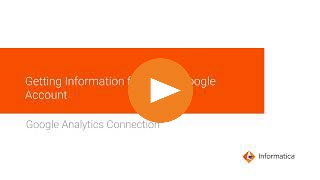
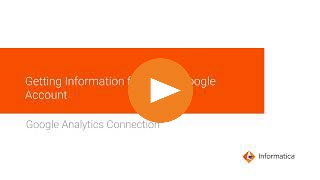
Property | Description |
|---|---|
Connection Name | Name of the connection. Each connection name must be unique within the organization. Connection names can contain alphanumeric characters, spaces, and the following special characters: _ . + -, Maximum length is 255 characters. |
Description | Description of the connection. Maximum length is 4000 characters. |
Use Secret Vault | Stores sensitive credentials for this connection in the secrets manager that is configured for your organization. This property appears only if secrets manager is set up for your organization. When you enable the secret vault in the connection, you can select which credentials that the Secure Agent retrieves from the secrets manager. If you don't enable this option, the credentials are stored in the repository or on a local Secure Agent, depending on how your organization is configured. Note: If you’re using this connection to apply data access policies through pushdown or proxy services, you cannot use the Secret Vault configuration option. For information about how to configure and use a secrets manager, see Secrets manager configuration. |
Runtime Environment | The name of the runtime environment where you want to run tasks. Select the Informatica Cloud Hosted Agent. |
Service Account Email | The client_email value in the JSON file that you download after you create a service account. |
Service Account Key | The private_key value in the JSON file that you download after you create a service account. To use the private key from the JSON file, enter the entire block of text found within the double quotation marks in the private_key field, starting with -----BEGIN PRIVATE KEY-----\n and ending at -----END PRIVATE KEY-----\n. |
Property | Description |
|---|---|
Property ID | The Google Analytics property ID associated with the Google Analytics project. Specify the property ID to read data from the following reports:
When you read data from any other report, leave the property blank. |
Property | Description |
|---|---|
Account ID | Not applicable for Google Analytics Connector. |
Property ID | Not applicable for Google Analytics Connector. |
View ID | Not applicable for Google Analytics Connector. |
Property | Description |
|---|---|
Account ID | Not applicable for Google Analytics Connector. |
Property ID | Not applicable for Google Analytics Connector. |
View ID | Not applicable for Google Analytics Connector. |