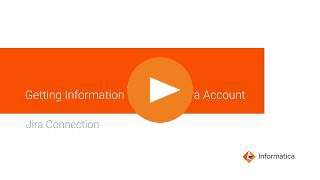
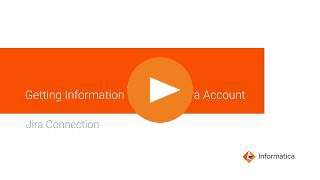
Property | Description |
|---|---|
Connection Name | Name of the connection. Each connection name must be unique within the organization. Connection names can contain alphanumeric characters, spaces, and the following special characters: _ . + -, Maximum length is 255 characters. |
Runtime Environment | Informatica Cloud Hosted Agent, the runtime environment where you want to run tasks. |
Username | User name of the JIRA account. |
Password | Password of the JIRA account. |
URI | The base URL of your Jira instance. For example, if your JIRA instance is hosted at mycompany.atlassian.net, the URI is https://mycompany.atlassian.net/. |
Property | Description |
|---|---|
UTC Offset | Appends the Coordinated Universal Time (UTC) to your datetime field to represent the time in your time zone. Select the UTC offset from the list based on your time zone. The adjustment to UTC yields the local time based on your region. UTC is expressed as UTC±, with a plus sign (+) that indicates time ahead of UTC and a minus sign (-) indicates time behind UTC. For instance, if your location is 5 hours ahead of UTC, select UTC+5. If your location is 3 hours behind UTC, select UTC-3. Default is UTC. |
Enable Logging | Enables logging for the connector. Select the checkbox to enable logging when you create a connection, and use the connection to import metadata and run tasks. You can access the connection and design time logs in the Tomcat in the following location: <Secure Agent installation directory>\apps\Data_Integration_Server\logs\tomcat For the runtime logs, see the session log in the My Jobs page. |