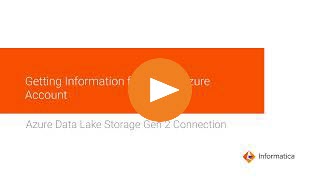
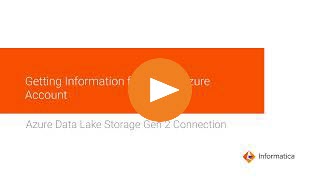
Property | Description |
|---|---|
Connection Name | Name of the connection. Each connection name must be unique within the organization. Connection names can contain alphanumeric characters, spaces, and the following special characters: _ . + -, Maximum length is 255 characters. |
Description | Description of the connection. Maximum length is 4000 characters. |
Use Secret Vault | Stores sensitive credentials for this connection in the secrets manager that is configured for your organization. This property appears only if secrets manager is set up for your organization. When you enable the secret vault in the connection, you can select which credentials that the Secure Agent retrieves from the secrets manager. If you don't enable this option, the credentials are stored in the repository or on a local Secure Agent, depending on how your organization is configured. Note: If you’re using this connection to apply data access policies through pushdown or proxy services, you cannot use the Secret Vault configuration option. For information about how to configure and use a secrets manager, see Secrets manager configuration. |
Runtime Environment | The name of the runtime environment where you want to run tasks. Select the Informatica Cloud Hosted Agent. |
Account Name | Microsoft Azure Data Lake Storage Gen2 account name or the service name. |
File System Name | The name of the file system in the Microsoft Azure Data Lake Storage Gen2 account. |
Directory Path | The path of a directory without the file system name. Enter a slash (/) for the root directory. Default is /. |
Property | Description |
|---|---|
Client ID | The client ID of your application. Specify the client ID for your application registered in the Azure Active Directory. |
Client Secret | The client secret key generated for the client ID. Specify the client secret key to complete the OAuth authentication in the Azure Active Directory. |
Tenant ID | The directory ID of the Azure Active Directory. |
Endpoint Suffix | The type of Microsoft Azure endpoints. Select one of the following endpoints:
Default is core.windows.net. |
Property | Description |
|---|---|
Account Key | The account key for the Microsoft Azure Data Lake Storage Gen2 account. |
Endpoint Suffix | The type of Microsoft Azure endpoints. Select one of the following endpoints:
Default is core.windows.net. |
Property | Description |
|---|---|
Client ID | The client ID of your application. |
Endpoint Suffix | The type of Microsoft Azure endpoints. Select one of the following endpoints:
Default is core.windows.net. |