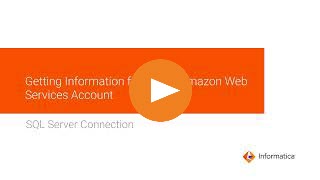
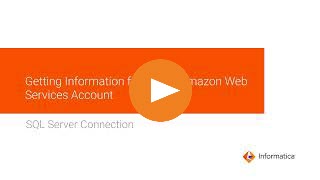
Property | Description |
|---|---|
Connection Name | Name of the connection. Each connection name must be unique within the organization. Connection names can contain alphanumeric characters, spaces, and the following special characters: _ . + -, Maximum length is 255 characters. |
Description | Description of the connection. Maximum length is 4000 characters. |
Use Secret Vault | Stores sensitive credentials for this connection in the secrets manager that is configured for your organization. This property appears only if secrets manager is set up for your organization. When you enable the secret vault in the connection, you can select which credentials that the Secure Agent retrieves from the secrets manager. If you don't enable this option, the credentials are stored in the repository or on a local Secure Agent, depending on how your organization is configured. Note: If you’re using this connection to apply data access policies through pushdown or proxy services, you cannot use the Secret Vault configuration option. For information about how to configure and use a secrets manager, see Secrets manager configuration. |
Runtime Environment | The name of the runtime environment where you want to run the tasks. Select the Informatica Cloud Hosted Agent. |
SQL Server Version | This property is no longer used. If you select a version, it is ignored. |
Property | Description |
|---|---|
User Name | User name for the database login. The user name can't contain a semicolon. To connect to Microsoft Azure SQL Database, specify the user name in the following format: username@host |
Password | Password for the database login. The password can't contain a semicolon. |
Host | Name of the machine hosting the database server. To connect to Microsoft Azure SQL Database, specify the fully qualified host name. For example, vmjcmwxsfboheng.westus.cloudapp.azure.com. |
Port | Network port number used to connect to the database server. Default is 1433. |
Instance Name | Instance name of the Microsoft SQL Server database. |
Database Name | Database name for the Microsoft SQL Server target connection.Database name is case-sensitive if the database is case-sensitive. Maximum length is 100 characters. Database names can include alphanumeric and underscore characters. |
Schema | The schema name to select tables during object selection in a mapping. When you select objects in a mapping, all schemas you have access to are displayed, and you can select tables from the available schemas. |
Code Page | The code page of the database server. |
Domain | This property is not applicable for SQL Server authentication. |
Property | Description |
|---|---|
Host | Name of the machine hosting the database server. To connect to Microsoft Azure SQL Database, specify the fully qualified host name. For example, vmjcmwxsfboheng.westus.cloudapp.azure.com. |
Port | Network port number used to connect to the database server. Default is 1433. |
Instance Name | Instance name of the Microsoft SQL Server database. |
Database Name | Database name for the Microsoft SQL Server target connection. Database name is case-sensitive if the database is case-sensitive. Maximum length is 100 characters. Database names can include alphanumeric and underscore characters. |
Schema | The schema name to select tables during object selection in a mapping. When you select objects in a mapping, all schemas you have access to are displayed, and you can select tables from the available schemas. |
Code Page | The code page of the database server. |
Domain | This property is not applicable for Windows authentication. |
Property | Description |
|---|---|
User Name | User name for the database login. The user name can't contain a semicolon. To connect to Microsoft Azure SQL Database, specify the user name in the following format: username@host |
Password | Password for the database login. The password can't contain a semicolon. |
Host | Name of the machine hosting the database server. To connect to Microsoft Azure SQL Database, specify the fully qualified host name. For example, vmjcmwxsfboheng.westus.cloudapp.azure.com. |
Port | Network port number used to connect to the database server. Default is 1433. |
Instance Name | Instance name of the Microsoft SQL Server database. |
Database Name | Database name for the Microsoft SQL Server target connection. Database name is case-sensitive if the database is case-sensitive. Maximum length is 100 characters. Database names can include alphanumeric and underscore characters. |
Schema | The schema name to select tables during object selection in a mapping. When you select objects in a mapping, all schemas you have access to are displayed, and you can select tables from the available schemas. |
Code Page | The code page of the database server. |
Domain | This property is not applicable for Active Directory Password authentication. |
Property | Description |
|---|---|
User Name | User name for the database login. The user name can't contain a semicolon. To connect to Microsoft Azure SQL Database, specify the user name in the following format: username@host If you use Windows Authentication v2 on Windows, the user name is used as follows:
If you use Windows Authentication v2 on Linux, the user name specified here is used both during design time and runtime. |
Password | Password for the database login. The password can't contain a semicolon. If you use Windows Authentication v2 on Windows, the password is used as follows:
If you use Windows Authentication v2 on Linux, the password specified here is used both during design time and runtime. |
Host | Name of the machine hosting the database server. To connect to Microsoft Azure SQL Database, specify the fully qualified host name. For example, vmjcmwxsfboheng.westus.cloudapp.azure.com. |
Port | Network port number used to connect to the database server. Default is 1433. |
Instance Name | Instance name of the Microsoft SQL Server database. |
Database Name | Database name for the Microsoft SQL Server target connection. Database name is case-sensitive if the database is case-sensitive. Maximum length is 100 characters. Database names can include alphanumeric and underscore characters. |
Schema | The schema name to select tables during object selection in a mapping. When you select objects in a mapping, all schemas you have access to are displayed, and you can select tables from the available schemas. |
Code Page | The code page of the database server. |
Domain | The domain name of the Windows user. |
Property | Description |
|---|---|
Client ID | The client ID or application ID of your application registered in Microsoft Entra ID. |
Client Secret | The client secret key generated for the client ID to complete the OAuth authentication in Microsoft Entra ID. |
Host | Name of the machine hosting the database server. To connect to Microsoft Azure SQL Database, specify the fully qualified host name. For example, vmjcmwxsfboheng.westus.cloudapp.azure.com. |
Port | Network port number used to connect to the database server. Default is 1433. |
Instance Name | Instance name of the Microsoft SQL Server database. |
Database Name | Database name for the Microsoft SQL Server target connection. Database name is case-sensitive if the database is case-sensitive. Maximum length is 100 characters. Database names can include alphanumeric and underscore characters. |
Schema | The schema name to select tables during object selection in a mapping. When you select objects in a mapping, all schemas you have access to are displayed, and you can select tables from the available schemas. |
Code Page | The code page of the database server. |
Domain | This property is not applicable for Service Principal authentication. |
Property | Description |
|---|---|
Encryption Method | Doesn't apply to a data loader task. |
Crypto Protocol Version | Doesn't apply to a data loader task. |
Validate Server Certificate | Doesn't apply to a data loader task. |
Trust Store | Doesn't apply to a data loader task. |
Trust Store Password | Doesn't apply to a data loader task. |
Host Name in Certificate | Doesn't apply to a data loader task. |
Metadata Advanced Connection Properties | Additional properties for the JDBC driver to fetch the metadata. Enter properties in the following format: <parameter name>=<parameter value> If you enter more than one property, separate each key-value pair with a semicolon. For example, enter the following property to configure the connection timeout when you test a connection: LoginTimeout=<value_in_seconds> Note: The default connection timeout is 270 seconds. |
Runtime Advanced Connection Properties | Additional properties for the ODBC driver required at run time. If you specify more than one property, separate each key-value pair with a semicolon. |