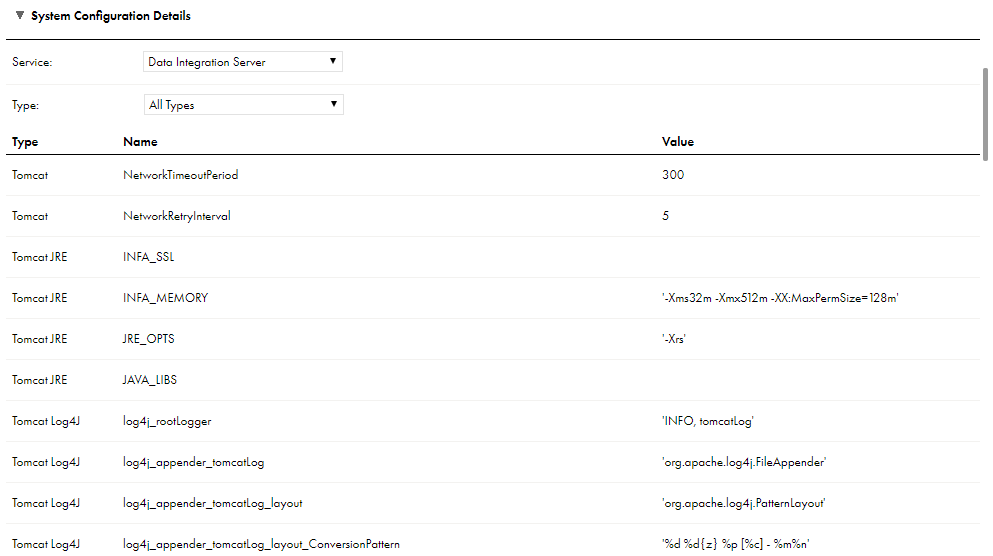
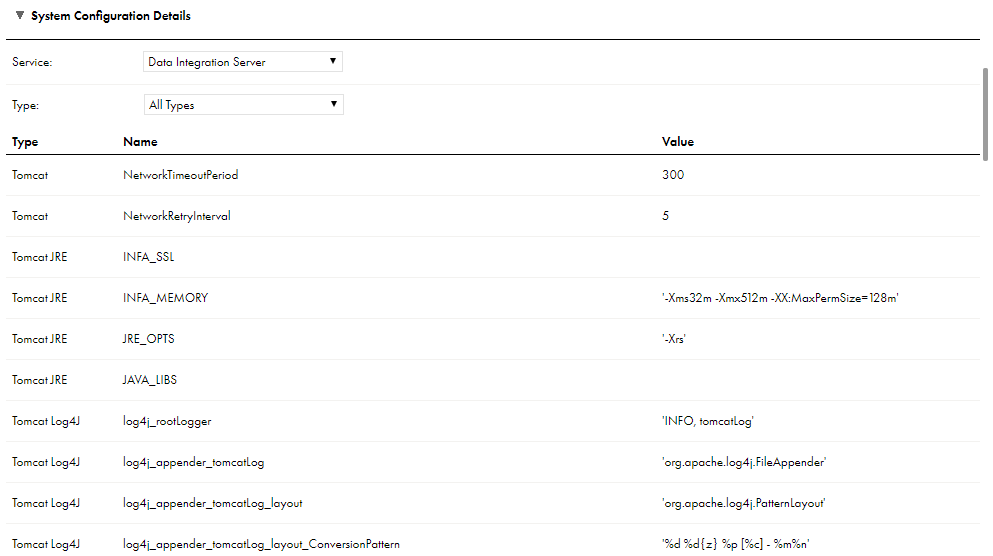
Type | Name | Description |
|---|---|---|
Tomcat | NetworkTimeoutPeriod | Amount of time, in seconds, that the Secure Agent tries to reestablish communication with Informatica Intelligent Cloud Services. Default is 300. |
Tomcat | NetworkRetryInterval | Frequency, in seconds, in which the Secure Agent tries to contact Informatica Intelligent Cloud Services within the specified timeout period. Default is 5. |
Tomcat | INFA_DTM_STAGING_ENABLED_CONNECTORS | Applies to certain Cloud Data Warehouse connectors. Enables the Data Integration Server to optimize staging target data in a local flat file before loading the data to the target. To optimize staging, set this property to the plugin ID of the connector. For more information, see the help for the appropriate connector. |
Tomcat | INFA_DTM_RDR_STAGING_ENABLED_CONNECTORS | Applies to certain Cloud Data Warehouse connectors. Enables the Data Integration Server to optimize the staging of source data in a local flat file after reading the data from the source. To optimise staging, set this property to the plugin ID of the connector. For more information, see the help for the appropriate connector. |
Tomcat | INFA_DTM_LKP_STAGING_ENABLED_CONNECTORS | Applies to certain Cloud Data Warehouse connectors. Enables the Data Integration Server to optimize the staging of lookup data in a local flat file after reading the data from the lookup object. To optimize staging, set this property to the plugin ID of the connector. For more information, see the help for the appropriate connector. |
Tomcat JRE | JRE_OPTS | JRE VM options for the Apache Tomcat process. |
Tomcat JRE | INFA_MEMORY | JRE VM options that are set for virtual machine memory for the Apache Tomcat process. |
DTM | AgentConnectionTimeout | Number of seconds that the Secure Agent communication requests to wait before it times out. Default is 5. |
DTM | JVMOption1 - JVMOption5 | JVM options that configure advanced properties for the Data Integration Server such as the maximum and minimum JVM heap size, the maximum record size for Intelligent Structure Discovery, or proxy settings for certain connectors. For example, to change the maximum JVM heap size from the default value of 512 MB to 2048 MB, you might set JVMOption1 to '-Xmx2048m'. By default, you can configure up to five advanced properties using JVMOption1 through JVMOption5. To configure additional properties, you can add custom DTM properties for the Data Integration Server named JVMOption6, JVMOption7, etc. Ensure that the option numbers are sequential and that you do not skip numbers. For information about the JVM options that you can set, see the Data Integration help, the help for the appropriate connector, or the Knowledge Base on Informatica Network. |
OS_PROFILE | EnableOSProfileForTaskExecution | Enables or disables the OS Profile functionality. Values are true or false. Default is false. Note: The OS Profile functionality is only available on Linux. By default, tasks run with the same operating user as the Secure Agent. When you enable the OS Profile functionality, you can run tasks with a different operating system user. For example, you have different departments using the same Informatica Intelligent Cloud Services installation and you need isolation. Tip: You can view the name of the OS Profile user in the session log for completed tasks. |
OS_PROFILE | FailTasksForMissingOsProfileMapping | If the OS Profile functionality is enabled, this property fails a task if the mapping to the operating system user for a given task is missing. Values are true or false. Default is true. Set this property to false to not fail the task in this scenario and instead run the task with the Secure Agent's operating system user. |
OS_PROFILE | ShareSystemDirectories | Shares the system directories that were created for the Secure Agent user with the operating system user. Values are true or false. Default is false. Enable sharing if you want to share information such as user parameters. However, for improved isolation and reduced possibility of errors, don't share these directories. The default behavior creates new system directories for the operating system user under Data_Integration_Server/data/osprofiles_filesystem/<profile_name> The system directories save mapping information, sessions logs, and user parameters. |
OS_PROFILE | OSProfileUserMappingFile | Location of the YAML file that contains mapping information between the Secure Agent user or location and the operating system user. Changes to the mapping file apply automatically, without needing to restart the Secure Agent. For more information about this property, see Creating the OSProfileUserMappingFile. |
OS_PROFILE | OSProfileScriptForTaskExecution | Location of the script file that will be used for task execution. For more information about this property, see Setting the OSProfileScriptForTaskExecution. |
Note: Do not change the values of other Data Integration Server properties unless Informatica Global Customer Support instructs you to do so. | ||
Property | Description |
|---|---|
profileName | Name of the profile. Must be unique. This property is required. |
profileType | Describes whether this mapping is based on the Secure Agent user or location. Valid values are USER or LOCATION. Note: If both User and Location profile types are specified for the same task, then User has the higher precedence. |
systemNames | This section contains a list of Informatica Intelligent Cloud Services (IICS) system names.
|
osMapping | This section contains a mapping to the operating system. |
osUser | The operating system user. |
pmVariables | A list of the PM variables to override. The following variables can be overridden:
Note: The override directories must be accessible by both Secure Agent and operating system users. To ensure this, add both the Secure Agent and operating system users to the profile OS user group. |
Method | Advantage | Disadvantage |
|---|---|---|
Use pmimpprocess (recommended) | More secure, with the one time sticky bit set as root. | More difficult to customize, as pmimpprocess is an executable. The sole purpose of this executable is to switch users. |
Use default script | Easily customizable. For example, you need to configure Kerberos. | Requires the Secure Agent user to be able to sudo, which means adding the user to /etc/sudoer. Once this is done, the user assumes near root-user privileges, which is less secure. |