1Open a business entity, and click the Match tab.
The Match Models page appears.
2Click the match model that was identified for training the Adaptive AI match model, and click the Adaptive AI Match Model tab.
The Adaptive AI Match Model page appears.
3In the Match Fields section, review the match fields.
The fields that the Directed AI match rules and candidate selection criteria use appear as match fields. If you don't want to use these fields, you can remove them from the training.
4To remove any of the match fields, perform the following tasks:
- aIn the Match Fields section, select the field that you want to remove.
- bClick Actions > Remove.
The selected field is removed from the training.
5To add additional match fields, click Manage Fields.
6In the Manage Fields dialog box, select the match fields that you want to add, and click OK.
The selected fields are added for training the model.
7After you review and add the match fields, click Start Training.
The training process starts preparing the data for training.
8After the training data preparation completes, click Start Labeling.
The Label Record Pairs in Batch page appears. The record pairs are grouped into sections based on exact match fields that paired them.
9To label record pairs, perform the following tasks:
- aExpand a section containing the record pairs you want to label.
- bSelect a record pair and label it with one of the following labels:
- cTo label record pairs in bulk, select the record pairs that you want to label, and click Actions.
- dSelect a label.
- eTo reset the label assigned to a record pair, select the record pair, and click Actions > Reset.
- fTo view the details of a record pair, select the record pair and click Actions > View Details.
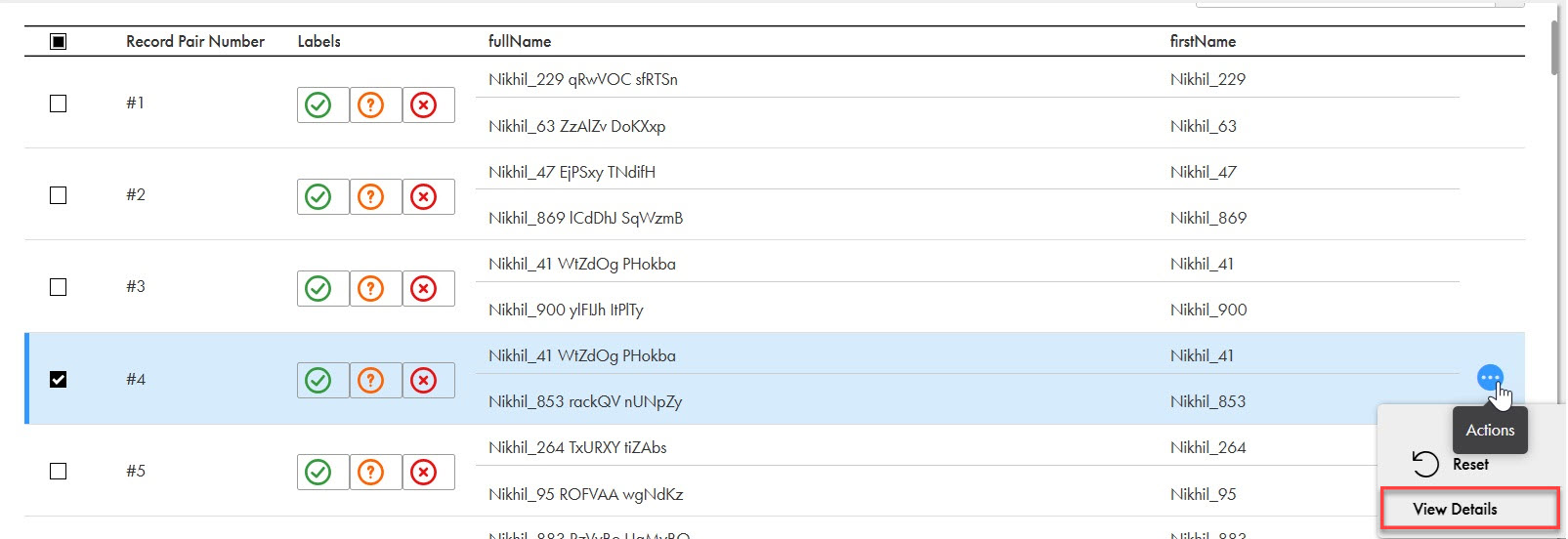
- gTo label the record pair in the Details of Record Pair dialog box, select a label.
- hTo label the next record pair, click Next.
- iAfter you complete labeling all record pairs in a section, expand another section and continue labeling until you have selected conclusive labels for 30 record pairs in the batch.
Each section contains up to 90 record pairs.
The following image shows a section that lists record pairs matched exactly by the Address Line 1 field:
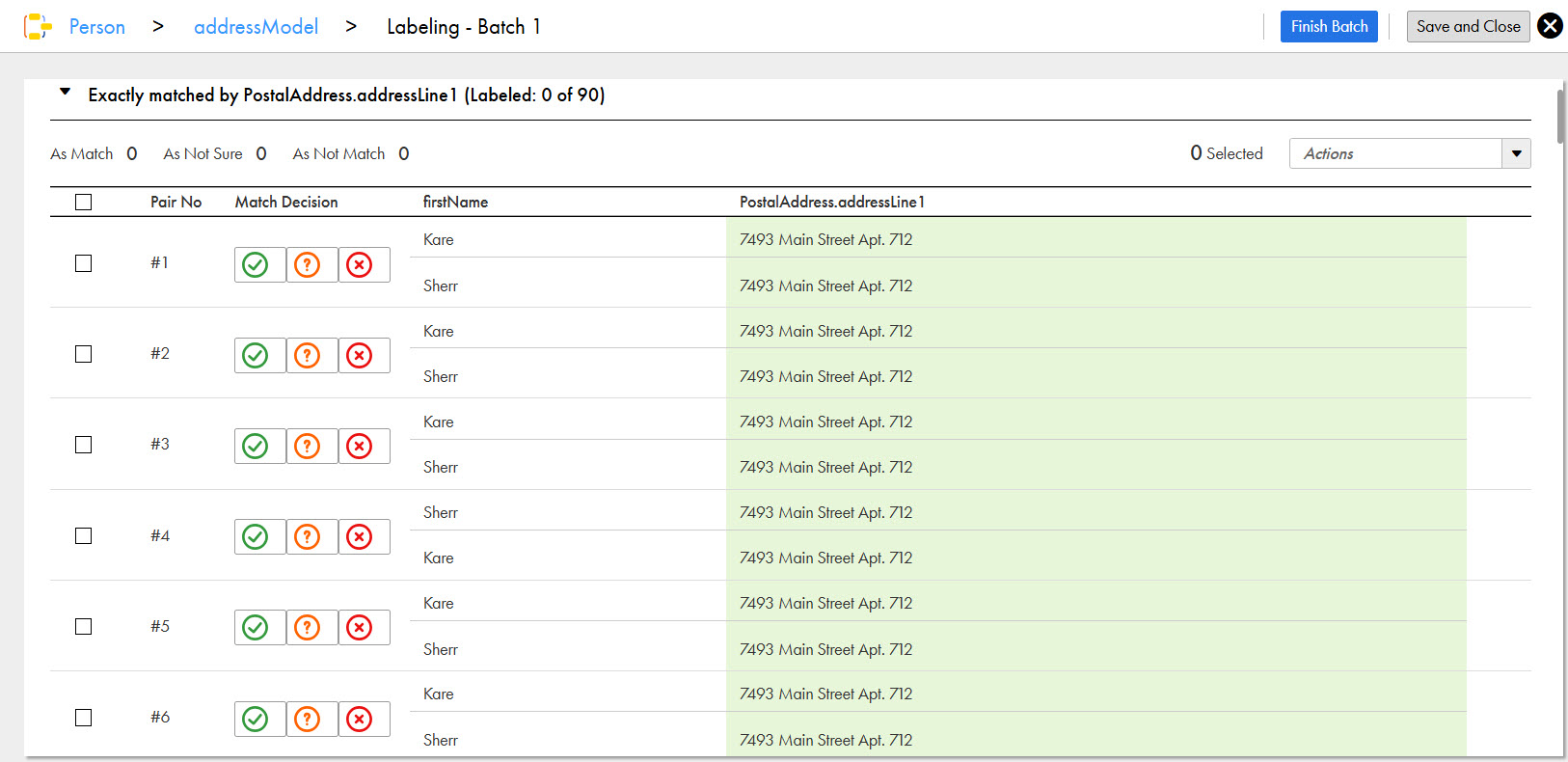
Label | Description |
|---|---|
Not a Match | A conclusive label. Indicates that the records in the pair are different. |
Not Sure | An inconclusive label. Indicates that you are uncertain about your decision. |
Match | A conclusive label. Indicates that the records in the pair are the same. |
Note: Optionally, if you are confident about the record pairs, you can select multiple record pairs within a section and label them in bulk.
The following image shows multiple record pairs selected within a section for bulk labeling:
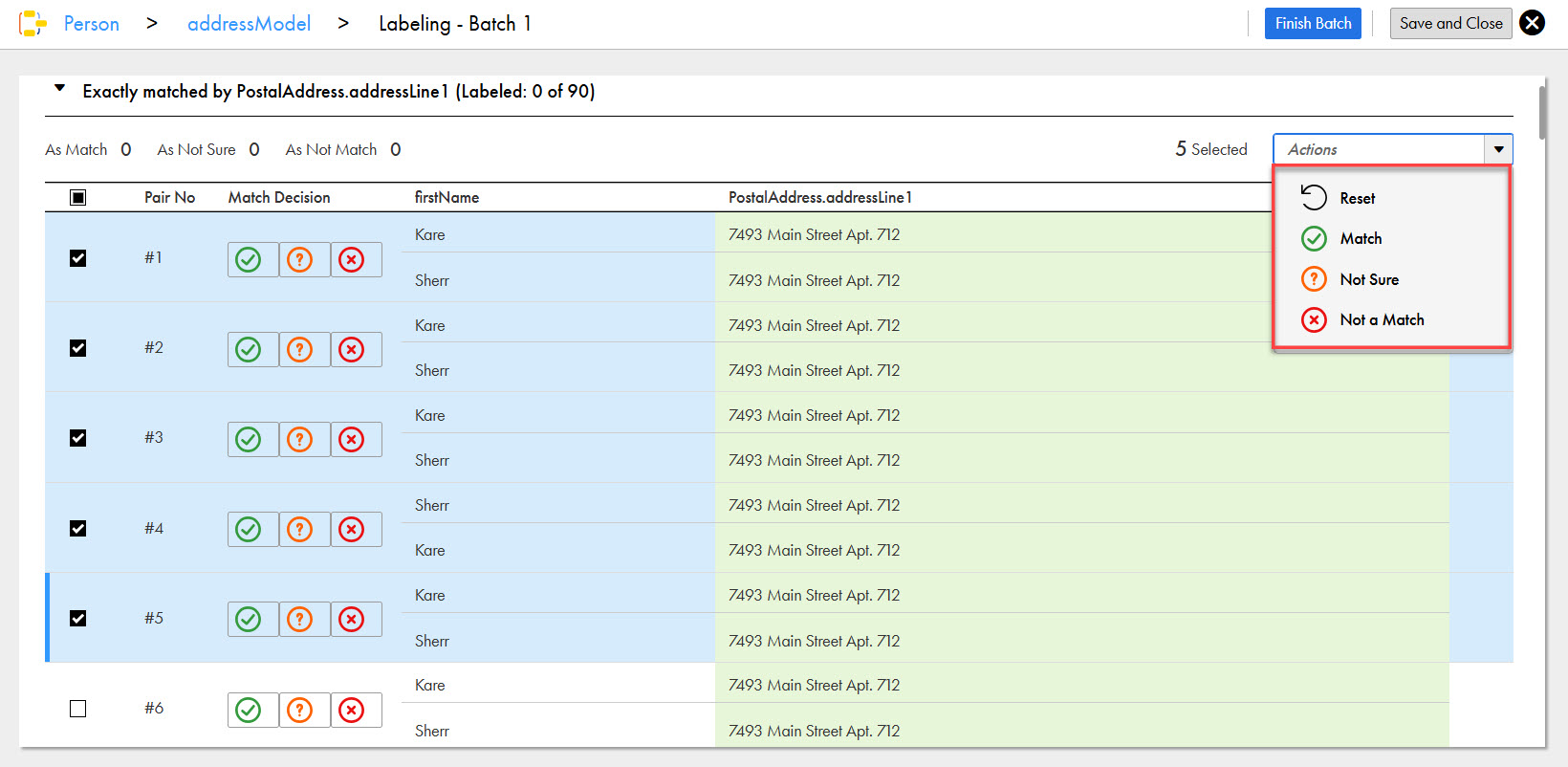
The selected record pairs are labeled based on the selected value.
The label assigned to the selected record pair is reset.
The Details of Record Pair dialog box appears.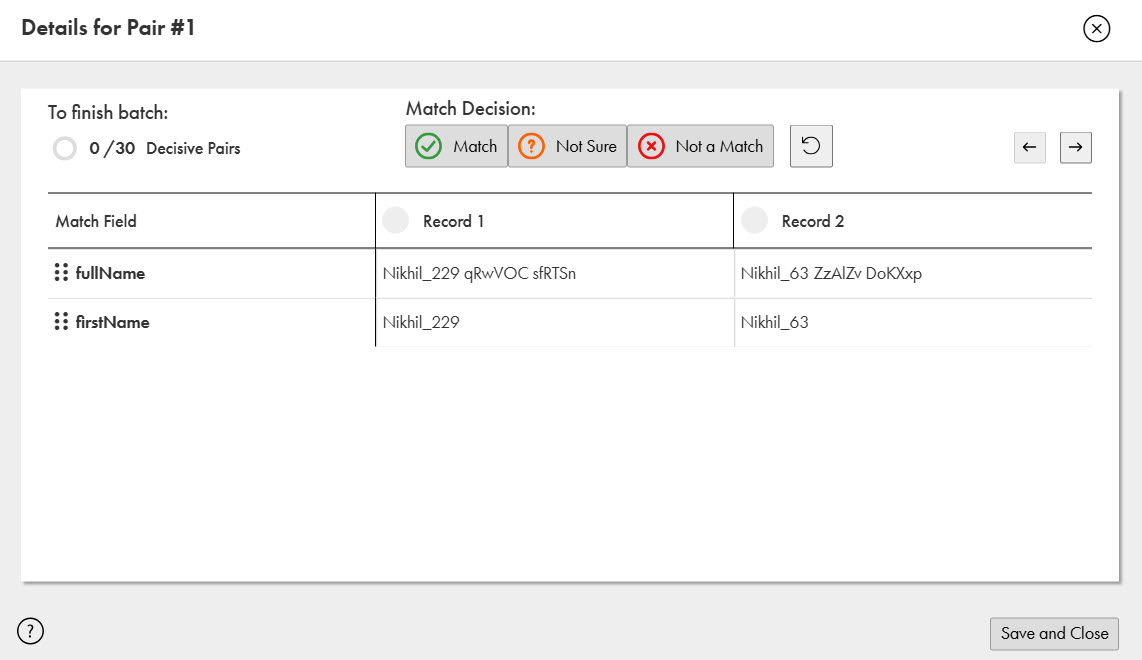
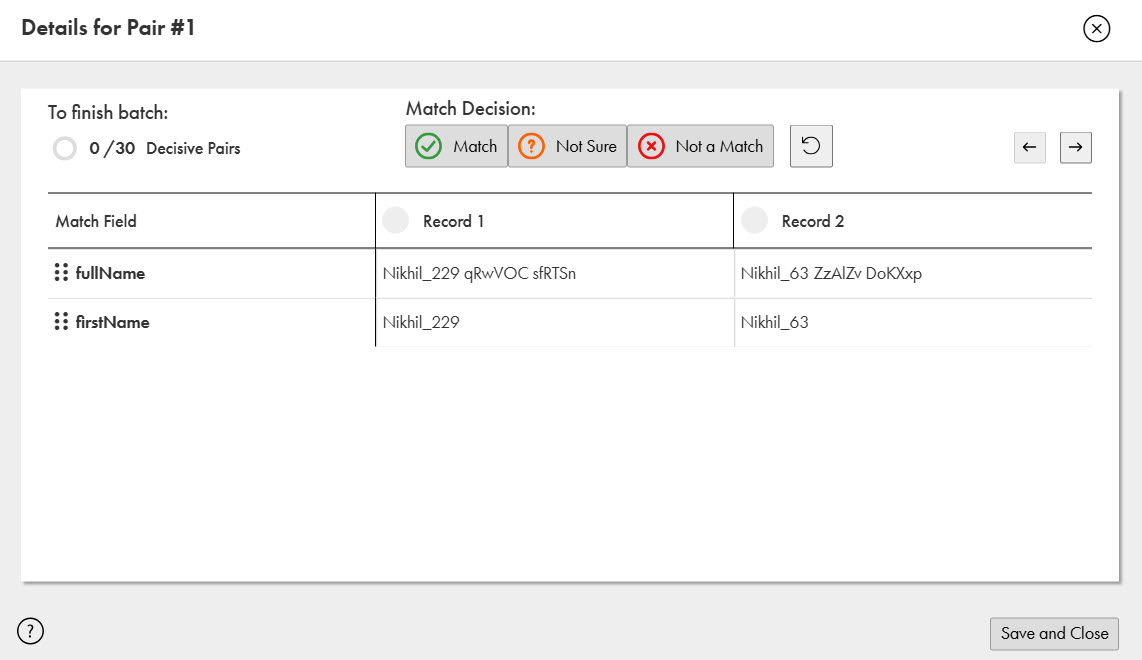
Optionally, you can continue labeling the record pair without navigating to the Label Record Pairs in Batch page.
After you select conclusive labels for 30 record pairs, the labeling for the batch is complete. However, you can label up to 90 record pairs to improve the match accuracy. To review the labeled record pairs, click Previous and Next.
10To complete labeling the batch, click Finish Batch.
The accuracy of the Adaptive AI match model is calculated.
11To label the next batch of record pairs, click Next Batch, and label record pairs by repeating step 9.
12To pause and resume labeling later, perform the following steps:
- aTo pause labeling, on the Label Record Pairs in Batch page, click Save and Close.
- bTo resume labeling, on the Match Training page, click Continue Labeling, and label record pairs by repeating step 9.
13After you complete labeling the required number of batches and reach an acceptable accuracy, precision, and recall, click Finish Training.
The training process completes and saves the Adaptive AI match model as part of the match model.