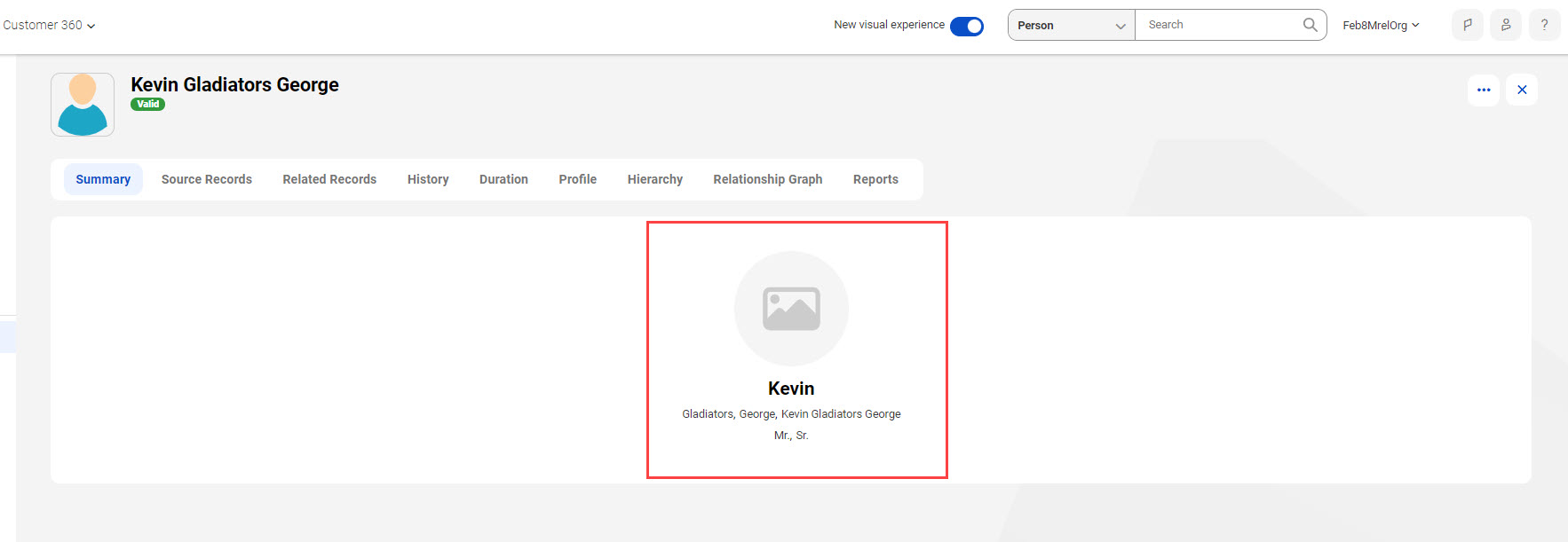
Field Name | Description |
|---|---|
Image Field | Optional. Field to display an image in the summary by specifying an image URL. You can also select URL fields that are configured for the purpose of previewing content. You can use images that are hosted on external domains. To render these images, ensure that you request Informatica Global Customer Support to add the URL domains to the allowlist for each organization. To ensure data security, Informatica requires you to store images on the cloud services that it has evaluated for security and compliance standards. For more information about the list of allowed cloud services, see Cloud services for hosting images. |
Header Field | Field to use as a header for the Summary component. |
Line 1 Field | Optional. Fields to appear in the first line after the header field. You can select a maximum of seven fields. |
Line 2 Field | Optional. Fields to appear in the second line after the header field. You can select a maximum of seven fields. |
Line 3 Field | Optional. Fields to appear in the third line after the header field. You can select a maximum of seven fields. |
Link 1 Field | Optional. Field that contains external URLs, such as social media accounts and website. |
Link 2 Field | Optional. Field that contains external URLs, such as social media accounts and website. |
Link 3 Field | Optional. Field that contains external URLs, such as social media accounts and website. |
Property | Description |
|---|---|
Field | Fields to display the image, header or external URLs. |
Fields | Fields to appear in the first, second, or third line after the header field. |
Label | Display name of the field. |
Separator | Character to separate the field values. Select one of the following field separators:
Default is Comma. |
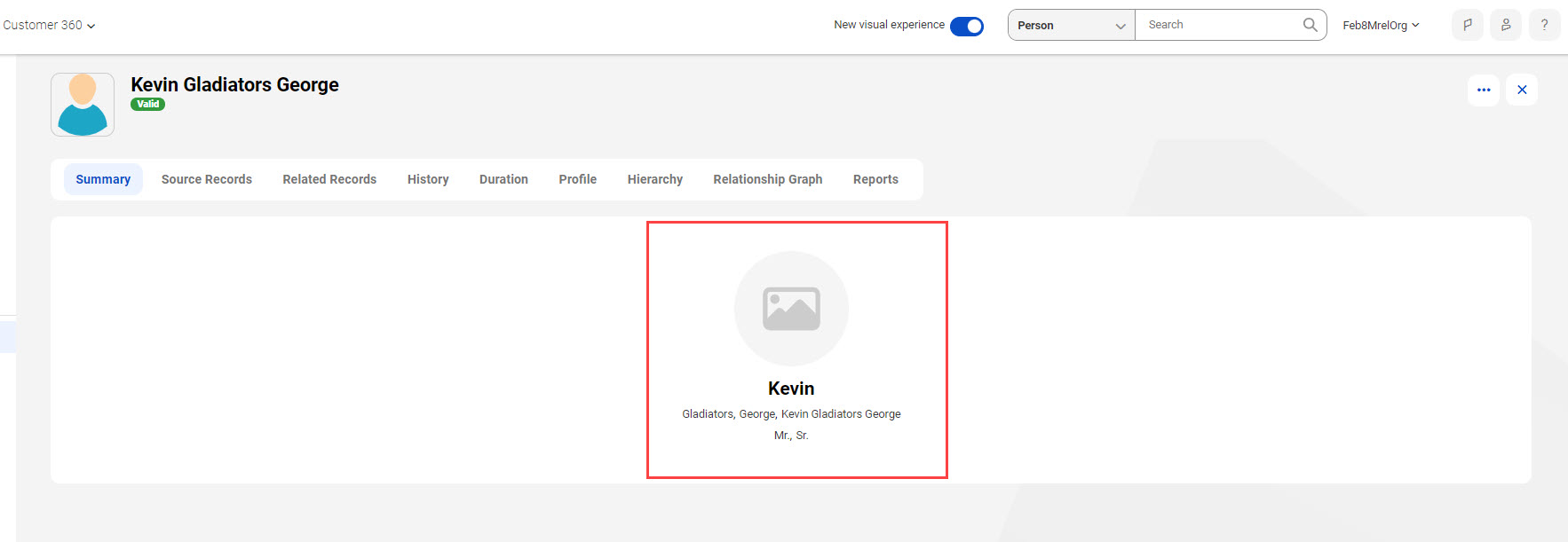
Cloud service | URL format |
|---|---|
Adobe Experience Manager | https://<subdomain>.scene7.com |
SharePoint Online | https://<subdomain>.sharepoint.com |