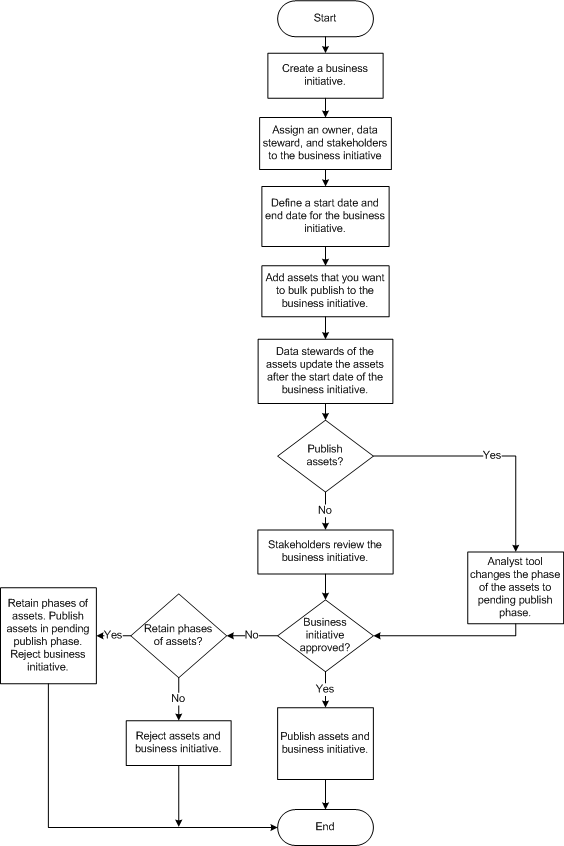Business Initiatives
A business initiative is a type of asset to which you can add other Glossary assets. You can use business initiatives to track changes that you need to make to multiple Glossary assets. Create a business initiative when a business decision or business change has an impact on multiple Glossary assets in a glossary and you want to make changes to the affected assets.
The audit trail records the changes to the Glossary assets that are part of the business initiative. In the audit history, Glossary consumers can see the business initiative that the asset was part of. Glossary consumers can open a published business initiative from the Library workspace to view details about the initiative.
Business Initiative Workflow
To define a business initiative, you must specify the business initiative properties. When you publish or reject a business initiative, all the assets that are part of the initiative are affected. The business initiative workflow describes the steps you must perform after you create a business initiative.
The following image describes the business initiative workflow:
You might need to update the Glossary assets in a specific time frame. You can specify an open date and close date to record the time frame when the Glossary assets change. You can add Glossary assets that are in the draft phase or review phase to a business initiative. A Glossary asset can belong to only one business initiative until the initiative is published or rejected.
The data steward of the assets that are part of the initiative must update each Glossary asset based on the requirements of the initiative. However, you can propose, approve, and publish or reject all Glossary assets in a business initiative at the same time. When you publish or reject an asset that is part of an initiative, the Analyst tool defers the publish and changes the phase to Pending Publish. The Analyst tool publishes all assets, including the assets in the Pending Publish phase when you publish the business initiative.
When you reject a business initiative, you can choose to change the phase of all the assets that are part of the initiative to Rejected. Or you can retain the phases of the assets. When you chose to retain the phases of the assets, the Analyst tool changes the phase of the business initiative to rejected, but retains the phases of the assets that are part of the initiative. Any initiative that was in the pending publish phase is published. After you publish or reject an initiative, you cannot make further changes to the initiative.
Business Initiative Example
Consider that one of guidelines in the Generally Accepted Accounting Principles (GAAP) of your region changed. The change impacts five assets in the finance glossary of the organization. You are the financial officer who is responsible for the finance glossary. Your goal is to ensure that the assets that have an impact by the GAAP guidelines are up-to-date.
As the financial officer who is responsible for the accuracy of the finance glossary, you define a business initiative called "Internal Accounting Changes." You specify an open date and close date for the initiative. You assign a data steward and three stakeholders to manage the business initiative. The data steward adds the five assets to the business initiative. The data steward must publish the business initiative before the close date. An administrator assigns the Manage Initiatives privilege to the business initiative data steward. Five different data steward manage the assets. The Manage Initiatives privilege permits the business initiative data steward to publish the five assets which are managed by different data stewards. The stakeholders verify the accuracy of the updates made to the Glossary assets.
The data stewards who manage the five assets update the asset properties after the open date. After the updates are complete, the business initiative data steward proposes the initiative for review. The data stewards who manage the five assets receive a notification when the initiative goes through approval. The stakeholders who manage the business initiative verify that the information in the five assets is accurate. Based on the outcome of the review, the stakeholders accept the initiative. The business initiative data steward then publishes the initiative before the close date. The Analyst tool publishes the five assets based on the outcome of the business initiative approval process. The data stewards who manage the assets receive a notification when the Analyst tool publishes the assets.
Creating a Business Initiative
Content managers create business initiatives in the Glossary workspace. Configure the business initiative properties when you create an asset.
1. From the New menu, select Business Initiative.
A business initiative opens in the Glossary workspace in edit mode.
2. Configure the business initiative properties.
Note: If you want to customize the property names, contact the glossary administrator. The glossary administrator can modify the business initiative template.
3. In the Assets Collection section, from the Actions menu, click Add.
4. In the Assets dialog box, select the assets that you want to add to the business initiative.
5. Optionally, you can add an asset to a business initiative when you create or edit the asset.
6. Choose to save the business initiative.
- - To save the current configuration and continue the task immediately, click Save and Continue. The Analyst tool creates a draft business initiative and displays the initiative in the edit mode.
- - To complete the task, choose Save and Finish. The Analyst tool creates a draft business initiative and displays the initiative in the read-only mode.
Editing a Business Initiative
Content managers edit business initiatives in the Glossary workspace. You can move assets to a new initiative when you edit the current initiative.
1. From the Library workspace, open the business initiative that you want to edit.
The business initiative opens in the Glossary workspace.
2. Click Edit.
The business initiative opens in edit mode.
3. Edit the business initiative properties.
4. Optionally, select the assets you want to move to a new business initiative. To move the select assets, click the Actions menu and select Move to New Initiative.
The Move Assets to a New Business Initiative dialog box opens.
5. Specify the name and description of the new business initiative, and click Save.
The Analyst tool creates a new business initiative and adds the assets that you selected.
6. Choose to save the business initiative.
- - To save the current configuration and continue the task later, click Save and Continue. The Analyst tool creates a draft business initiative and displays the initiative in edit mode.
- - To complete the task, choose Save and Finish. The Analyst tool creates a draft business initiative and displays the initiative in read-only mode.