1. Launch Data Marketplace and go to the home  tab.
tab.
 tab.
tab.The Data Marketplace home page displays the data collection categories that the Axon SuperAdmin or Data Marketplace Admin created.
2. Expand the All Categories menu to see the data collection subcategories.
3. In the search box, enter a search term for the data that you want to find, and click Search.
The page displays all data collections that match your search terms.
4. To filter the search results, click Show filters. You can use filters if you want to see data sets that are associated to specific facet objects in Axon.
For example, if you want to search for customer risk data that has been published by John, you can search for the term Risk, select CRR in the System facet, and select John in the Owners field.

5. In the list of filter options, select the Subcategories check box to include search results from data collection subcategories.
6. To include your search terms in the data collection purpose, select the Purpose check box.
7. Click a data collection name to see the details.
The following image shows the example of the "Sales" data collection:
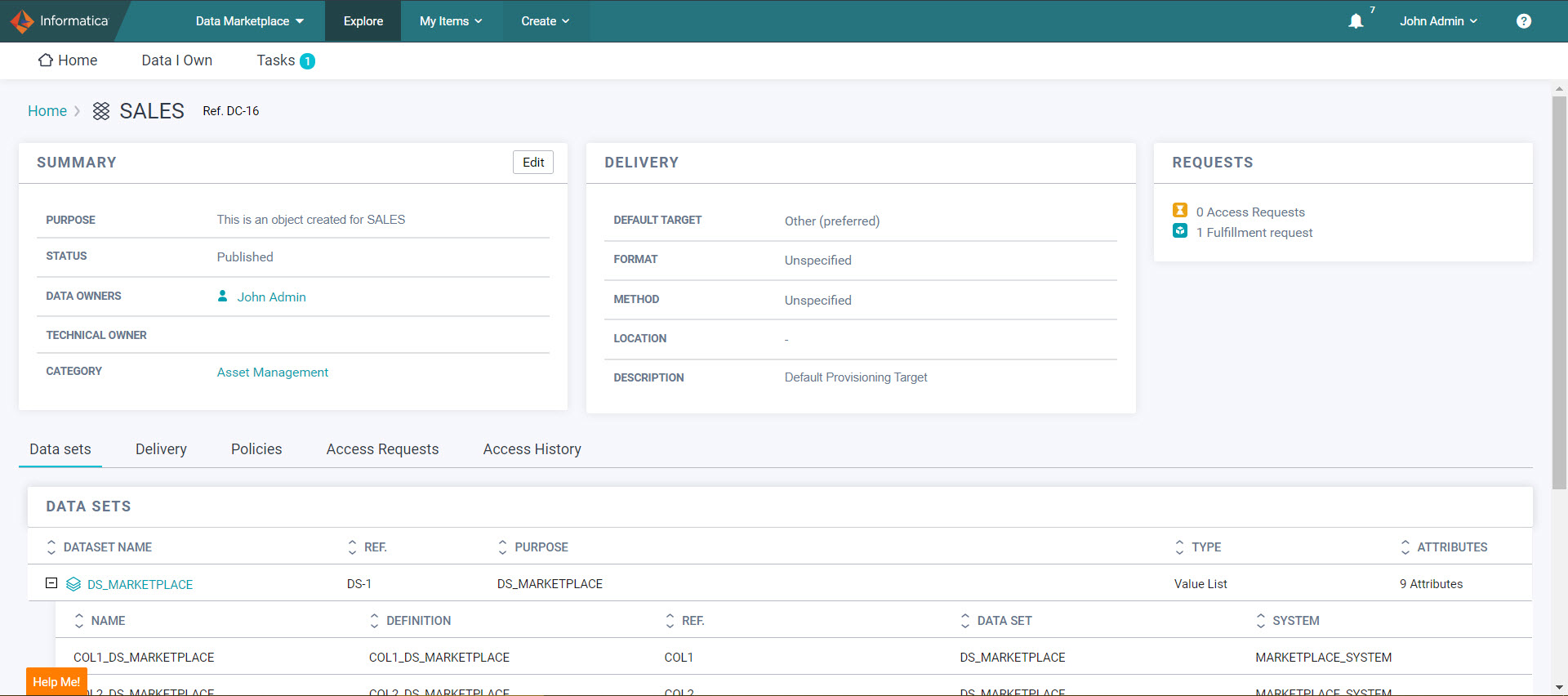
8. View the Summary section of the page to see the properties of the data collection:
Field | Description |
|---|---|
Purpose | Purpose of the data collection as defined by the data owner. Use this description to decide if you need the data to make business decisions. |
Status | Status of the data collection. Data consumers can search and find data collections in the Published status. If the status is Unpublished, the data collection is hidden for data consumers. Data owners can find unpublished data collections in the Data Collections sub-tab of the Data I Own tab. |
Data Owners | The users that are responsible for approving or rejecting access requests for the data collection. |
Technical Owner | The user that is responsible for delivering the data to the data consumers. |
Category | Category for the data collection. |
Data Quality | Quality of the data in the data collection. Axon Data Marketplace retrieves and displays the quality if Axon is integrated with Informatica Data Quality. Click See Breakdown to see the parameters of the data quality score. |
9. View the Delivery section of the page to see the delivery properties of the data collection:
Field | Description |
|---|---|
Target | Name of the delivery target for the data colllection. |
Status | Status of the delivery target. A delivery target in the Active status is available for use. A target in the Inactive status is unavailable. |
Format | Format to deliver the data collection. |
Method | Method to deliver the data collection. |
Location | Location for delivering the data collection |
Description | Description of the delivery target. |
10. View the Requests section of the page to see the number of access requests and fulfillment requests for the data collection.
Note: You must have one of the following user profiles to see the Requests section:
- - Data Owner
- - Technical Owner for a Data Collection
- - Data Marketplace Administrator
- - Default Technical Owner of the Data Marketplace
11. View the Data Sets tab of the page to see the data sets that are part of the data collection:
Field | Description |
|---|---|
Data Set Name | The data sets in Axon Data Governance that constitute the data collection in the Data Marketplace. The data sets represent the data assets for which the data consumer has requested access. Click  to see the attributes of the data set. to see the attributes of the data set. |
Ref. | Reference number of the data sets in Axon Data Governance. |
Purpose | Definition of the data sets in Axon Data Governance. |
Type | Type of the data sets in Axon Data Governance. |
Attributes | Number of attributes for the data set. |
12. View the Delivery tab of the page to view the available delivery options for the data collection:
Field | Description |
|---|---|
Target | Available delivery targets that the data owner has specified for the data collection. |
Status | Active or inactive status of the delivery target. |
Format | Delivery formats that the data owner has specified for the data collection. |
Method | Delivery methods that the data owner has specified for the data collection. |
Location | Locations of the data collections. |
Description | Descriptions for the delivery targets. |
Edit | Click to modify the delivery properties of a data collection. |
Note: You must have one of the following user profiles to see the Status field and Edit button for a data collection:
- - Data Owner
- - Technical Owner for a Data Collection
- - Data Marketplace Administrator
- - Default Technical Owner of the Data Marketplace
Select a delivery target to mark it as the default target if you request access to the data collection.
13. View the Policies tab of the page to see the policies associated with the data collection:
Field | Description |
|---|---|
Policies | Select to view the policies that are associated with the data collection. To display the policies, the data owner must link the data sets to policies via the related Glossary or System objects. |
Usage Guide | Select to view the guidelines that the data owner has specified for using the data collection. To display the guidelines, the data owner must link the data sets to policies via the related Glossary or System objects. Policy objects of the EULA_Information and EULA_Confirmation type appear in the Usage Guide section. The Usage Guide section also displays the default policy that the Data Marketplace Administrator or Axon SuperAdmin user has specified for all data collections. To specify the policy text, see the Specify Default Terms of Use topic in the Axon Data Governance 7.0 Administrator Guide. |
14. Go to the Access Requests tab to view the access requests to the data collection that data consumers have made.
Note: To see the Access Requests tab, you must be the data owner of the data collection or the Data Marketplace administrator.
Click  to approve or reject the data access request. For more information, see Approve or Reject a Data Access Request.
to approve or reject the data access request. For more information, see Approve or Reject a Data Access Request.
 to approve or reject the data access request. For more information, see Approve or Reject a Data Access Request.
to approve or reject the data access request. For more information, see Approve or Reject a Data Access Request.15. View the Request Fulfillment tab of the page to see the data collection requests that you fulfilled:
Field | Description |
|---|---|
Order | Order number for fulfilling the data access request. Click the order number to see the timeline, summary, and delivery details of the order. |
Consumer | Data consumer who has requested access to the data collection. |
Ordered | Date on which the data consumer requested access to the data collection. |
Data Collection | Data collection that the data consumer has requested. |
Business Justification | Business justification of the data consumer to request access to the data. |
Note: To see the Request Fulfillment section, you must be the technical owner of the data collection or the default technical owner of the Data Marketplace.
16. View the Access History tab of the page to see the access history of the data collection:
Field | Description |
|---|---|
Data Consumer | Data consumer who has requested access to the data collection. |
Name | Name of the data sets that constitute the data collection. |
Ref. | Reference number of the data sets that constitute the data collection. |
Purpose | Description of the data sets that constitute the data collection. |
Category | Category of the data collection. |
Access Granted | Date on which the data owner granted access to the data consumer. |
Note: To see the Access History section, you must be a data owner of the data collection, technical owner of the data collection, Data Marketplace administrator, or the default technical owner.
Click  to revoke access to a data collection for which you have granted access. For more information, see Revoke Access to a Data Collection.
to revoke access to a data collection for which you have granted access. For more information, see Revoke Access to a Data Collection.
 to revoke access to a data collection for which you have granted access. For more information, see Revoke Access to a Data Collection.
to revoke access to a data collection for which you have granted access. For more information, see Revoke Access to a Data Collection.