1. Choose one of the following methods to create a Read transformation:
- - Right-click in the mapping editor and select Add Transformation.
The Add Transformation dialog box opens.
Select Read transformation and click Next.
- - Scroll down in the mapping palette to locate and double-click the Read transformation icon.
The following image shows the Read transformation icon:
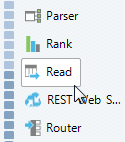
The New Read Transformation dialog box opens.
2. To use a flat file, a relational resource, or a customized data object as the source, perform the following steps:
- a. Select Physical Data Object as the data object type.
- b. Click Browse to select a flat file, a relational resource, or a customized data object.
- c. Select a data object and click OK.
- d. Optionally, configure the transformation to fetch data object columns from the source at run time. Select At run-time, get data object columns from data source.
The Select Data Object window opens.
The Data Integration Service refreshes column metadata for the Read transformation when the mapping runs.
3. To use a parameter as the source, perform the following steps:
- a. Select Create using a parameter.
- b. Click New to create a new parameter, or click Browse to select an existing parameter.
- c. Select a parameter and click OK.
- d. Optionally, configure the transformation to fetch data object columns from the source at run time. Select At run-time, get data object columns from data source.
The Data Integration Service refreshes column metadata for the Read transformation when the mapping runs.
4. To use a logical data object as the source, perform the following steps:
- a. Select Logical Data Object as the data object type.
- b. Click Browse to select a data object, and then click OK.
5. Optionally, type a name for the Read transformation.
6. Click Finish.