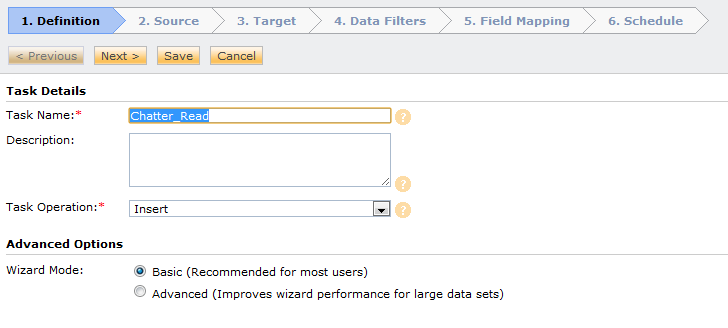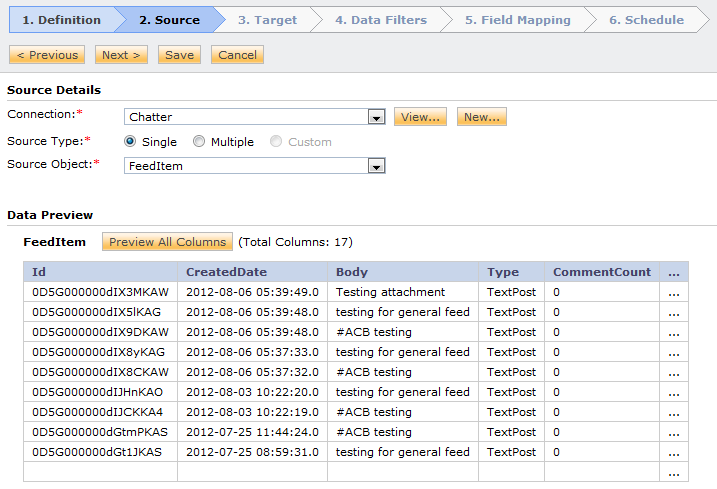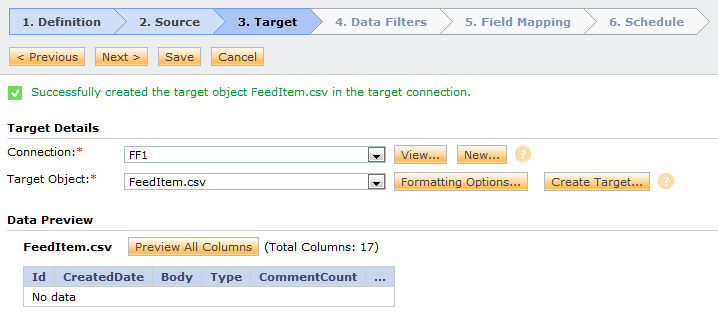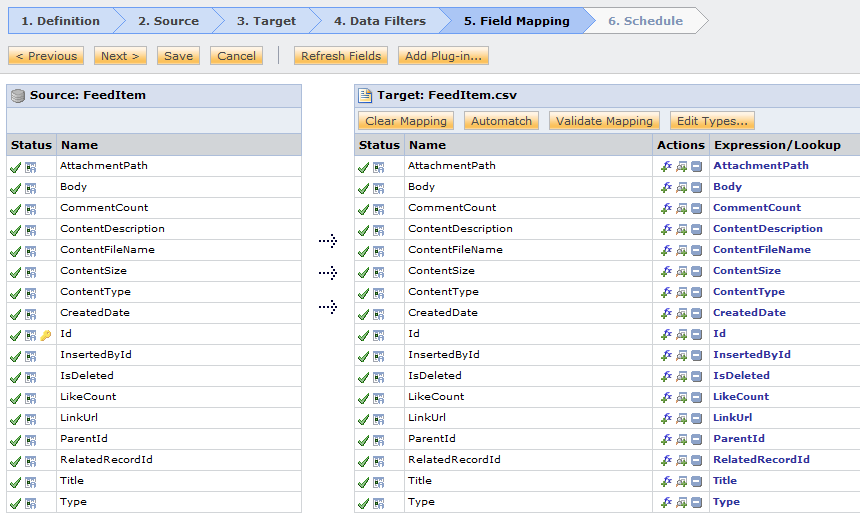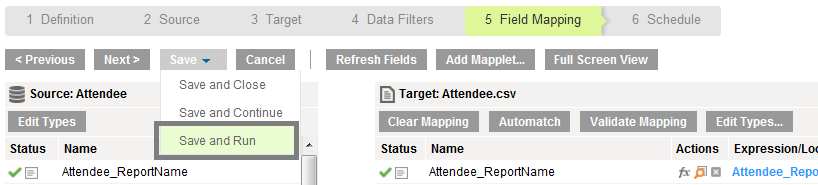Creating a Chatter Data Synchronization Task (DSS)
Note: You need to create a connection before you create a data synchronization task.
Let us consider the task operation Insert to perform the data synchronization task.
To set up a data synchronization task in Informatica Cloud, perform the following tasks:
1. In the Informatica Cloud home page, click Apps > Data Synchronization.The Data Synchronization page appears.
2. Click New to create a data synchronization task. The Definition tab appears.
3. Specify the task name, provide a description, and select the task operation Insert.
4. Click Next.The Source tab appears.
5. Select the source connection, source type, and source object for the task, and click Next.
6. Select the target connection, target type, and target object for the task, and click Next.
7. To assign filters to a DSS task, see Data Filters. To select all rows, click Data Filters, and then click Next. 8. In the field mapping tab, map the source fields to the appropriate target fields.
9. Click Next. The Schedule tab appears.
10. In the Schedule tab, you can schedule the task for each requirement and save.
11. If you do not want to schedule the task, click Save and Run to run the task.
You can monitor the status of data synchronization tasks in the monitor log.
Sl.No | Column Name | Description |
|---|
1 | Body | The content of the FeedItem |
2 | CommentCount | The number of FeedComments associated with the feed item. |
3 | ConnectionId | When a PartnerNetworkConnection makes a change to a record that is tracked, the CreatedBy field contains the ID of the system administrator while the Connection Id contains the ID of the PartnerNetworkConnection that made the change. Available if Salesforce to Salesforce is enabled for your organization. |
4 | AttachmentPath | Specifies the location where the attachement is copied to |
5 | ContentDescription | The description of the file to be attached to the feed |
6 | ContentFileName | The name of the file uploaded to the feed. |
7 | ContentSize | The size of the file (in bytes) uploaded to the feed. |
8 | ContentType | The MIME type of the file uploaded to the feed. |
9 | Id | Unique Id to indicate a feed |
10 | InsertedById | ID of the user who added this object to the feed |
11 | IsDeleted | Indicates whether the record has been moved to the Recycle Bin (true) or not (false) |
12 | LikeCount | The number of FeedLikes associated with the feed item. |
13. | LinkUrl | The URL of a LinkPost |
14 | ParentId | ID of the object type to which the FeedItem is related. For example, set this field to a UserId to post to someone’s profile feed, or an AccountId to post to a specific account. |
15 | RelatedRecordId | ID of the ContentVersion object associated with a ContentPost. This field is null for all posts except ContentPost |
16 | Title | The title of the FeedItem |
17 | Type | The type of FeedItem TrackedChange—a change or group of changes to a tracked field UserStatus—automatically generated when a user adds a post TextPost—a direct text entry on a feed LinkPost—a URL posting on a feed ContentPost—an uploaded file on a feed PollPost—reserved for future use DashboardComponentSnapshot—a posting of a dashboard snapshot on a feed. ApprovalPost—automatically generated by a feed query on an approval item CollaborationGroupCreated—automatically generated post on a user’s feed when the user creates a public group |
18 | Parent name | Name of the object type to which the FeedItem is related. |
To get feeds from Chatter, select the FeedComment object. The following table describes the object fields:
Sl.No | Column Name | Description |
|---|
1 | CommentBody | The text in the comment |
2 | CommentType | The type of comment. 1.ContentComment – uploaded file on comment (Not supported) 2. TextComment – a direct text entry on comment |
3 | CommentFeedItemId | ID of the feed containing the comment. |
4 | CommentInsertedById | ID of the user who added the object to the feed. |
5 | CommentParentId | ID of the record associated with the feed. |
6 | CommentRelatedRecordId | ID of the ContentVersion object associated with a ContentComment |
7 | CommentCreatedDate | The date and time when the comment was posted. |
8 | CommentId | Unique Id for the comment. |
9 | CommentAttachmentPath | Location of the file attached to the FeedComment. Note: While downloading the attachment if you face out of memory exception please refer Appendix A to increase the memory. |
10 | CommentContentSize | Size of the file attached to the FeedComment |
11 | CommentContentDescription | Description about the attachment |