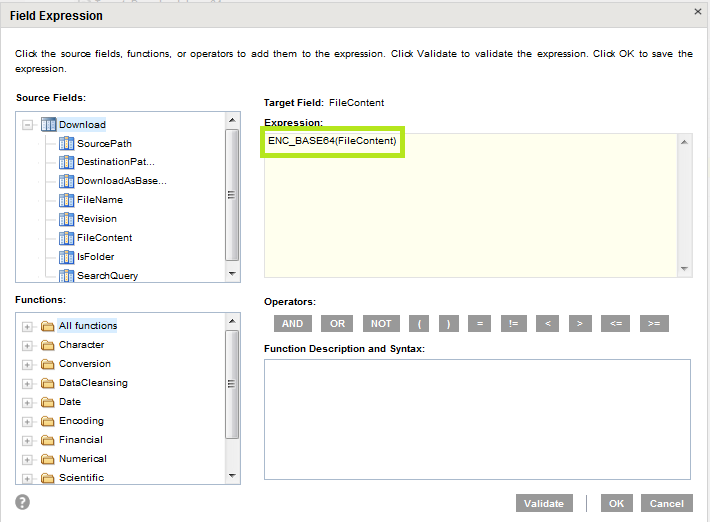Download from Dropbox to Salesforce
When you want to download/upload files from Dropbox to Salesforce, you need to edit the FileContent expression in field mapping. Note: In the current release, only file attachments of 10MB is supported by base64 (FileContent).
For example, when you want to download files from Dropbox to Salesforce, follow the procedures given below.
1. In Source tab, select source Connection as Dropbox. Select the required Source Object.
2. In Target tab, select Target Connection as Salesforce. Select the required Target Object.
3. In Data Filters, apply a ‘DownloadAsBase64’ filter as shown below.
FilterBy | Operator | Filter Value |
DownloadAsBase64 | Equals | 1 |
4. In Field Mapping, click FX corresponding to FileContentfield.
Note: FX option is used to Add or Edit expression.
5. The Field Expression dialog box appears.
6. Enter ENC_BASE64 (FileContent) in Expressionbox.
7. Click OK.
And then follow the procedures provided in
Creating Dropbox Data Synchronization Task (DSS) to proceed further.
The above mentioned procedures help you to successfully download files from Dropbox to Salesforce.