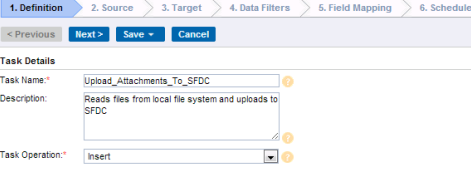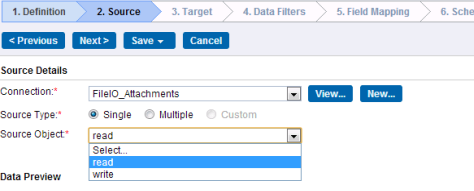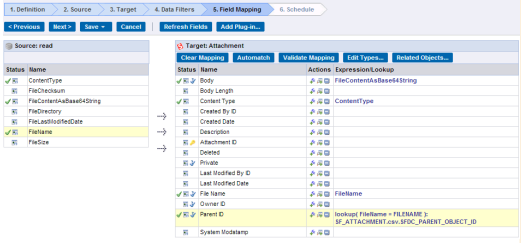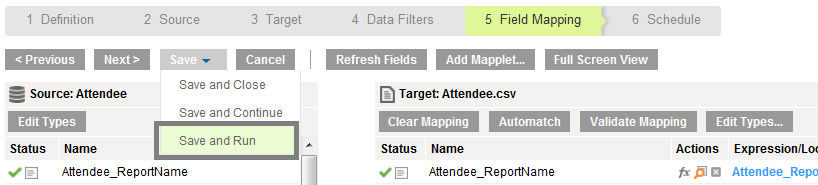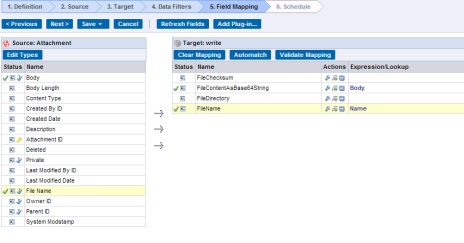Creating a FileIo Data Synchronization Task
Perform the following steps to setup a Data Synchronization task in Informatica Cloud.
Note: You need to create a connection before getting started with Data Synchronization task.
Using FileIo as Source
Let us consider the task operation Insert to perform the Data Synchronization task.
1. In Informatica Cloud home page, click Apps.
The drop-down menu appears.
2. Select Data Synchronization.
The Data Synchronization page appears.
3. Click New to create a Data Synchronization task.
The Definition tab appears.
4. Specify the Task Name, provide a Description and select Insert in Task Operation.
5. Click Next.
The Source tab appears.
6. In Source tab, select Connection FileIo and Source Object Read.
7. Click Next.
8. In Target tab, select Connection Salesforce and Target Object Attachment.
9. Click Next.
11. Click Next.
12. In Field Mapping tab, map source fields to target fields accordingly.
13. Click Next.
The Schedule tab appears.
14. In Schedule tab, you can schedule the task as per the requirement, and save.
15. If you do not want schedule the task, click Save and Run the task.
After you Save and Run the task, you will be redirected to monitor log page. In monitor log page, you can monitor the status of Data Synchronization tasks.
Using FileIo as Target
When you use FileIo as a Target connection, follow the same procedures mentioned above to setup a Data Synchronization task.
1. In Definitiontab, mention the generic details of the task.
2. In Source tab, select Connection Salesforce and Source Object Attachment.
3. In Target tab, select Connection FileIo and Target object Write.
5. In Field Mapping tab, map source fields to target fields accordingly.
- •File Directory Field: By default, the file will be written to the directory that is selected as the target object. If you wish to overwrite the default target directory, map a valid directory to the FileDirectory field.
- •FileCheckSum Field: If you wish, map the MD5 checksum of the file you want to write. This field will help to verify whether the content of the file is not modified.
And then follow the procedures provided in Creating Data Synchronization Task (DSS) to proceed further.