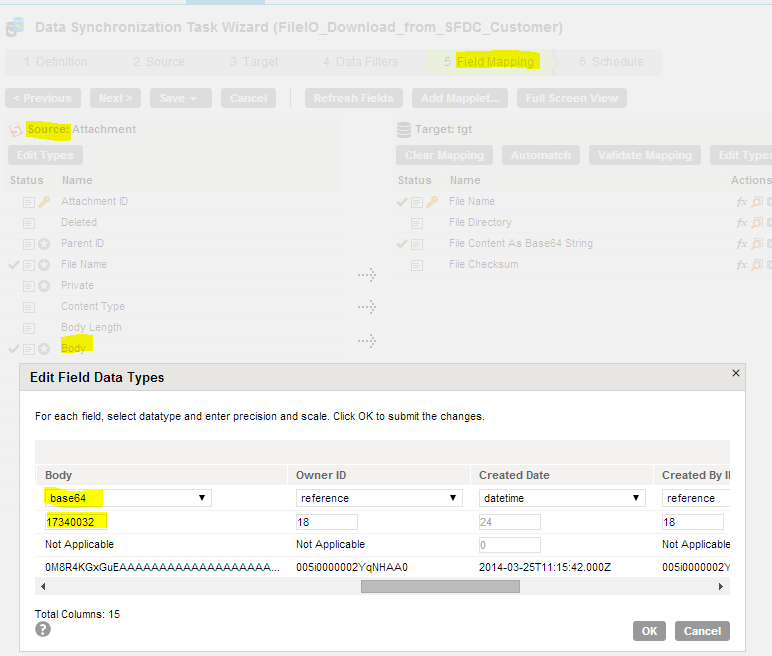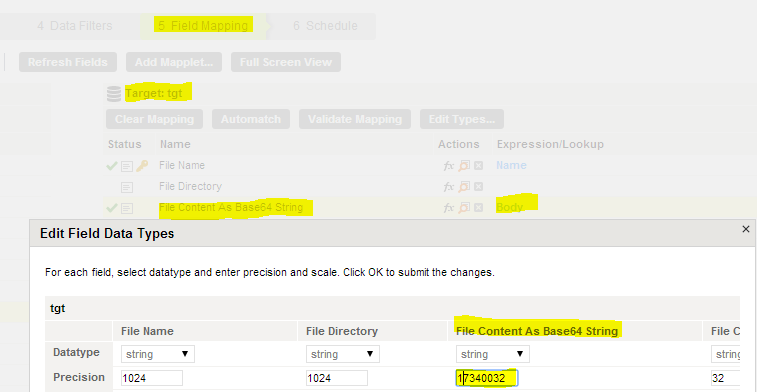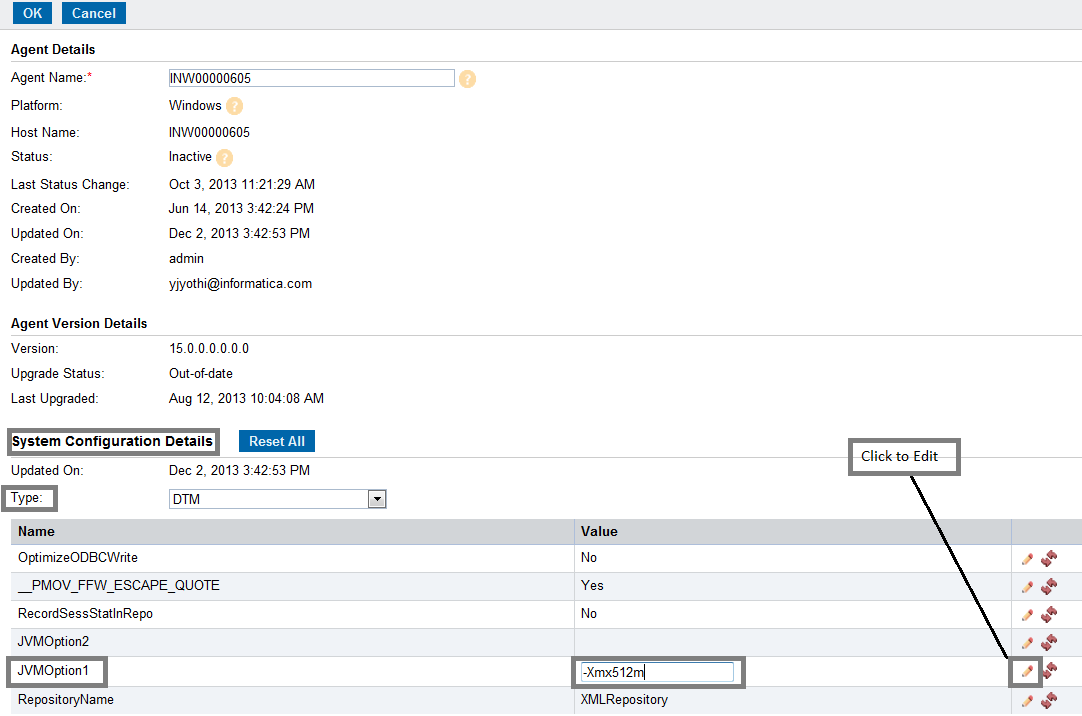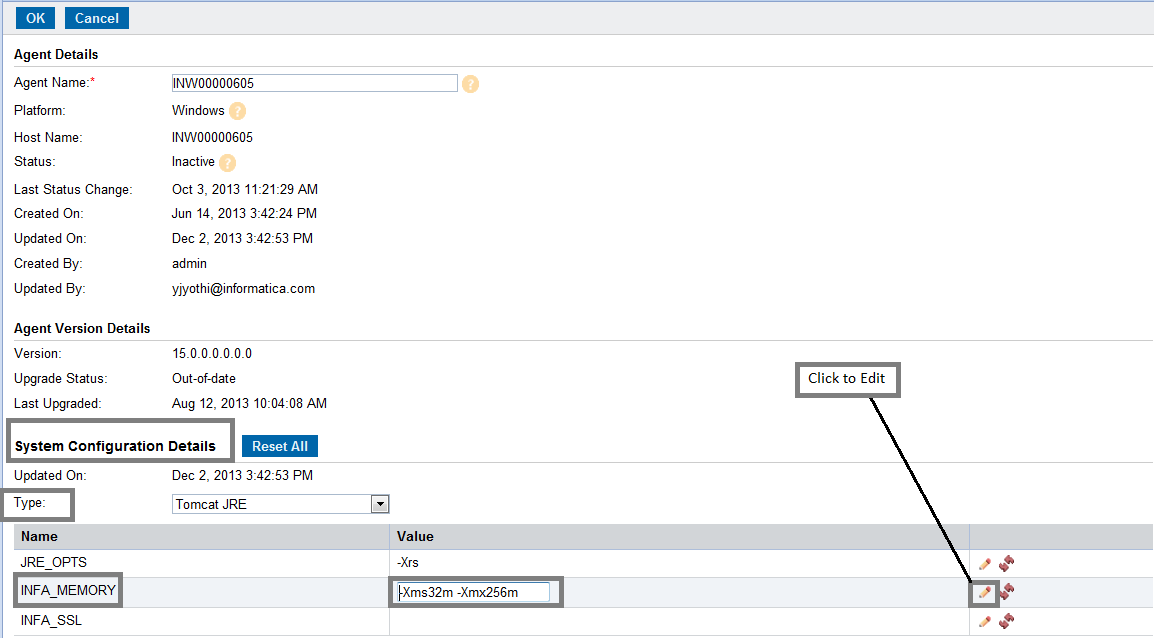Handling Large Attachments
You can transfer large files by the following ways:
- •Increasing the field buffer size
- •Increasing Secure Agent memory
Increasing the Field Buffer Size
In case you need to process or transfer a large file, you must increase the body field size in both source and target section of field mapping tab. Refer
field MappingFollow the steps given below to increase the file size:
1. In Field mapping section of the DSS task, Click Body. Refer field Mapping. 2. Edit Field data Typesbox appears
3. Select Base64from the list.
4. Mention the character Size in the field as shown in the figure.
5. Click Ok.
6. In the Target Section, Click Body next to File Content As Base64String field as shown in figure given below.
7. Edit Field data Typesbox appears.
8. Increase the character size in precision field of File Content as Base64 String.
9. Click Ok.
This will increase the file size. An error FATAL ERROR: Failed to allocate memory. Out of virtual memory is thrown, when you try to transfer the file which exceeds the maximum limit.
You can overcome the above error by increasing the secure agent memory.
Increasing Secure Agent Memory
Follow the steps given below to increase the memory of a secure agent. By increasing secure agent memory, you can handle files of large volume.
1. In Informatica Cloud home page, click Configuration.
2. Select Secure Agents.
3. The secure agent page appears.
4. From the list of available secure agents, select the secure agent for which you want to increase memory.
5. Click pencilicon corresponding to the secure agent. The pencil icon is to edit the secure agent.
6. The Edit Agent page appears.
7. In System Configuration section, select the Type as “DTM”.
8. Edit JVMOption1 as “-Xmx512m” as shown in the figure below.
9. Again in System Configuration section, select the Type as “TomCatJRE”.
10. Edit INFA_memory as “-Xms256m -Xmx512m” as shown in the figure below.
11. Restart the secure agent.
The secure agent memory has been increased successfully.