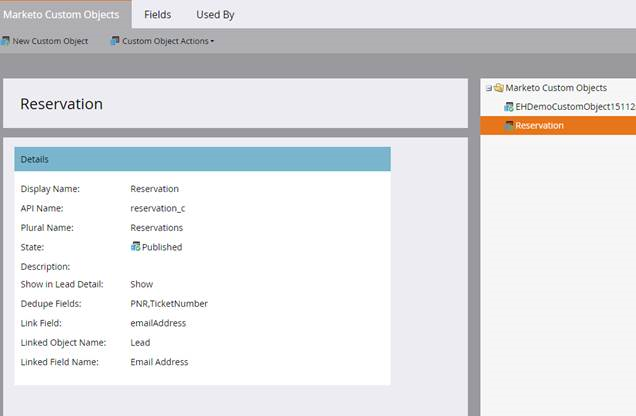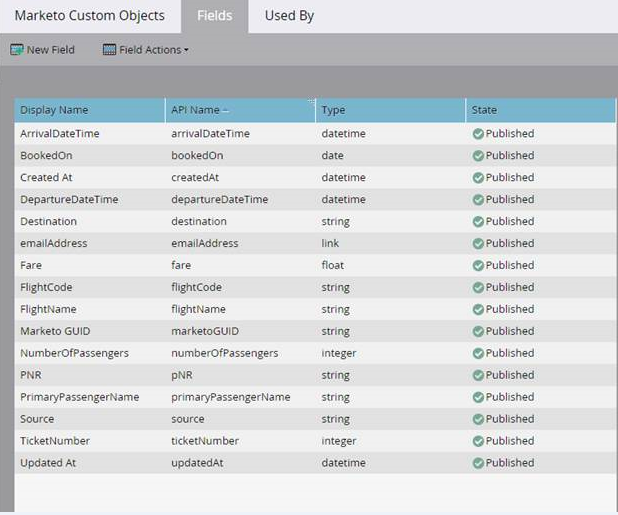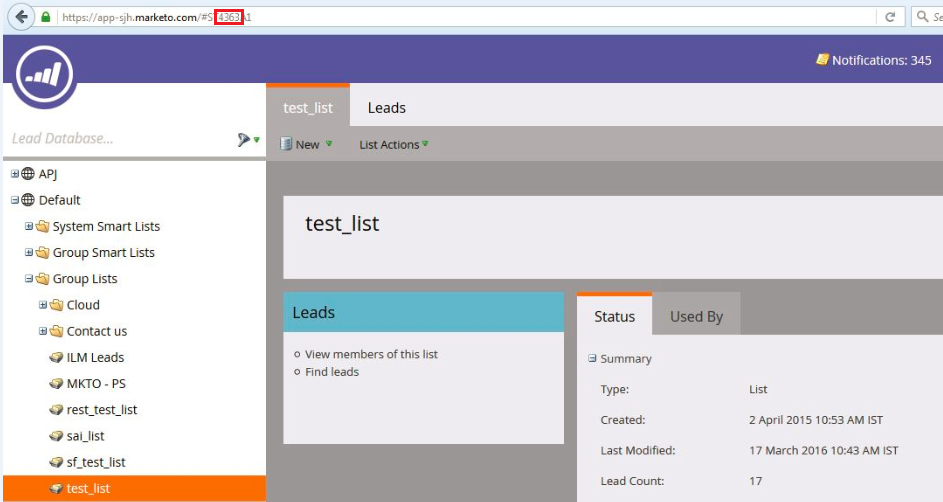Marketo Sources
When you configure a source in a Data Synchronization task or Mapping Configuration task, select the source object to read specific data about that source. Use the source objects to search for leads, lists, lead activities, campaigns, opportunities, opportunity roles, sales person, company, program, tag, channel, email, folder, or custom object data in Marketo. You can also search for leads in the Marketo database that match a requested activity type for a date and time you specify.
You can use the following source objects in a Data Synchronization task or Mapping Configuration task:
- Lead
- A lead is a potential sales contact. Use the lead source object in a task and specify the information that you want to read for leads from Marketo. You can retrieve lead details when you specify the filter field, filter values, list ID, or program ID in the advanced source properties of a task. You can also retrieve lead details when you specify the activity type ID and specific periods, such as since date time, start date and end time, and incremental extract.
- LeadActivity
A LeadActivity object tracks the interaction of a lead with Marketo and marketing artifacts. For example, a LeadActivity results when a lead visits a page on a website, or opens a Marketo email. You can use Marketo to understand the interests of a lead and timely communicate with the lead.
- Use the LeadActivity source object in a task and provide ActivityType IDs to retrieve the corresponding lead activities from Marketo.
Note: Retrieve the ActivityType IDs for your Marketo subscription by selecting ActivityType as a source object. For example, ActivityType ID 12 is for new leads while ActivityType ID 13 is for change data value. Use these ActivityType IDs to retrieve new leads or changed leads.
- ActivityType
- A ActivityType object retrieves metadata for the type of lead activities but does not provide the lead activity information.
- When you choose the ActivityType source object in a task, you retrieve the following ActivityType metadata:
- "id","name","description","primaryAttribute_name","primaryAttribute_dataType","attributes_name","attributes_dataType"
- For example, ActivityType ID =13 includes the following details:
- "13","Change Data Value","Changed attribute value for a person/record","Attribute Name","integer","Source ","string"
Note: To retrieve lead activities, you must specify the LeadActivity source object and the corresponding ActivityType ID in the advanced source properties of a task.
- List
- A list is a collection of leads in Marketo. Marketo contains smart and static lists. A static list is a fixed list of leads, while a smart list is a dynamic collection of leads. Marketo V3 Connector supports static lists only.
You can retrieve list details such as ID, name, description, programName, createdAt, and updatedAt.
You can retrieve the list data but not the leads that are associated to the list from the list object. You can specify filters, such as the list ID, the list name, and the program name. A marketer uses a program to organize all marketing efforts. If you do not specify a filter, then all the lists are returned.
- For example, the following table shows sample data retrieved for the List source object:
id | name | description | programName | createdAt | updatedAt | workspaceName |
|---|
1113 | SalesForceList | 2013 Liz | - | 2013-12-05T18:47:40Z | 2015-03-09T19:46:34Z | North America |
1114 | ZuoraList | 2013 MH | moni's list upload | 2013-12-05T18:47:42Z | 2013-12-05T18:49:06Z | North America |
- Campaign
- A campaign serves a specific goal within a program that contains all the marketing efforts organized from a central location. For example, a program is an email blast, which can record when a lead is sent an email, when the lead opened the email, and whether the lead clicked a link in the email. In a campaign, you can choose a group of leads from a program to whom you can send the email blast, or notify a sales representative to follow up if a lead clicks a link within the email blast program.
- For example, the following table shows sample data retrieved for the Campaign source object:
id | programName | createdAt | name | description | updatedAt | workspaceName |
|---|
1037 | Sales Insight - Interesting Moments | 2013-11-20T18:23:02Z | Contact Me - Corporate - Decentralized and in PRGM | WWW contact me | 2013-12-18T00:06:11Z | Default |
2094 | - | 2015-09-15T16:24:14Z | InviteCampaign | - | 2015-09-15T16:25:46Z | Default |
- Opportunity
- An opportunity in Marketo represents a potential sales deal that is associated with a lead and an organization in Marketo. Leads and opportunities are related through the opportunity role object. Marketers deliver leads to sales in the form of an opportunity.
- To read opportunity data from Marketo, you can use any searchable field. For example, you can use either the External Opportunity ID or the Marketo GUID. In the advanced properties, you need to specify the filter type as dedupeFields or MarketoGUID based on the field type.
- The following table shows sample fields retrieved for the opportunity object:
marketoGUID | externalOpportunityId | name | description | amount | source |
|---|
da42707c-4dc4-4fc1-9fef-f30a3017240a | 19UYA31581L000000 | Chairs | Chairs | 1604.47 | Inbound Sales Call/Email |
da42707c-4dc4-4fc1-9fef-f30a3017240b | 29UYA31581L000000 | Big Dog Day Care-Phase12 | Big Dog Day Care-Phase12 | 1604.47 | Email |
- OpportunityRole
- An opportunity role is the intersection between a given lead and an organization. The opportunity role represents the function of a lead within the organization. A lead has an opportunity role related to an opportunity. OpportunityRole object has both leadId and externalopportunityid fields to create the relationship from lead to opportunity.
- The following table shows sample data retrieved for the opportunity role object:
marketoGUID | externalOpportunityId | role | leadId | isPrimary |
|---|
da42707c-4dc4-4fc1-9fef-f30a3017240a | 19UYA31581L000000 | Chairs | 3445453 | 0 |
da42707c-4dc4-4fc1-9fef-f30a3017240b | 19UYA31581L000000 | Chairs | 34454556 | 1 |
- SalesPerson
- Sales person records contain the name, email, and job title that you can use for filtering leads in Marketo. Marketo manages the relationship of a sales person at the lead level through the externalSalesPersonId field.
- The following table shows sample data for the sales person object retrieved from Marketo:
createdAt | externalSalesPersonId | firstName | lastName | phone | title |
|---|
8/25/2016 6:23 | cflores0@narod.ru | Carl | Flores | 7-(269)838-4689 | Assistant Media Planner |
8/25/2016 6:23 | wholmes1@slideshare.net | Wanda | Holmes | 44-(521)609-0247 | Social Worker |
- Company
- Company is the organization to which a person belongs.
- The following table shows sample data of the company object retrieved from Marketo:
createdAt | externalCompanyId | billingCity | billingCountry | website | industry | annualRevenue |
|---|
8/24/2016 5:43:29 AM | 2a26a9df-fdce-9c30-67c5-56952b2b5c27 | Boston | USA | stevesmith.com | Transportation | 9460 |
8/24/2016 5:43:29 AM | 23d89d7a-ea99-5635-0d26-56952b59b3d8 | Paris | France | briellesonnew.com | Financial | 92300 |
- Program
- A program helps a marketer organize marketing efforts from one central location. For example, an email blast is a program that records record about when a lead is sent an email, when the lead opens the email, and whether the lead clicked through a link in the email.
- The following table shows sample program object data retrieved from Marketo when you specify the tag type and tag value:
id | name | createdAt | url | channel | folderValue | tagType | tagValue |
|---|
1057 | Chan-Webtrial Campaign | 2013-12-06 19:52:58+0000 | https://app.marketo.com/#ME1 | Webinar | 228 | Team | Global |
1057 | Callis Campaign | 2013-12-06 19:52:58+0000 | https://app.marketo.com/#M1 | Webinar | 225 | Product | SAP |
- Email
- Emails are created initially from email templates and the query pattern for emails is similar as templates.
- The following table shows sample email records retrieved from Marketo:
id | name | createdAt | subjectType | subjectValue | fromEmailType | fromEmailValue |
|---|
1370 | Test Email | 2016-09-07 11:04:53+0000 | Text | Congregation | Text | het@informatica.com |
1007 | 2 Invitation | 2012-10-12 00:01:21+0000 | Text | Webinar Invite 2 | Text | ynam@yourcomp.com |
- Folder
- Folders are the core organizational asset in Marketo. Every asset in Marketo has at least one folder as a parent.
- The following table shows sample data that you can retrieve from a folder object in Marketo:
id | folderId | type | folderType | parentId | parentType | path | workspace |
|---|
3 | 3 | Folder | Zone | 3 | Folder | /Marketing Activities | Default |
143 | 143 | Folder | Zone | 3 | Folder | /Marketing Activities/APJ | APJ |
169 | 19 | Folder | Zone | 3 | Folder | /Marketing Activities/Default | EMEA |
- Tag
- Tags are user-defined fields for programs and are identifiers to group data for reporting purposes. Tags help you categorize data and define how you want to report on your program. Each tag might apply to one or more program types.
- The following table shows sample data for a tag object that you can retrieve from Marketo:
tagType | applicableProgramType | required |
|---|
Area | [program,nurture,event,webinar,email_batch] | TRUE |
Campaign Series | [program,nurture,event,webinar] | TRUE |
Email Type | [program,email_batch,nurture,event,webinar] | TRUE |
- Channel
- Channels are associated with a program. Each type of channel is used with a specific program type in Marketo. A channel provides the list of available valid statuses for program members.
- The following table shows sample data for a channel object that you can retrieve from Marketo:
id | name | applicableProgramType | createdAt | progression_name |
|---|
3 | Blog | program | 2013-10-01 02:14:45+0000 | Not in Program |
3 | Blog | program | 2013-10-01 02:14:45+0000 | Visited |
- Custom Object
- A custom object extends the out-of-box data model of Marketo. A custom object consists of fixed attributes, such as the object name, description, Marketo lead link field, linked field name, and one or more object specific fields.
- You can use custom objects in a task to retrieve a list of custom object data based on the search criteria. The custom objects in Marketo are available as source objects in a Data Synchronization task or Mapping Configuration task. Specify the custom object filter type, custom object filter values, and custom object fields in the advanced properties of a task to capture data from a specific custom object.
- For example, you can create a custom object to track the flight reservations for leads.
- The following image shows the details of a reservation custom object that you can access from Marketo:
- The following image shows the field attributes of a reservation object that you can access from Marketo:
- The following table shows sample data of the reservation custom object that you can retrieve for a lead from Marketo:
createdAt | marketoGUID | updatedAt | pnr | TicketNumber |
|---|
12/4/2015 04:48:00 | 2cc3a035-4274-4b34-abc3-9338cda7a1e4 | 12/4/2015 04:48:00 | BAF57HG1 | 1001 |
12/4/2015 04:48:00 | c0d1297d-aacc-4d74-8ac7-89490b36d811 | 12/4/2015 04:48:00 | TAU64GS5 | 1002 |
Extract Lead Data by Filter Field
When you configure a Data Synchronization task or Mapping Configuration task with the lead source object to read lead data from Marketo, you can enter a filter value to filter the records.
You must configure the following properties in the advanced lead source properties in a Data Synchronization task or Mapping Configuration task:
For example, you want to retrieve leads based on their IDs. In the advanced source properties of a task, specify id in the filter field, and provide the location of the .csv file C:\Marketo\FilterValues_Id.csv with filter IDs, such as 8781.
The following table shows a sample of the retrieved lead details:
id | firstName | salutation | middleName | lastName | email | phone |
|---|
8781 | Roger N | Mr. | Brandon | Gattis | gattis@baldor.com | 4796464711 |
8782 | Octavio | Mr. | Linus | Gutiérrez | jgb@grupocp.mx | 5263790289 |
8787 | Eric | Mr. | Lee | Olson | jgb@grupocp.mx | 701-530-1400 |
Extract Lead Data by List ID
You can specify the List ID for leads to retrieve a list of leads.
To retrieve leads from a list, you must configure the following properties in the advanced source properties in a Data Synchronization task or Mapping Configuration task:
- • Lead - List ID. Provide the list ID for which you want to extract the leads. You can specify only one list ID.
To get the list ID, select the list in Marketo. The list ID appears in the URL for that list.
For example, in the following image, 4363 in the URL is the List ID:
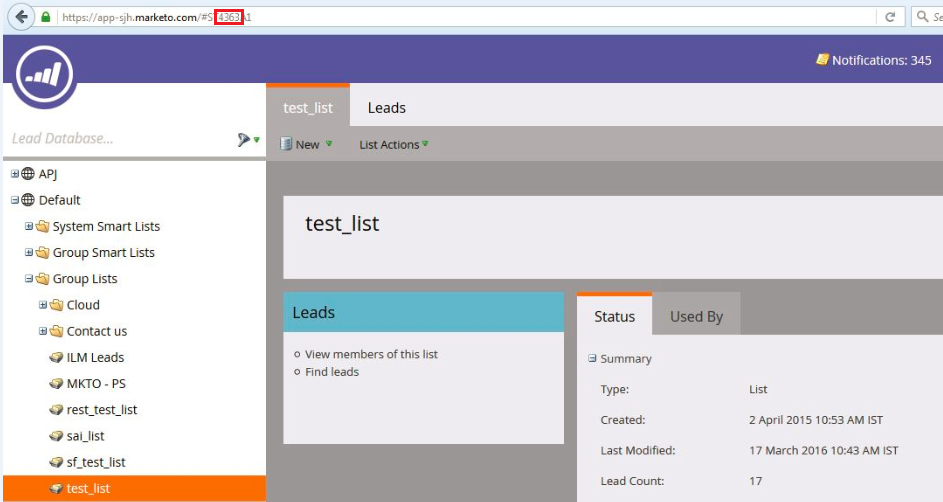
- •General - Results Batch Size. Specify the number for records you want to retrieve in a single REST call. The maximum limit is 300.
When you run the Data Synchronization task or Mapping Configuration task, all leads from the specified list are retrieved.
For example, specify the Lead - List ID as 100 and the batch limit as 300 in the advanced source properties in a task.
To view the resultant output example, see
Extract Lead Data by Filter Field.
Extracting Lead Data by Program ID
You can retrieve leads from a Marketo program. You must provide the program ID to retrieve leads from that program.
Configure the following properties in the advanced source properties in a Data Synchronization task or Mapping Configuration task for a lead object:
- •Lead - Program ID. Specify the program ID for which you want to extract the leads.
- •General - Results Batch Size. Specify the number for records you want to retrieve in a single REST call. The maximum limit is 300.
When you specify the program ID and you map the program ID in the task, you retrieve the following fields of the lead by default: progressionStatus, stream, nurtureCadence, isExhausted, acquiredBy, reachedSuccess, reachedSuccessDate, and membershipDate.
Capture Lead Details Based on Lead Activities
You can capture lead details for specified activities since a specified date and time, since the last extracted period, or from a specified time period.
Select Lead as the source object and enter the ActivityType ID and date time parameters in the advanced source properties to capture details of leads who performed the specified activities.
The following table describes the advanced source properties to retrieve lead details:
Object: Advance Source Properties | Since Date Time | Incremental Extract | Start and End Date | Notes |
|---|
Lead - ActivityType Id | See notes | See notes | See notes | Retrieve the ActivityType IDs for your Marketo subcription by selecting ActivityType as a source object. For example, ActivityType ID 12 is for new leads while ActivityType ID 13 is for change data value. |
General - Since Date Time | Specify date/time, or date | Enter the variable, $LastRunTime | Leave blank | Specify the property in the following example formats: - - 2016-10-06T13:22:17-0800
- - 2016-10-06
|
General - Incremental Extract | No | Yes | No | If the value of Incremental Extract is Yes, you must enter the $LastRunTime variable in Since Start Date. The Incremental Extract date-time is different for each of the Data Synchronization tasks or Mapping Configuration tasks. Default is No. |
General - Start Date | Leave blank | Leave blank | Specify date only | Specify date in the following example format: 2016-04-01 |
General - End Date | Leave blank | Leave blank | Specify date only | End date is included in the output result. However, if you want to retrieve lead changes for a single day, specify the same date in Start Date and in End Date in the yyyy-mm-dd format. |
Capture Lead Activities
You can capture lead activities since a specified date and time, since the last extracted period, or from a specified time period.
Select LeadActivity as the source object and enter the ActivityType ID and date time parameters in the advanced source properties for retrieving lead activities. Provide the list ID to retrieve specific lead activities from the list. Specify the lead ID to retrieve activities for the specified lead. Provide the list IDs and lead IDs in the advanced source properties of a task with Marketo Connector.
Note: Each Marketo subscription might have different ActivityType IDs. You can enter a maximum of 10 ActivityType IDs for a task.
The following table describes the advanced source properties to retrieve lead activities:
Object: Advance Source Properties | Since Date Time | Incremental Extract | Start and End Date | Notes |
|---|
Lead Activity - Activity Type Id | See notes | See notes | See notes | Retrieve the ActivityType IDs for your Marketo subcription by selecting ActivityType as a source object. For example, ActivityType ID 12 if for new leads while ActivityType ID 13 is for change data value. |
General - Since Date Time | Specify date/time, or date | Enter the variable, $LastRunTime | Leave blank | Specify the property in the following example formats: - - 2016-10-06T13:22:17-0800
- - 2016-10-06
|
General - Incremental Extract | No | Yes | No | If Incremental Extract is Yes, you must enter the $LastRunTime variable in Since Start Date. The Incremental Extract date-time is different for each of the Data Synchronization tasks and Mapping Configuration tasks. Default is No. |
General - Start Date | Leave blank | Leave blank | Specify date only | Specify date in the following example format: 2016-04-01 |
General - End Date | Leave blank | Leave blank | Specify date only | End date is included in the output result. However, if you want to retrieve lead changes for a single day, specify the same date in Start Date and in End Date in the yyyy-mm-dd format. |
Lead Activity - List Ids | See notes | See notes | See notes | Specify a comma-separated list of list IDs to filter activities for leads within a list. |
Lead Activity - Lead Ids | See notes | See notes | See notes | Specify a comma-separated list of lead IDs to retrieve only those activities that belong to designated leads. |
Retrieve List
You can retrieve lists from Marketo.
To retrieve lists, configure the following advanced list properties in a Data Synchronization task or Mapping Configuration task for a list source object:
- • List - List ID. Specify the ID of the list from which you want to retrieve the details.
To get the list ID, select the list in Marketo. The list ID appears in the URL for that list.
- •List - List Name. Specify the name of the list.
- • List - Program Name. Specify the name of the program to which the list is associated.
You can specify more than one value for the specified advanced properties separated by a comma.
The following table shows the details of the retrieved list:
id | name | description | programName | createdAt | updatedAt |
|---|
1113 | Interested leads | 2013 Liz | Product launch email | 2013-12-05T18:47:40Z | 2015-03-09T19:46:34Z |
1114 | Conference attendees | 2013 MH | - | 2013-12-05T18:47:42Z | 2013-12-05T18:49:06Z |
Retrieve Program
You can retrieve details from a program in Marketo. You can specify either the program name, program ID, or tag type and tag value to filter specific programs from Marketo. When you do not specify these properties, the Secure Agent retrieves only the Engagement and Email programs from Marketo.
To retrieve program details, you can configure the following advanced properties in a Data Synchronization task or Mapping Configuration task for a campaign source object:
- •Program - Program Id. Specify the program ID to retrieve the program details.
- •Program - Program Name. Specify the program name for retrieving program details.
- •Program - Tag Type. Specify the tag type for the program from which you want to retrieve the program details.
- •Program - Tag Value. Specify the tag value for the program to retrieve the program details.
Note: If you specify a tag to retrieve program details, ensure that you specify both the tag name and tag value.
You can specify more than one value for the program ID, program name, tag name, and tag value, separated by a comma.
For example, you specify tag type as Presenter,Demo and tag value as Program,Solutions in a task to retrieve the program details.
The following table shows the details of the retrieved program:
id | name | createdAt | url | channel | folderValue | tagType | tagValue |
|---|
1057 | Mary Campaign | 2013-12-06 19:52:58+0000 | https://app.marketo.com/#ME1 | Webinar | 221 | Program | Presenter |
1057 | Callang Campaign | 2013-12-06 19:52:58+0000 | https://app.marketo.com/#M1 | Webinar | 222 | Solutions | Demo |
Retrieve Channels
You can retrieve channels in Marketo when you specify the channel name. You can specify more than one value for the channel name, separated by a comma.
For example, you specify the channel name in a task to retrieve the channel details.
The following table shows the details of the retrieved channel:
id | name | applicableProgramType | createdAt | progression_name |
|---|
3 | Blog | program | 2013-10-01 02:14:45+0000 | Not in Program |
3 | Blog | program | 2013-10-01 02:14:45+0000 | Visited |
If you do not specify the channel name in the advanced source properties, all the channels are retrieved from Marketo.
Retrieve Email Records
You can retrieve email records from Marketo by the email ID.
When you specify the email ID in a task, the Secure Agent retrieves the records from that email from Marketo. Specify the email ID in the advanced properties in a Data Synchronization task or Mapping Configuration task. You can specify more than one email ID separated by a comma.
The following table shows the details of a retrieved email by the email ID:
id | name | createdAt | subjectType | subjectValue | fromEmailType | fromEmailValue |
|---|
1370 | Test Email | 2016-09-07 11:04:53+0000 | Text | Congregation | Text | ash@informat.com |
1007 | 2 Invitation | 2012-10-12 00:01:21+0000 | Text | Webinar Invite 2 | Text | ynam@yourcomp.com |
Retrieve a Folder Structure
You can retrieve a folder structure from Marketo.
To retrieve a folder structure from Marketo, select the folder source object in a task.
You can optionally configure the following advanced properties in a Data Synchronization task or Mapping Configuration task:
- •Folder - Max Depth. Specify the maximum number of levels to traverse in the folder hierarchy. Default is 2.
- •Folder - Workspace. Specify the name of the workspace that you want to filter.
For example, you specify max depth as 3 and workspace as Default in a task to retrieve the program details.
The following table shows the details of the retrieved program:
id | folderId | type | folderType | parentId | parentType | path | workspace |
|---|
3 | 3 | Folder | Zone | 3 | Folder | /Marketing Activities | Default |
Retrieve Tags
You can retrieve tags from Marketo when you specify the tag name.
To retrieve tags, you must specify the name of the tag in Marketo. You can specify more than one value for the tag name, separated by a comma.
For example, you specify the tag type as Area,Campaign Series,Email in a task to retrieve the tag details.
The following table shows the details of the retrieved tag:
tagType | applicableProgramType | required |
|---|
Area | [program,nurture,event,webinar,email_batch] | TRUE |
Campaign Series | [program,nurture,event,webinar] | TRUE |
Email Type | [program,email_batch,nurture,event,webinar] | TRUE |
If you do not specify a tag name, all tags are retrieved from Marketo.
Retrieve Campaign
You can specify the campaign ID or name to retrieve a campaign from Marketo.
To retrieve a campaign, you can configure one or both of the following properties in the advanced source properties in a Data Synchronization task or Mapping Configuration task:
- •Campaign - Campaign ID. Specify the campaign ID for a campaign to retrieve a campaign. If you specify the campaign ID, ensure that you provide the corresponding campaign name for the ID from Marketo.
- •Campaign - Campaign Name. Specify the name of the campaign to retrieve a campaign.
To retrieve multiple campaigns, specify the campaign IDs and campaign names, each separated by a comma.
Retrieve Data from Custom Objects
You can retrieve data from a custom object in Marketo based on the search criteria you specify in a Data Synchronization task or Mapping Configuration task.
To retrieve custom object records from Marketo, configure the following advanced list properties in a Data Synchronization task or Mapping Configuration task for the specified custom source object:
Note: The advanced source property field names, such as Type Filter, Values Filter, and Fields Filter, represent properties that you can configure for custom, opportunity, opportunity role, sales person, and company objects.
- •Custom Object - Type Filter. Specify the filter type to retrieve the attributes of a custom object. You can specify one of the following filter types:
- - idField. The primary key of the custom object in Marketo.
- - dedupeFields. List of fields that define the unique row of the custom object in Marketo.
Default is dedupeFields.
- •Custom Object - Values Filter. Specify the location of the .csv file that contains the filter values to retrieve specific custom object fields.
- •Custom Object - Fields Filter. Specify the object fields that you want to retrieve. You can specify more than one value for the custom object fields, separated by a comma. If you do not specify the fields, all the default fields from Marketo are retrieved. The default fields retrieved include marketoGuid, dedupeFields, updatedAt, and createdAt.
For example, specify the filter type as dedupeFields and the filter value as E:\Files\FilterValues_DDF_Reservation.csv , which contains the dedupe field values. Specify the custom object fields as createdAt,marketoGUID,updatedAt,pnr,TicketNumber for which you want to retrieve data from a flight reservation custom object.
The following table shows a sample of the retrieved custom object details:
createdAt | marketoGUID | updatedAt | pnr | TicketNumber |
|---|
12/4/2015 04:48:00 | 2cc3a035-4274-4b34-abc3-9338cda7a1e4 | 12/4/2015 04:48:00 | BAF57HG1 | 1001 |
12/4/2015 04:48:00 | c0d1297d-aacc-4d74-8ac7-89490b36d811 | 12/4/2015 04:48:00 | TAU64GS5 | 1002 |
Retrieve Opportunity Data
You can retrieve opportunity data from Marketo based on the search criteria you specify in a Data Synchronization task or Mapping Configuration task.
To retrieve opportunity data from Marketo, configure the following advanced list properties in a Data Synchronization task or Mapping Configuration task for an opportunity source object:
Note: The advanced source property field names, such as Type Filter, Values Filter, and Fields Filter, represent properties that you can configure for custom, opportunity, opportunity role, sales person, and company objects.
- •Opportunity - Type Filter. Specify the filter type to retrieve the attributes of an opportunity object. The filter type can be any of the searchable fields.
- •Opportunity - Values Filter. Specify the location of the .csv file that contains the filter values to retrieve specific opportunity fields.
- •Opportunity - Fields Filter. Specify the object fields that you want to retrieve. You can specify more than one value for the opportunity object fields, separated by a comma. If you do not specify the fields, the Secure Agent retrieves the fields that you mapped in the task.
For example, specify the filter type as dedupeFields and the filter value as E:\Files\FilterValues_ID.csv, which contains the externalOpportunityId. Specify the opportunity object fields for which you want to retrieve data.
The following table shows the example of the retrieved opportunity data:
marketoGUID | externalOpportunityId | name | description | amount | source |
|---|
da42707c-4dc4-4fc1-9fef-f30a3017240a | 19UYA31581L000000 | Chairs | Chairs | 1604.47 | Inbound Sales Call/Email |
da42707c-4dc4-4fc1-9fef-f30a3017240b | 29UYA31581L000000 | Big Dog Day Care-Phase12 | Big Dog Day Care-Phase12 | 1604.47 | Email |
Retrieve Opportunity Role Data
You can retrieve opportunity role data from Marketo based on the search criteria you specify in a Data Synchronization task or Mapping Configuration task.
To retrieve opportunity role data from Marketo, configure the following advanced list properties in a Data Synchronization task or Mapping Configuration task:
Note: The advanced source property field names, such as Type Filter, Values Filter, and Fields Filter, represent properties that you can configure for custom, opportunity, opportunity role, sales person, and company objects.
- •Opportunity Role - Type Filter. Specify the filter type to retrieve the attributes of an opportunity role object. The filter type can be any of the searchable fields.
- •Opportunity Role - Values Filter. Specify the location of the .csv file that contains the filter values to retrieve specific opportunity role fields.
- •Opportunity Role - Fields Filter. Specify the object fields that you want to retrieve. You can specify more than one value for the opportunity role object fields, separated by a comma. If you do not specify the fields, the Secure Agent retrieves the fields that you mapped in the task.
For example, specify the filter type as externalOpportunityId and the filter value as E:\Files\FilterValues_ID.csv, which contains the external opportunity ID field values. Specify the opportunity role object fields for which you want to retrieve data.
The following table shows a sample of the retrieved opportunity role data:
marketoGUID | externalOpportunityId | role | leadId | isPrimary |
|---|
da42707c-4dc4-4fc1-9fef-f30a3017240a | 19UYA31581L000000 | Chairs | 3445453 | 0 |
da42707c-4dc4-4fc1-9fef-f30a3017240b | 19UYA31581L000000 | Chairs | 34454556 | 1 |
Retrieve Sales Person Records
You can retrieve sales person records from Marketo based on the search criteria you specify in a Data Synchronization task or Mapping Configuration task.
To retrieve sales person data from Marketo, configure the following advanced list properties in a Data Synchronization task or Mapping Configuration task:
Note: The advanced source property field names, such as Type Filter, Values Filter, and Fields Filter, represent properties that you can configure for custom, opportunity, opportunity role, sales person, and company objects.
- •Sales Person - Type Filter. Specify the filter type to retrieve the attributes of a sales person object. The filter type can be any of the searchable fields.
- •Sales Person - Values Filter. Specify the location of the .csv file that contains the filter values to retrieve specific sales person fields.
- •Sales Person - Fields Filter. Specify the object fields that you want to retrieve. You can specify more than one value for the sales person object fields, separated by a comma. If you do not specify the fields, the Secure Agent retrieves the fields that you mapped in the task.
For example, specify the filter type as dedupeFields and the filter value as E:\Files\FilterValues_ID.csv, which contains the externalSalesPersonId. Specify the sales person object fields for which you want to retrieve data.
The following table shows a sample of the retrieved sales person data:
externalSalesPersonId | firstName | lastName | phone | title | createdAt |
|---|
rhernandez3@phoca.cz | Ruth | Hernandez | 62-(427)296-8646 | Senior Editor | 8/25/2016 6:23:32 AM |
lhunter4@google.com.au | Lisa | Hunter | 853-(308)354-3116 | Technical Writer | 8/25/2016 6:23:32 AM |
Retrieve Company Records
You can retrieve company records from Marketo based on the search criteria you specify in a Data Synchronization task or Mapping Configuration task.
To retrieve company data from Marketo, configure the following advanced list properties in a Data Synchronization task or Mapping Configuration task:
Note: The advanced source property field names, such as Type Filter, Values Filter, and Fields Filter, represent properties that you can configure for custom, opportunity, opportunity role, sales person, and company objects.
- •Company - Type Filter. Specify the filter type to retrieve the attributes of a company object. The filter type can be any of the searchable fields.
- •Company - Values Filter. Specify the location of the .csv file that contains the filter values to retrieve specific company fields.
- •Company - Fields Filter. Specify the object fields that you want to retrieve. You can specify more than one value for the company object fields, separated by a comma. If you do not specify the fields, the Secure Agent retrieves the fields that you mapped in the task.
For example, specify the filter type as dedupeFields and the filter value as E:\Files\FilterValues_ID.csv, which contains the externalCompanyId. Specify the company object fields for which you want to retrieve data.
The following table shows sample data for a few fields of the company object retrieved from Marketo:
createdAt | externalCompanyId | billingCity | billingCountry | industry | annualRevenue |
|---|
8/24/2016 5:43:29 AM | 2a26a9df-fdce-9c30-67c5-56952b2b5c27 | Boston | USA | Transportation | 9460 |
8/24/2016 5:43:29 AM | 23d89d7a-ea99-5635-0d26-56952b59b3d8 | Paris | France | Financial | 92300 |