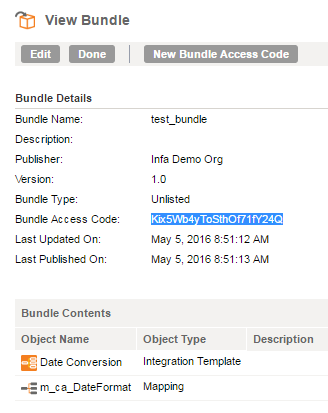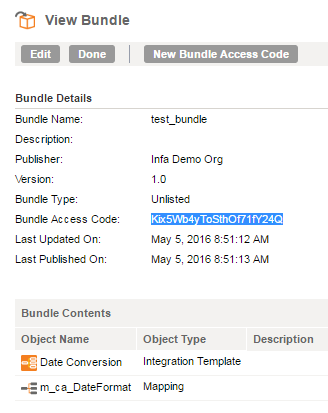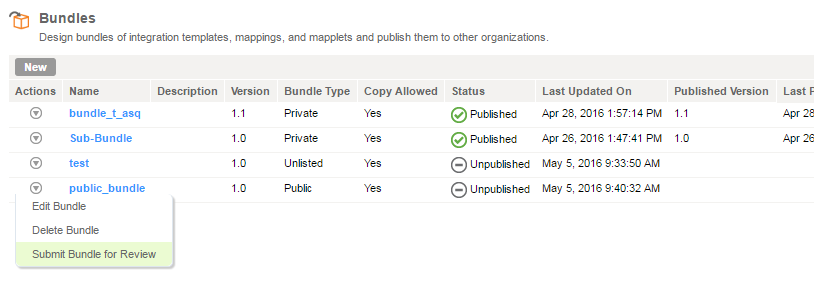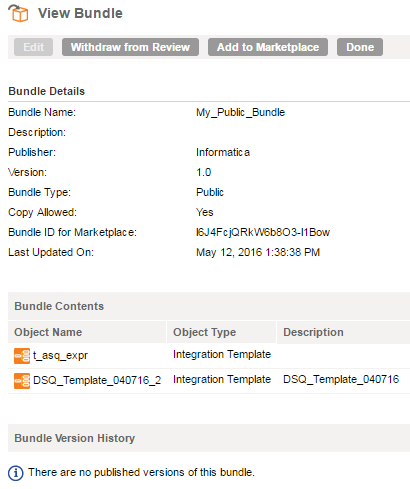Working with Bundle Designs
As a bundle designer, you can manage existing bundles.
After you design and save a bundle, you can perform these actions:
You can open a bundle design to review or change its contents, create a new version, and monitor the publications status of public bundles you submit for review. While a review is pending, you cannot edit a bundle but you can withdraw the review.
Publishing a Private Bundle to Sub-Organizations
When you work in a parent organization, you can share a private bundle with sub-organizations. After you publish a private bundle, the bundle is available for sub-organizations to install.
Note: If a published bundle contains object changes that are incompatible with existing sub-organization tasks, it might cause those tasks to become invalid or be unavailable. For example, adding a new parameter in the mapping could invalidate the existing task when a new bundle is published.
Choose the option to Save and Publish to Sub-organizations from the Bundles list or from the Edit Bundle or New Bundle page.
Generating a Bundle Access Code for Unlisted Bundles
Use a bundle access code to share a published unlisted bundle with other organizations.
When you publish an unlisted bundle, Informatica Cloud provides a system-generated bundle access code. You can give the bundle access code to users in other organizations. With the bundle access code, a user can view and install the unlisted bundle. When a user installs the unlisted bundle, the bundle become usable in the organization like other bundles.
The bundle access code displays on the View Bundle page.
The bundle access code is reusable. You can use a single code to share an unlisted bundle with multiple organizations. As a bundle designer, you can generate a new access code at any time, which invalidates the previous bundle access code.
- 1. Click Design > Bundles and click the bundle name to open it.
- 2. From the View Bundle page, click Edit.
- 3. Click New Bundle Access Code.
Submitting a Public Bundle for Review
You can submit a public bundle to Informatica for approval when you are satisfied with the bundle design.
The Informatica Cloud team reviews the bundle and responds by email to the user who made the submission.
You cannot edit the bundle until the review team completes the review or you withdraw your review request.
1. To view and submit a bundle, click Design > Bundles.
2. From the Actions menu for a public bundle, choose Submit Bundle for Review.
You can also submit a bundle for review from the New Bundle or Edit Bundle page.
3. Create a support ticket with Informatica Global Customer Support to provide additional details about the bundle.
The support ticket must describe the bundle use case in detail and include documentation on how to use the bundle contents. Bundles submitted without this documentation cannot be approved.
After the bundle is submitted you can open the Bundle and choose from the following options:
- - Withdraw from Review, prior to bundle approval.
- - Add to Marketplace, after bundle approval.