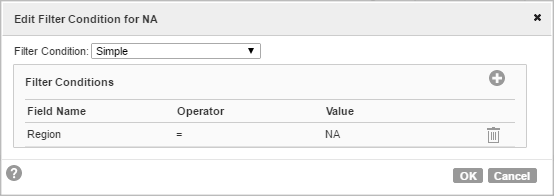Group Filter Conditions
You can test data based on one or more group filter conditions. You can enter any expression that returns a single value. You can also specify a constant for the condition.
If you want Informatica Cloud to drop all rows in the default group, do not connect it to a transformation or a target in a mapping. You can also use a Router transformation to pass data through multiple output groups. For example, if the data meets three output group conditions, the Router transformation passes the data through three output groups.
A group filter condition returns TRUE or FALSE for each row that passes through the transformation, depending on whether a row satisfies the specified condition. Zero (0) is the equivalent of FALSE, and any non-zero value is the equivalent of TRUE.
When the task runs, Informatica Cloud handles the data in the following ways:
- •Passes the rows of data that evaluate to TRUE to each transformation or target that is associated with each user-defined group.
- •Passes the row to the default group if all of the conditions evaluate to FALSE.
You cannot configure a group filter condition for the default group. Instead, you might add an Expression transformation to perform a calculation and handle the rows in the default group.
To configure a group filter condition, follow these steps for each user-defined output group:
- 1. Connect the source to the Router transformation.
- 2. Click the Output Groups tab.
- 3. Click the + sign and add the group you want to configure.
- 4. Click Configure.
- 5. In the Edit Filter Condition dialog, select one of the following filter condition types:
- - Simple. Enter a simple condition based on available field names and operators.
- - Advanced. Select this option to open the Expression Editor and validate the syntax for a complex condition.
- - Completely Parameterized. Select this option to base the filter condition on an input parameter.
- 6. Click the + sign to add a row for each condition you want to apply to this group.
- 7. Choose a Field Name, Operator, and Value for each condition.
- 8. Click OK to save the conditions.
You can configure filter conditions for all the user-defined groups you need.