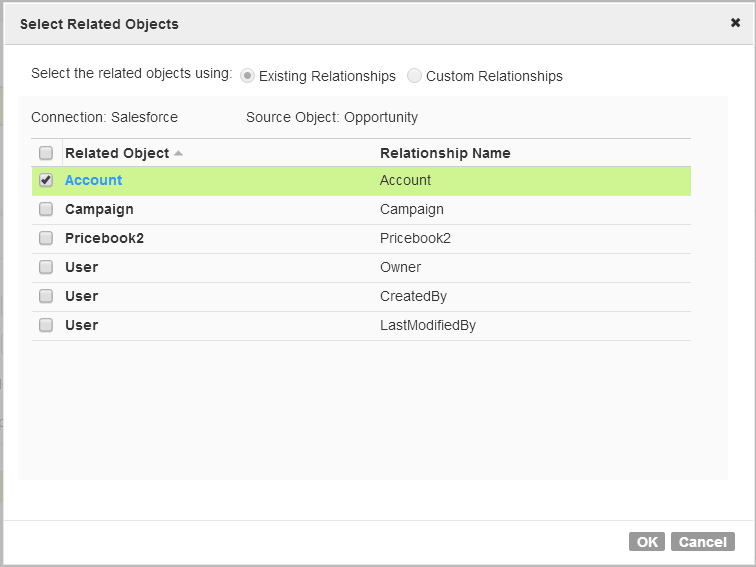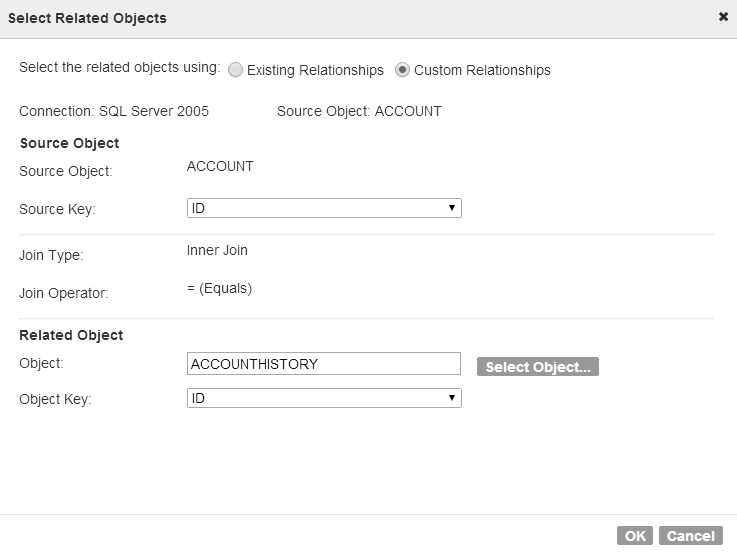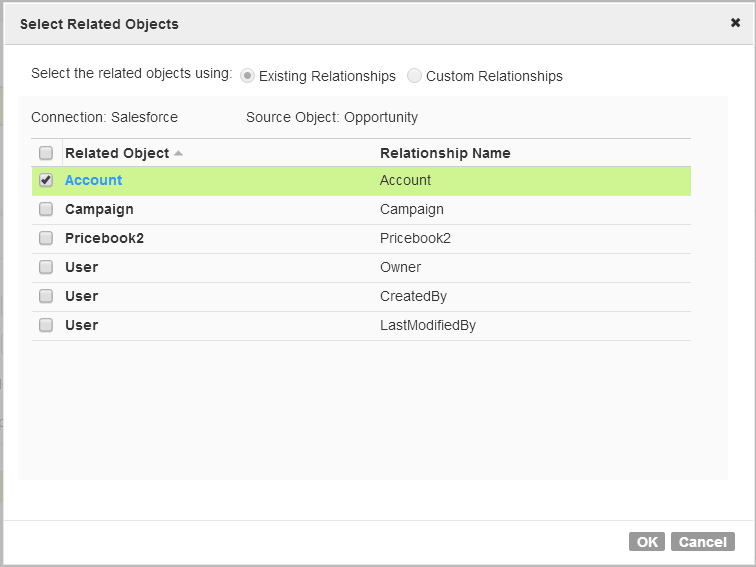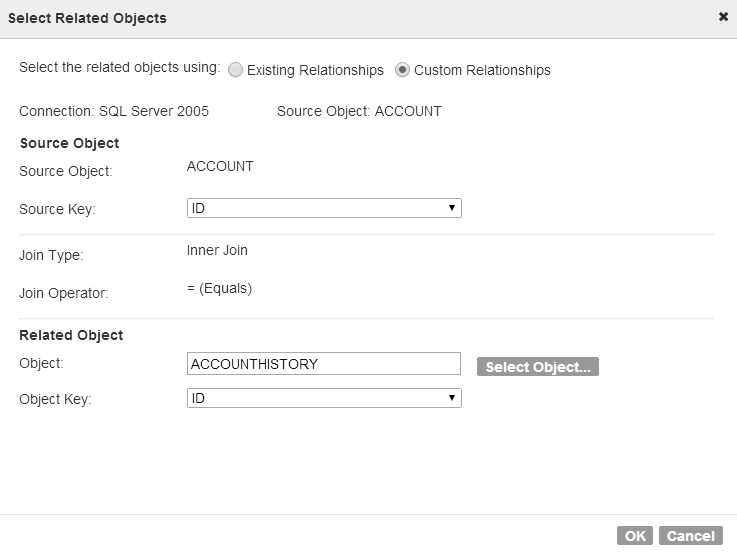Related Objects
You can configure a Source transformation to join related objects for database, Salesforce, and Informatica Informatica Cloud Connector connection types.
You can join related objects based on existing relationships or custom relationships. The Mapping Designer restricts the type of relationships that you can create based on the connection type.
Use the following relationships to join related objects:
- Existing relationships
- You can use relationships defined in the source system to join related objects. You can join objects with existing relationships for Salesforce, database, and some Informatica Informatica Cloud Connectors connection types.
- After you select a primary object, you can select a related object from a list of related objects.
- For example, after you add Opportunity as a primary Salesforce source object, you can add any related objects, such as Account.
- The following image shows a list of Salesforce objects with existing relationships with the Opportunity object:
- Custom relationships
- After you select a primary object, you can select another object from the source system, and then select a field from each source to use in the join.
- When you create a custom relationship for database objects, you create an inner join on the source fields that you select.
- For example, the following image shows a custom relationship that uses ID fields to join the Account and AccountHistory database tables:
Joining Related Objects
You can join related objects in the Source transformation.
You can join related objects based on a relationship defined in the source system or a custom relationship defined in the Source transformation.
1. On the Sources tab, select Object as the source type, and then click Allow Multiple.
2. In the Objects and Relationships table, select Add Source Objects from the Actions menu.
3. In the Select Source Object dialog box, select a source object.
The source object appears in the Objects and Relationships table.
4. From the Actions menu, select Add Related Objects.
5. To join an object based on relationships in the source system, select Existing Relationships, select the related object, and then click OK.
6. To join an object based on a custom relationship, select Custom Relationships.
- a. For the source object, configure Source Key by selecting the source field to use in the join.
- b. For the related object, select the related object to use in the join. Then, configure Object Keyby selecting the related object field to use in the join.
The related object and join condition display in the Objects and Relationships table.
7. To join additional sources, select the source to act as the primary source and then repeat steps 4 to 6.