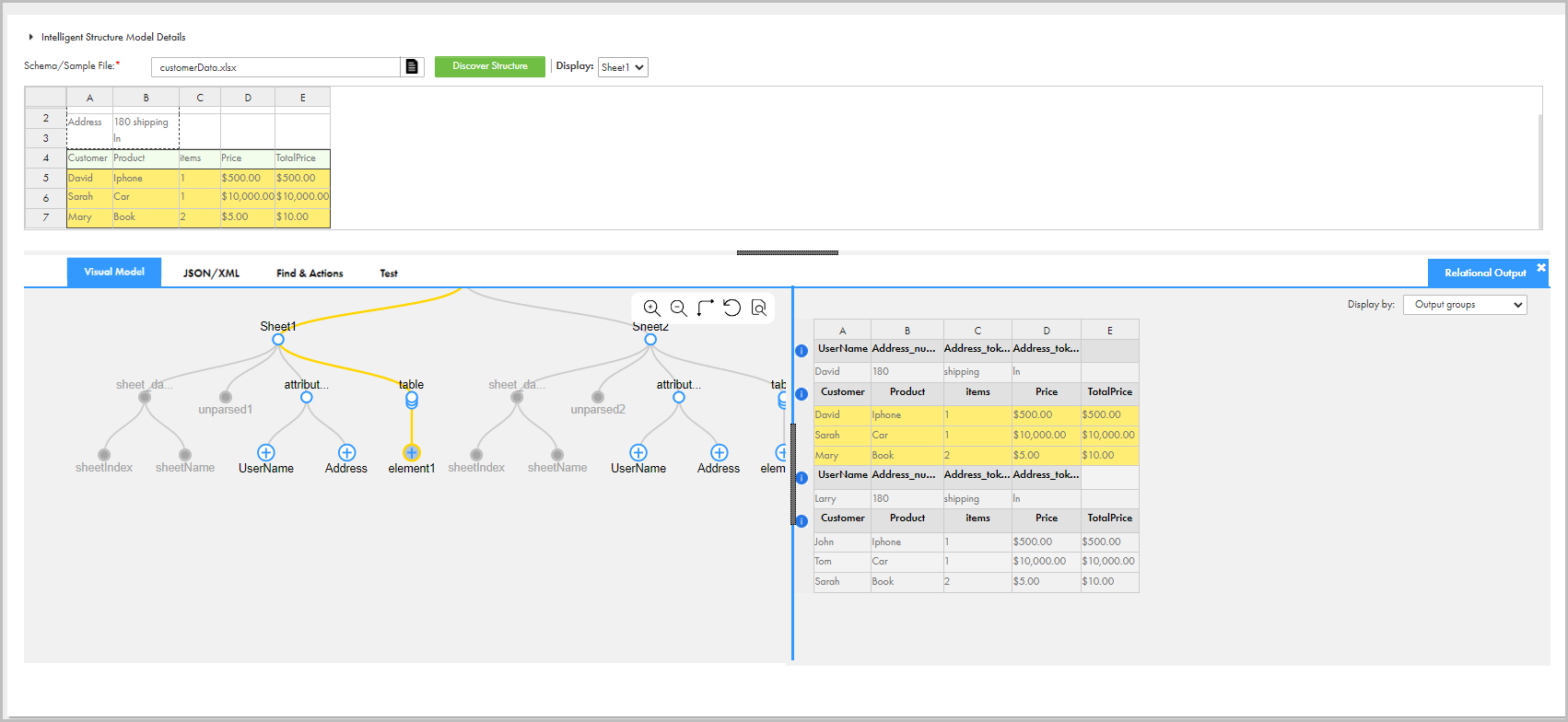
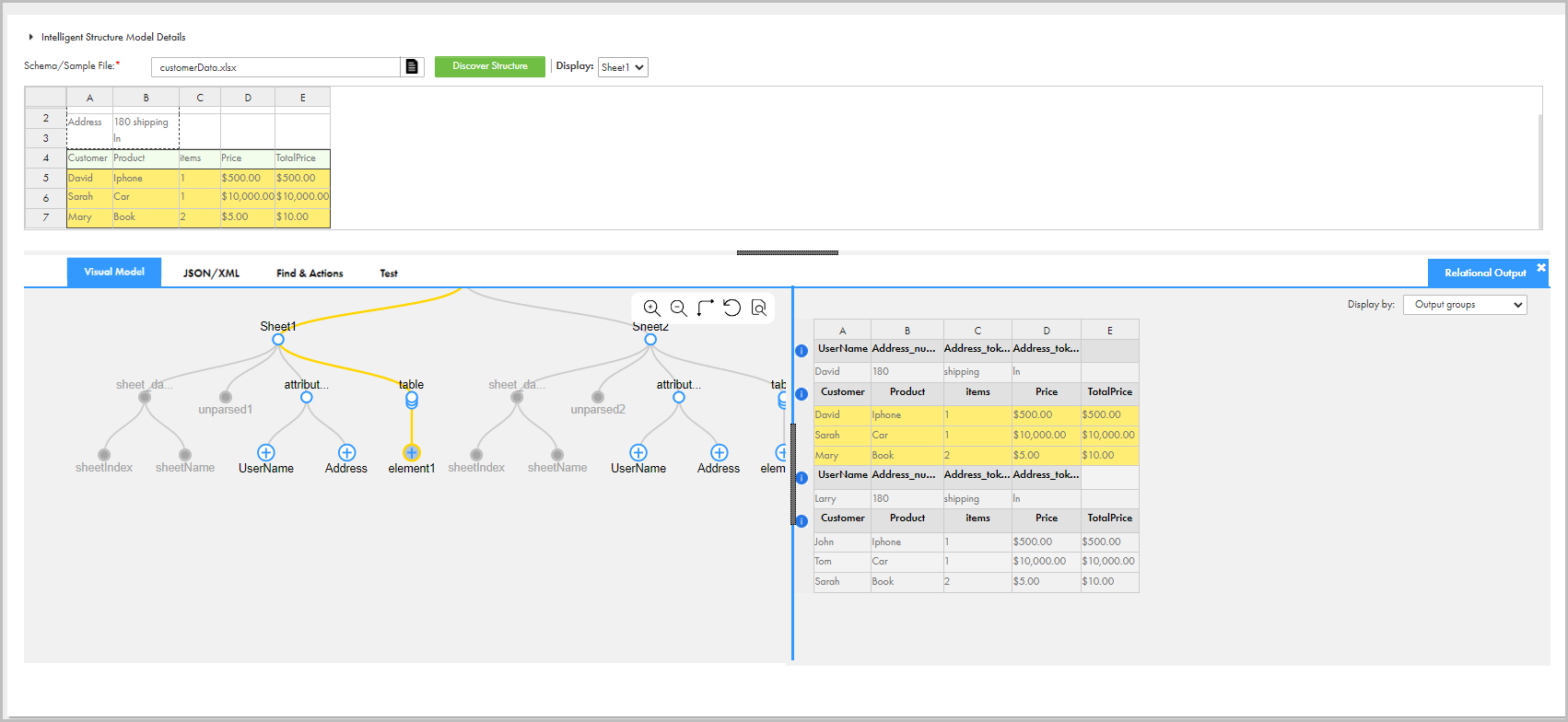
Tab | Description |
|---|---|
Visual Model | Review the discovered structure in the tree view or folder view. The visual model shows the discovered data types as nodes, and you can perform actions on the nodes, such as changing the root node, renaming a node, and splitting a node. |
Relational Output | Edit the output groups that the intelligent structure generates. |
JSON/XML | View the discovered structure in JSON or XML format. |
Find & Actions | Search for structure elements, such as nodes and fields, and perform actions on multiple nodes. |
Test | Test the output that Intelligent Structure Discovery generates based on the model. |
Settings | Configure settings for XML and XSD input files. Before you discover the structure of a file, you can configure how Intelligent Structure Discovery defines the output groups. For more information, see Output group definition. After you discover the structure of the file, you can configure how the intelligent structure model handles leading and lagging spaces. By default, the model trims all leading and lagging spaces. |