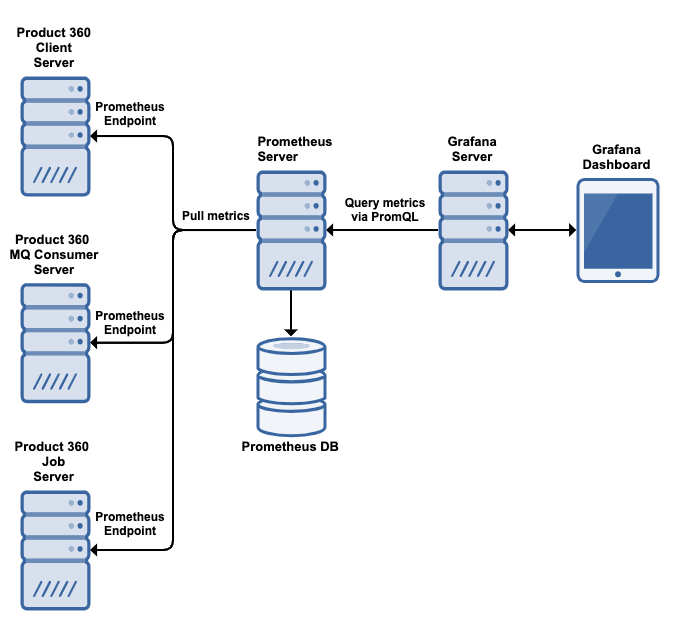Monitoring with Micrometer
General monitoring approach
The Product 360 server exposes several metrics leveraging the micrometer library (https://micrometer.io/). These monitoring systems are supported by the Product 360 server:
CloudWatch
Graphite
NewRelic
Dynatrace
Elastic
Prometheus
Configure the monitoring system you want to use in the micrometer.properties file located in <PIM_SERVER_INSTALLATION_ROOT>\server\configuration\HPM\micrometer.properties of the server installation package to expose metrics. The application server needs to be restarted in order to have changes take effect. A list of JVM default metrics will be exposed as well as Product 360 custom metrics. Find a list of the available custom metrics below.
List of Product 360 custom metrics
|
Meter name in prometheus endpoint |
Tags |
Description |
queue_messages_read_total |
queueName - Name of the monitored queue |
Number of messages this Product 360 server has read from the queue with queueName |
queue_messages_read_success_total |
queueName - Name of the monitored queue |
Number of messages this Product 360 server has successfully processed after it read them from the queue with queueName |
queue_messages_read_error_total |
queueName - Name of the monitored queue |
Number of messages this Product 360 server has read from the queue with queueName, but errors occurred when they were processed |
queue_messages_write_total |
queueName - Name of the monitored queue |
Number of messages this Product 360 server has written to the queue with queueName |
queue_messages_write_error_total |
queueName - Name of the monitored queue |
Number of messages this Product 360 server has tried to write to the queue with queueName, but failed to do so |