How to search across dimensions and detect changes across dimensions
This quick tip works in Product 360 Version 8.1 and above
Introduction
The data model of Product 360 comes with a concept of dimensions, also known as "logical keys". These dimensions define if it is possible to add additional values for this dimension and also are related to the uniqueness of values per dimension.
Typical logical keys are language, currency, channel, country and alike, and for accessing the value of a field you needed to specify exactly the value you are looking for.
Starting with Product 360 Version 8.1 the data access has been enhanced to also allow queries and definitions for channel-specific deltas that do not need to be fully qualified. This means not all dimensions need to be specified in the field selection dialog which enables many new use cases. Please find some interesting examples where this functionality comes in handy below.
Please be aware that accessing data across dimensions will also increase the load on the system and may result in longer running queries.
Search
Preparation
For data of a sub-entity to be visible in the field selection dialog of the item/product search, the respective fields need to be configured in the Repository Manager to have the "Visible From Top" setting switched to "true".
For example, if you would like to search for References head to the field "ArticleReference.ReferencedSupplierAid" and set "VisibleFromTop" to true
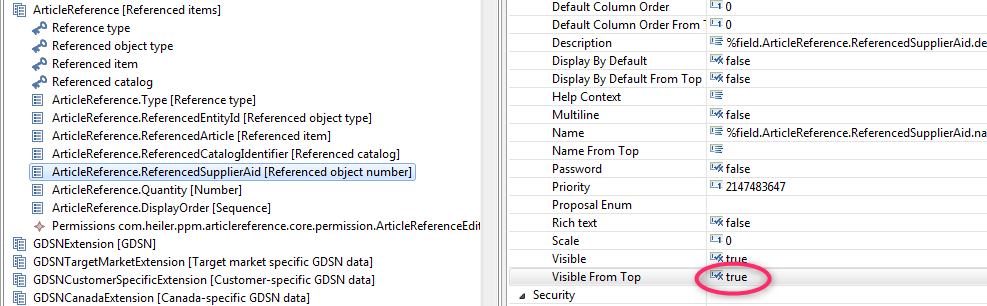
Save the repository and restart the server
Search for outgoing References
In older versions of Product 360, it was not possible to search for objects which are connected with a reference, as you would always need to specify the TO and the FROM of a reference. As this is no longer required it becomes possible to find related objects. This use case can be interesting for example if you want to replace a product with a different successive product and need an understanding of where it is used.
Open the Desktop UI and head to the Search View.
Click on the "Field Selection..." button and select the field "Referenced object number"
Note that it is no longer needed to select a value for the Dimensions on the bottom right.
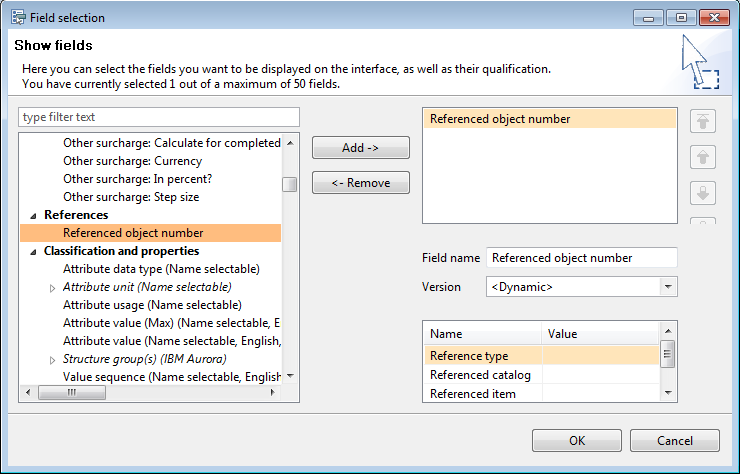
Find items with any references of type e.g. "Accessories"
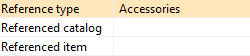
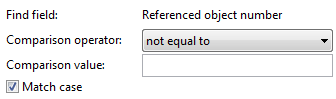
Leave the Referenced catalog (if needed) and the Referenced item empty and enter the Reference type you are interested in. Searching for non-empty referenced object numbers will return any object with this relationship type.
Find items with any references
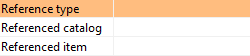
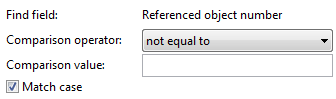
Similar to the above example, not specifying the type will return any item which has a relationship
Find items without references:
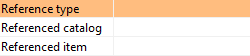
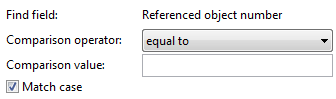
To find items without references select the operator "equal to" and leave the value empty.
Search for incoming References
Find items which have a reference to a specific item
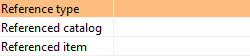
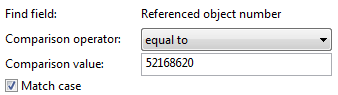
To identify which other items have a relationship to a specific item, simply put in the item number of the object and leave the referenced item qualifier empty.
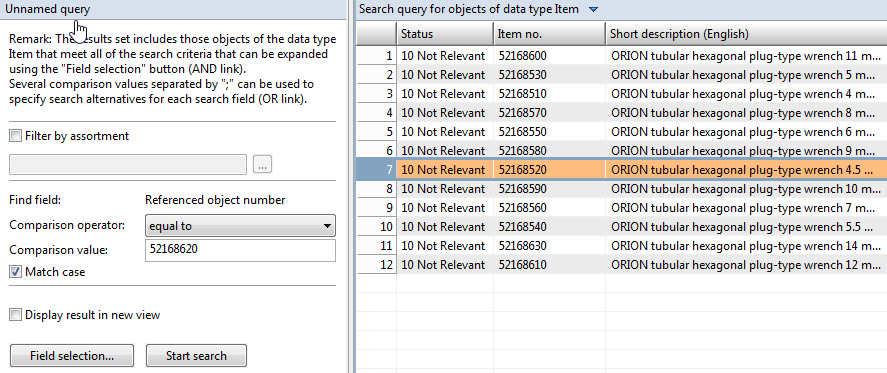
Search for a value across multi-value attributes
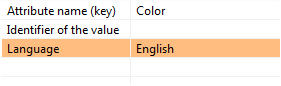
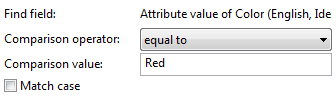
To search multi-value attributes you can leave the "Identifier of the value" field empty to search for a value, irrespective of the attribute value identifier. This will find items where the value "Red" of the Color attribute is saved with the Identifier DEFAULT or any other.
Search a text across languages or channels
![]()
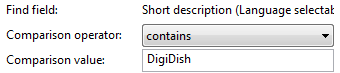
If you have terms like Brands which are the same also in multiple languages you can leave the language qualifier empty, to find it irrespective in which language it is contained. Also searching across Channels like a print-specific description as well as a webshop-specific description is easily possible.
Search prices across validity times
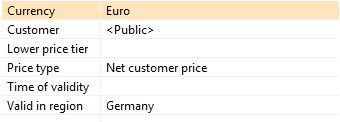
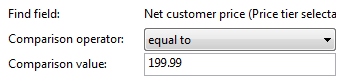
Prices can be found, for example, irrespective of the validity time or the price tier, just by leaving those fields empty.
Channel-specific delta detection
In the context of detecting if a product has been changed, it can be configured more granularity which portions of the product would mark the product a changed. This functionality is especially important for delta exports which should only be triggered if something relevant was changed.
Also here it is not required to specify all dimensions of a field, allowing a more broad definition of which data to include in the delta detection.
To select data fields which should be included, head to the view "Channels". Here it is possible to right-click onto a channel, and select the entry "Relevant fields for delta export"
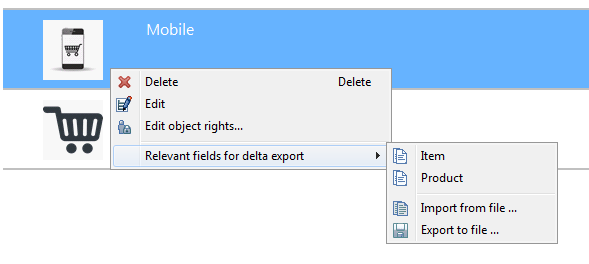
Detect changes in any attribute
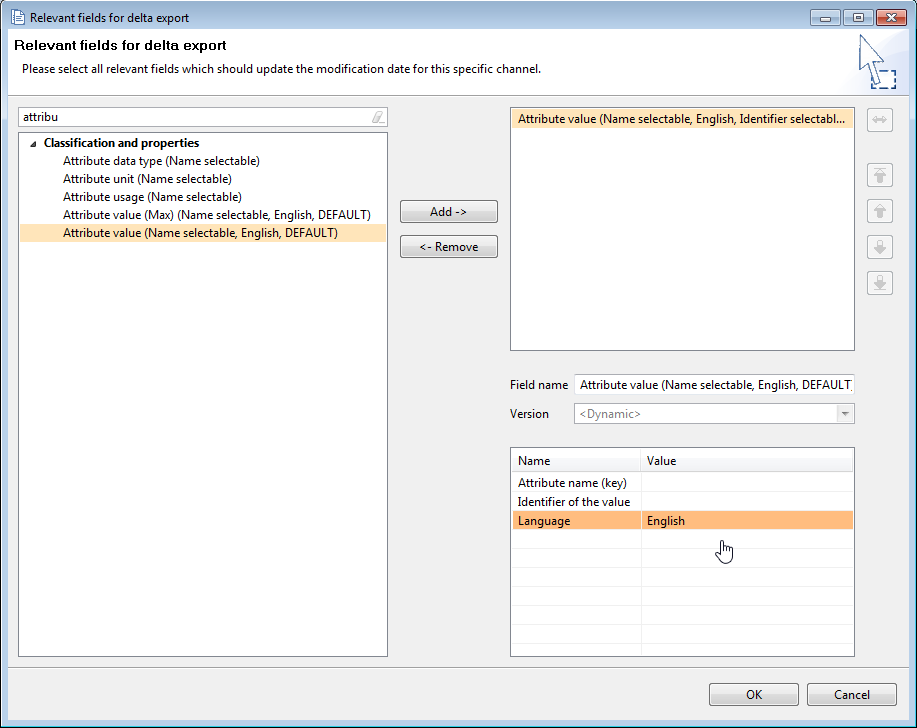
If you would like to include changes across all Item attributes to update your channel-specific last changed timestamp you don't have to select each and every possible attribute. Instead, simply leave the "Attribute name (key)" qualification empty.

Similarly, please refer to the above's examples if you would like to include prices, references or any other data stored on a sub-entity.