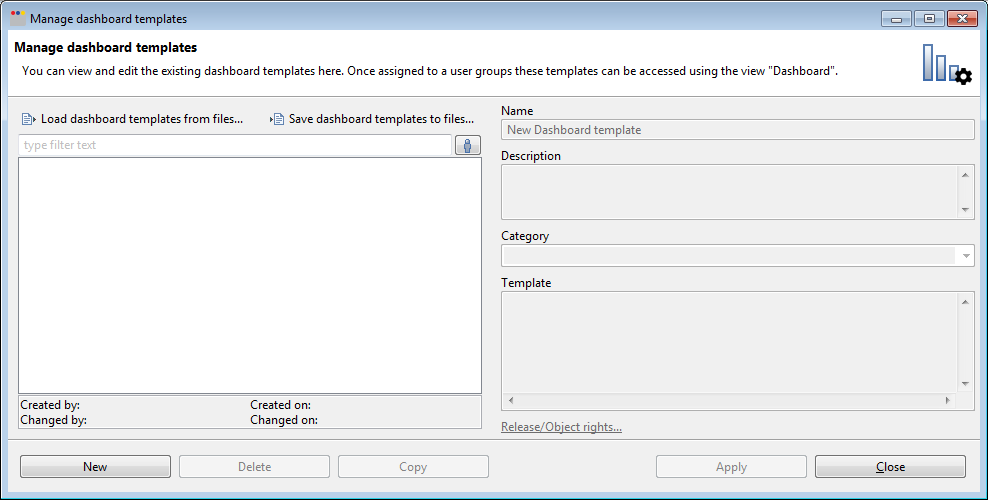GDSN Accelerator Installation
Prerequisites
B2B or OpenAS2 environment
For communication to the pool we recommend using OpenAS2. Previously Informatica B2B DX was used for communication.
OpenAS2 environment
OpenAS2 installation and configuration is described in GDSN Accelerator Setup with OpenAS2.
B2B Data Exchange environment
The installation of the Informatica B2B Data Exchange - 1SYNC Accelerator is required to use the GDSN Accelerator successfully. For more information, see the corresponding Release Notes available in the Informatica MySupport portal. Based on the information there, you can find ongoing information in chapter "B2B Data Exchange".
The receive endpoint directory for Informatica B2B DX wf_m_1Sync_message_from_ds_to_sdp is called <B2B_DS_INPUT_PATH> hereafter.
Product 360 environment
The version of the installed Product 360 must be 8.0.5 or higher. Also the standard Data Quality Rules and reference data (contained in the DataSource folder of the file PIM_<Version>_Rev-xxxxx_resources_gdsn.delta.zip) have to be installed.
Installing the GDSN Accelerator
Download GDSN Accelerator zip
The GDSN Accelerator is available via Informatica Shipping. It consists of the folder PIM_<Version>_GDSN in the file PIM_<Version>_Accelerators.zip.
Extract the GDSN Accelerator zip
Unpack the file PIM_<Version>_Accelerators.zip to a temporary directory on the Product 360 environment. It contains the following artefacts:
PIM_<Version>_Rev-xxxxx_client_gdsn.delta.zip
contains PIM Desktop feature and plugins
PIM_<Version>_Rev-xxxxx_resources_gdsn.delta.zip
contains export templates, import mappings, DQ rules and rule configurations, Product 360 Web view definitions
PIM_<Version>_Rev-xxxxx_server_gdsn.delta.zip
contains PIM Desktop feature and plugins
Product 360 environment configuration
Unpack the archive PIM_<Version>_Rev-xxxxx_resources_gdsn.delta.zip into a temporary folder <GDSN_RESOURCES_PATH>.
Product 360 Server
Unpack the archive PIM_<Version>_Rev-xxxxx_server_gdsn.delta.zip into the Product 360 server folder or use the PIM Control Center.
Install GDSN Data Quality Rule Configurations
Backup the Product 360 server's dataquality folder (PIM 8.0: <PIM_SERVER_SHARED_DIR>/dataquality).
Copy (and replace) the file StandardDataQualityMappingProfile.xml to the subfolder config of the Product 360 server's dataquality folder. (<PIM_SERVER_SHARED_DIR>/dataquality/config)
For IM the StandardDataQualityMappingProfile.xml to be used can be found here: \DataSource\IM\RuleConfigurationPackageGDSN\dataquality\config
For DSE the StandardDataQualityMappingProfile.xml to be used can be found here: \DataSource\DSE\RuleConfigurationPackageGDSN\dataquality\config
If there are problems during startup due to same objects (because of same identifiers) used in both configuration sets, the server won't start. The logs give detailed information about conflicting objects.
Later after the complete GDSN accelerator installation/migration, execute DQ runs to get a status for the item for each of the new rule configurations. And the channels status is restored as well.
Adjust Repository
It is not necessary to do repository adjustments for IM.
During the start of the Product 360 server the repository will be adjusted automatically according to the configured GDSN pool.
Those steps are described in the "Repository configurations" chapter as well as options for manual custom-specific repository adjustments.
If you are using the DSE pool, please have a look at "Configuration for DSE", to see the necessary adjustments.
Adjust application modules
In the "application_modules.properties" file you have to activate the used GDSN modules, see chapter "Application modules" for more details.
Product 360 Desktop Client
Install Product 360 Desktop Client enhancements
Unpack the archive PIM_<Version>_Rev-xxxxx_client_gdsn.delta.zip into the Product 360 client folder.
Start the client.
Create supplier and customer
Create a supplier with your own Information Provider GLN

Create a customer with your own Information Provider GLN (this is needed for publication to market groups(IM Only))
Create a customer with the GDSN Pool GLN (=recipient GLN)

Maintain the GLN on all your customers
The GLNs are necessary to get the answers from the pool back to the PIM and are used by the B2B to create the publication status messages.
Load and save export templates
The used export templates differ depending on which product is used for communicating with the pool (OpenAS2/Informatica B2B DX) and the exact scenario (IM/DSE, DataSource/DataRecipient). In the Accelerator Setup section you will find further information about the export templates used in your scenario and how to proceed with them.
Install GDSN Data Quality rules and reference data
Add GDSN specific rules:
Open the perspective "Data quality"
Select any custom rule configuration
Open the "Select data quality rule" dialog (".."-button) (If the rule configurations are read only, create new one to be able to import rules.)
Click the button "Add rules from file"
choose the file <GDSN_RESOURCES_PATH>/Common/RulePackageGDSN/Informatica_PIM_GDSN.xml
Wait until the rules were added successfully
Add GDSN specific reference data
In the "Select data quality rule" dialog (see step 2.c. above) click the button "Add reference data from file"
Choose the file <GDSN_RESOURCES_PATH>/Common/RulePackageGDSN/Informatica_PIM_GDSN.zip
in the "Adding reference data" dialog leave the defaults and click "OK".
Wait, until all dictionaries are deployed, which is done automatically within a server job of type "Deployment of reference data (scheduled)".
Import GPC Structure
Download the latest files from the GS1 website: http://www.gs1.org/gpc/production
It is recommended to download the Combined Published Schema, or the subset of the required industry
The excel file GS1 Combined Published_Schema as at 0000000.xlsx from the zip archive is needed
Create a new output structure system with identifier "GPC". Configure that multiple assignments are not possible for this structure system.
Use the import mapping <GDSN_RESOURCES_PATH >/ Common/GPC structure import/GPC en.him to import the downloaded excel file
Switch the structure system to type "classification system"
Load Dashboard
The GDSN accelerator package contains 2 dashboard templates, one for IM data source scenario and one for DSE data source scenario. The templates are designed for business users who are working with GDSN and contain typical widgets for their daily work such as a widget showing how many items are already sent to the pool or how many items are already published.
To use the dashboards please open the "Manage Dashboard templates" dialog at the menu "Management". Then click on "Load dashboard templates from file" and select your dashboard. You can assign this dashboard to your GDSN user group in the organization perspective (in the view "User groups"), so it will be opened whenever a user of this user group opens the web client.
Some parameters need to be adjusted to the company's details:
<parameter key="groupingField" value="Article.Status->PublicationStatusEntry.ResponseType('Super CPG','World Mart',DE,PUBLICATION_RESPONSE,${Default})"/>
'Super CPG' should be replaced with the Name of the Supplier holding the GLN of the own company
'World Mart' should be replaced with the Name of the default customer who should be visualized
DE should be replaced with the required Target Market