Run Product 360 - Media Manager server modules as a Windows service
All non-local paths must be UNC paths on the workstation where the services are running. The user account for the service must have read and write permissions on these UNC paths:
Administration module: locale volume assignments
Internet module: path to the working directories of this computer
Funcd working directories
When logging on to a machine where Product 360 - Media Manager programs run as service avoid using the account under which the services are executed. When you log off a machine all running services of the currently used account are stopped.
Run the native modules as services
Open the Process Watcher module.
Select Processwatcher > Processwatcher default settings.
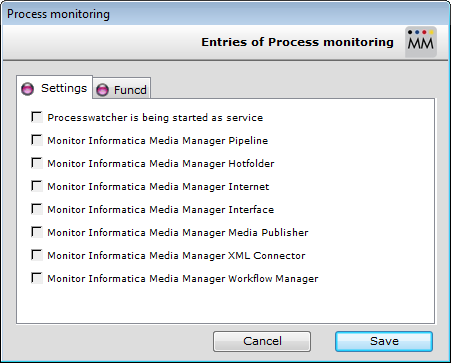
Activate the Processwatcher is being started as service option.
Activate the modules to be monitored.
Click on Save.
Start the automatic mode for the Process Watcher module to check the settings.
Stop the automatic mode of Process Watcher.
Quit the application.
Quit all monitored modules.
Navigate to the directory where the Process Watcher module is installed, e.g. C:\Program Files (x86)\Informatica Media Manager\opwatcher.
Double-click on MakeService.bat.
Open the Microsoft service administration.
Open the properties of the Infomatica Media Manager Process Watcher service.
On the General tab set the startup type to Automatic (delayed).
Switch to the Log On tab.
Activate This account.
Enter the user name and password.
Click on OK.
Start the service.
The settings of these automatic modules can be controlled in the Administration module with the control center.
With RemoveService.bat the service can be deleted.
Run Tomcat as a service
Change installService.bat in folder [YourWebServerInstallation] with your used paths, e.g. set OpasGWebServerPath=C:\OpasGWebServer.
Open the command line (for Windows 7 or 2008 R2 server open in administrative mode).
Call installService.bat e.g. in the directory C:\OpasGWebServer.
Open the Microsoft service administration.
Open the properties of the Informatica Media Manager Apache Tomcat service.
On the General tab set the startup type to Automatic (delayed).
Switch to the Log On tab.
Activate This account.
Enter the user name and password.
Click on OK.
Start the service.
With removeService.bat the service can be deleted.
Run Session Manager as service
Open the command line (for Windows 7 or 2008 R2 server open in administrative mode).
Call InstallApp-NT.bat in directory [YourWebServerInstallation]\XOBSessionManager\bin, e.g. C:\OpasGWebServer\XOBSessionManager\bin.
Open the Microsoft service administration.
Open the properties of the Informatica Media Manager Session Manager service.
On the General tab set the startup type to Automatic (delayed).
Switch to the Log On tab.
Activate This account.
Enter the user name and password.
Click on OK.
Start the service.
With UninstallApp-NT.bat the service can be deleted.