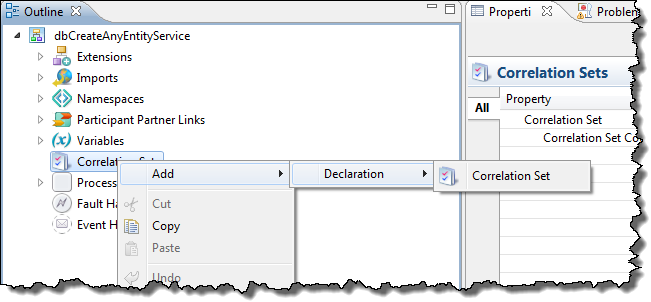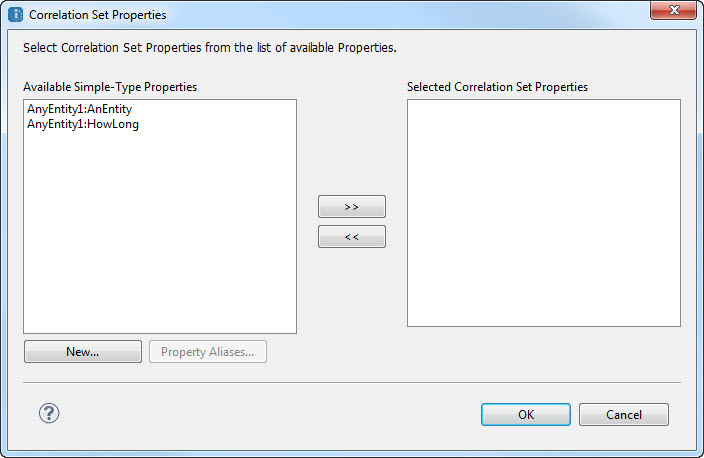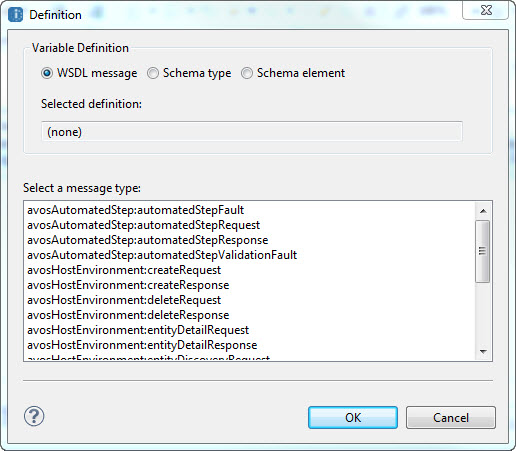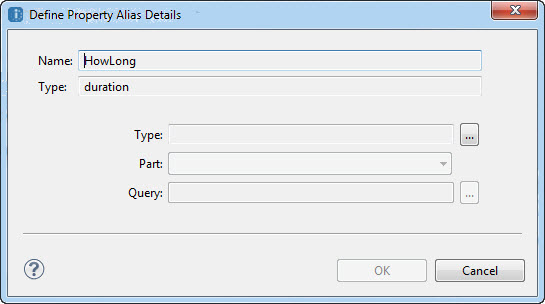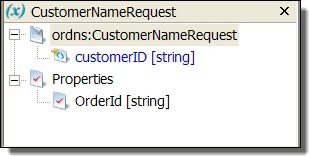Creating Message Properties and Property Aliases
Create a property definition, and add it to an existing WSDL. Create a new WSDL, if desired, for a property based on a schema simple type. Select properties defined in a WSDL to use in a correlation set.
If your WSDL file does not include message property definitions, you can add them automatically to an existing WSDL or create a new WSDL for them. The property is automatically added to the corresponding process variables.
You use message properties and property aliases to create a correlation set. For an overview, see
What is Correlation and
What is a Correlation Set.
In preparation for creating message properties and property aliases, consider the following:
- •Which activities need to be correlated?
- •Do these activities contain messages with a piece of common data?
If your WSDL file does not include message property definitions, you can add them automatically to an existing WSDL or create a new WSDL for them. The property is automatically added to the corresponding process variables.
Before you create message properties, ensure that your BPEL process references a WSDL file in the Imports section of the Outline view. See
Importing WSDL, Schema and Other Resources for details.
To add message properties and aliases, see:
Creating a Property Definition
Create a property definition, and add it to an existing WSDL. Create a new WSDL, if desired, for a property based on a schema simple type. You can create a property as follows:
- 1. From the Outline view, right-mouse click on Correlation Sets, and select Add Correlation Set.
- 2. In the Correlation Set Properties dialog, select New.
- 3. In the Property Definition dialog, select a Name for the property (for example, OrderId).
- 4. Select the property type: schema type or schema element.
The property must be a schema simple type.
- 5. Select whether to add the property definition to an existing WSDL or to create a new WSDL. If the WSDL referenced in your process is a URL or otherwise shared by many partners, it is best to create a new WSDL.
- 6. To create a new WSDL, do the following:
- a. Type in a Target Namespace for the WSDL (for example urn:MyNewNamespace).
- b. Select Browse, and in the Open dialog, browse to a Project Explorer project or file system location.
- c. Type in a filename for the WSDL file, and click Open.
- d. Click OK and skip to Step 8.
- 7. To add to an existing WSDL, select a WSDL from the picklist. The list consists of WSDLs that were added to your process. Click OK.
- 8. In the Available Properties list of the Correlation Set Properties dialog, notice that the new property is listed.
- 9. Do one of the following:
- - Continue to Creating a Property Alias.
- - Click OK to close the dialog. You can add property aliases later. They are required before you can add a message correlation set.
If you create a new WSDL, Process Developer does the following:
- •Adds the WSDL to the Imports section of the Outline view.
- •Adds the new namespace to the process.
- •Adds an <import> element to the new WSDL to reference the process' WSDL file. This allows you to select appropriate messages, types or elements for property aliases.
- •Adds the new WSDL to Project Explorer, Participants, and Interfaces views.
Creating a Property Alias
Add, edit or delete a property alias for the selected property. Select the message part for the property alias. For a complex type, include the query.
- 1. Select a property from the Available Properties list in the Add Correlation Set dialog.
- 2. Select Property Aliases.
- 3. In the Property Aliases dialog, select New.
- 4. In the Define Property Alias Details dialog, select Dialog Button (...) next to the Type field to open the Definition dialog. The dialog contains messages, schema types and elements from namespaces imported into the process, as shown in the example.
- 5. Select the variable definition: WSDL Message, Schema type, or Schema element. The list of available types appears, depending on the definition type you select.
- 6. Select an item in the list and click OK.
- 7. On the Define Property Alias Details dialog, select a variable Part for the property alias, as shown in the example.
- 8. If the part is a complex type, type in a Query or select the Dialog button (...) to open the Query Builder and add the selection node from the part.
- 9. Click OK.
- 10. Repeat these steps to add property aliases for all messages, schema types, and schema elements that are included for the property. Your selections can depend on how you want to group messages for correlation.
After you add a property alias, Process Developer displays the property for the process variable, as the example shows.
Process Developer also adds the property and property alias to the WSDL folder of your project.
Tips for creating property aliases:
- •You can add property aliases one at a time.
- •You can edit and remove property aliases as needed. The WSDL file and relevant process variables get updated correctly.